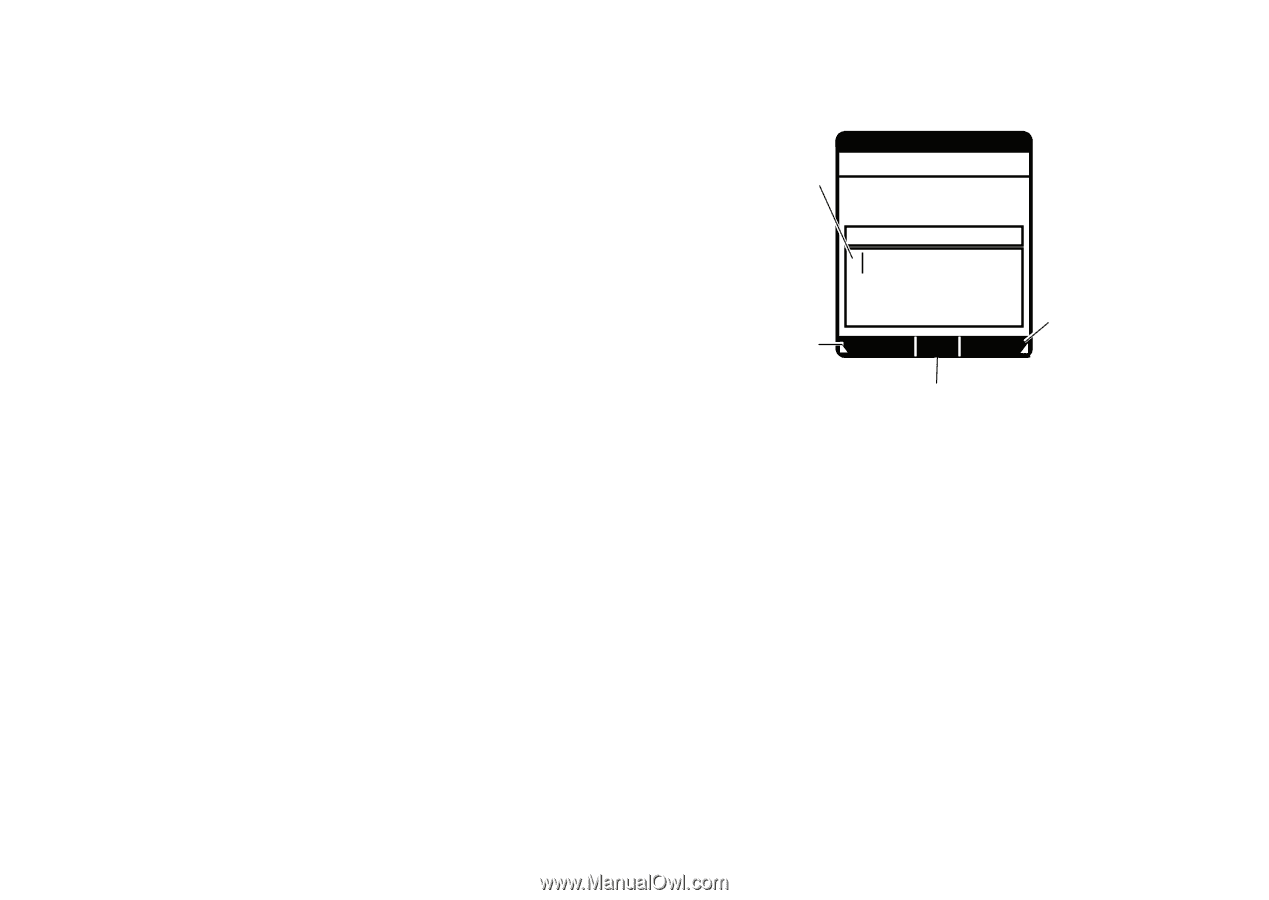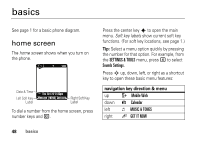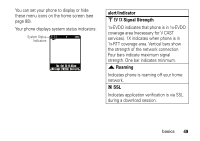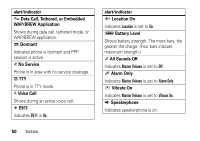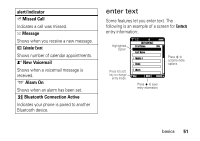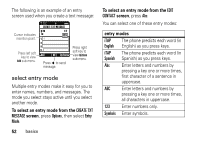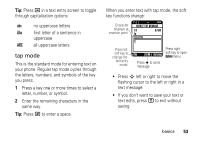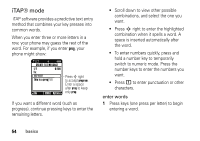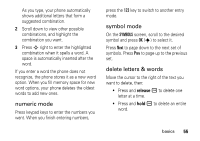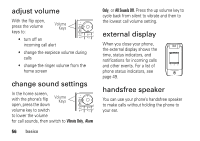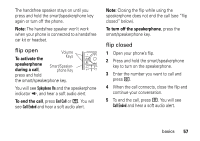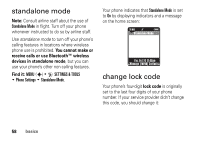Motorola DROID RAZR MAXX Verizon User Guide - Page 55
tap mode, flashing cursor to the left or right in
 |
View all Motorola DROID RAZR MAXX manuals
Add to My Manuals
Save this manual to your list of manuals |
Page 55 highlights
Tip: Press * in a text entry screen to toggle through capitalization options: abc no uppercase letters Abc first letter of a sentence in uppercase ABC all uppercase letters tap mode This is the standard mode for entering text on your phone. Regular tap mode cycles through the letters, numbers, and symbols of the key you press. 1 Press a key one or more times to select a letter, number, or symbol. 2 Enter the remaining characters in the same way. Tip: Press # to enter a space. When you enter text with tap mode, the soft key functions change: Character displays at insertion point. 0 EV 1X P N CREATE TXT MESSAGE 1/7 0/160 To: 233-2233 T Press left soft key to change the text entry mode. Abc SEND Options Press s to send message. Press right soft key to open Options menu. • Press S left or right to move the flashing cursor to the left or right in a text message. • If you don't want to save your text or text edits, press O to exit without saving. basics 53