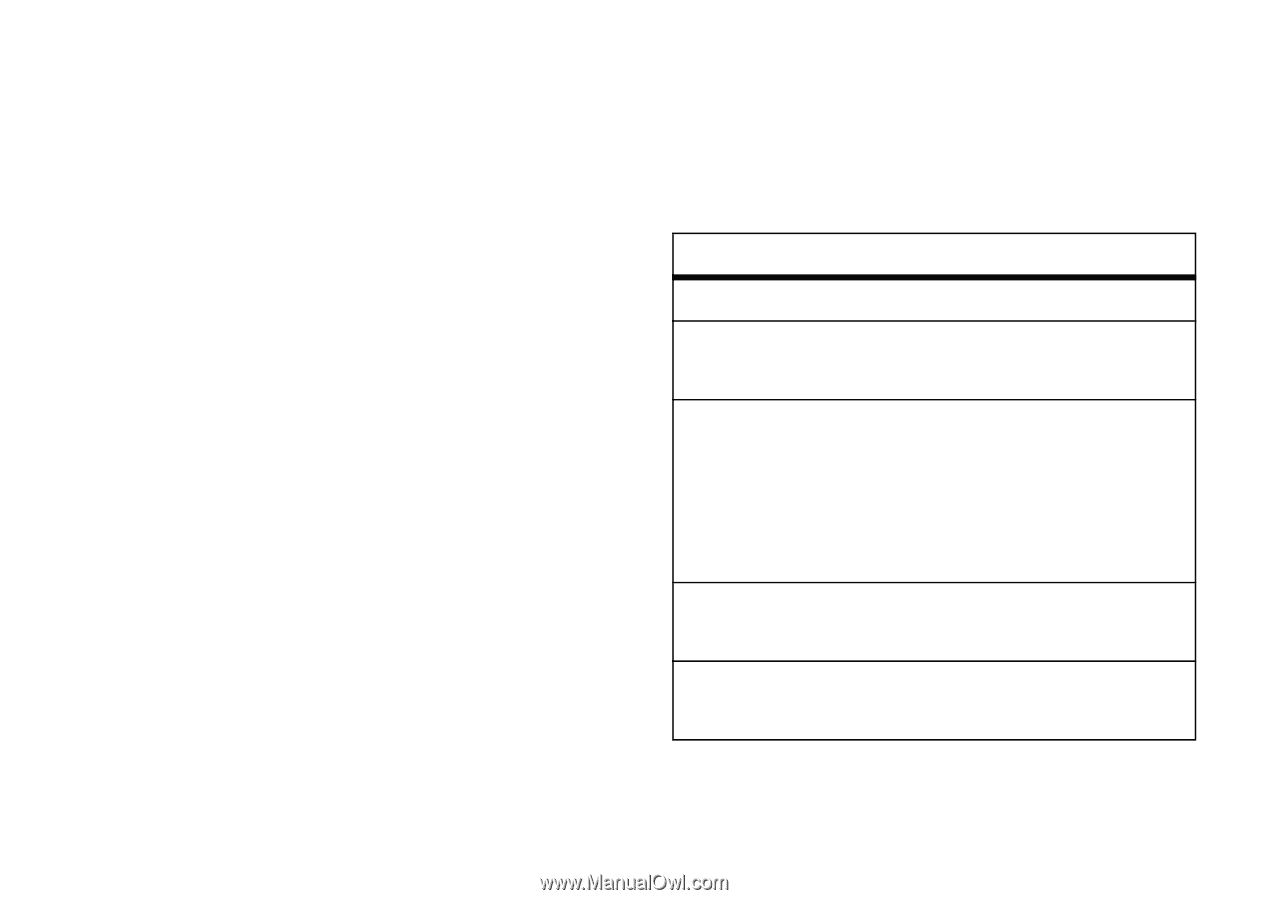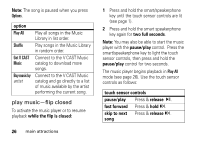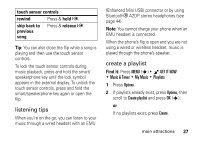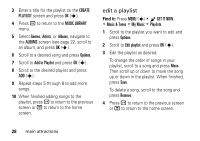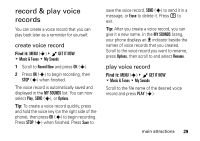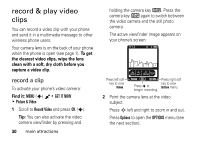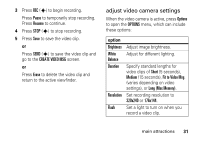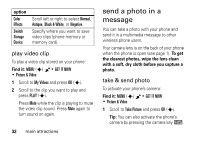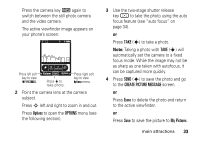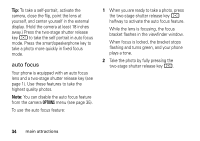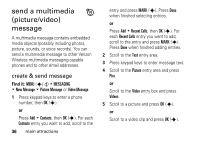Motorola DROID RAZR MAXX Verizon User Guide - Page 33
adjust video camera settings, Fit to Video Msg - white light
 |
View all Motorola DROID RAZR MAXX manuals
Add to My Manuals
Save this manual to your list of manuals |
Page 33 highlights
3 Press REC (s) to begin recording. Press Pause to temporarily stop recording. Press Resume to continue. 4 Press STOP (s) to stop recording. 5 Press Save to save the video clip. or Press SEND (s) to save the video clip and go to the CREATE VIDEO MSG screen. or Press Erase to delete the video clip and return to the active viewfinder. adjust video camera settings When the video camera is active, press Options to open the OPTIONS menu, which can include these options: option Brightness White Balance Duration Resolution Flash Adjust image brightness. Adjust for different lighting. Specify standard lengths for video clips of Short (5 seconds), Medium (15 seconds), Fit to Video Msg. (varies depending on video settings), or Long (Max Memory). Set recording resolution to 320x240 or 176x144. Set a light to turn on when you record a video clip. main attractions 31