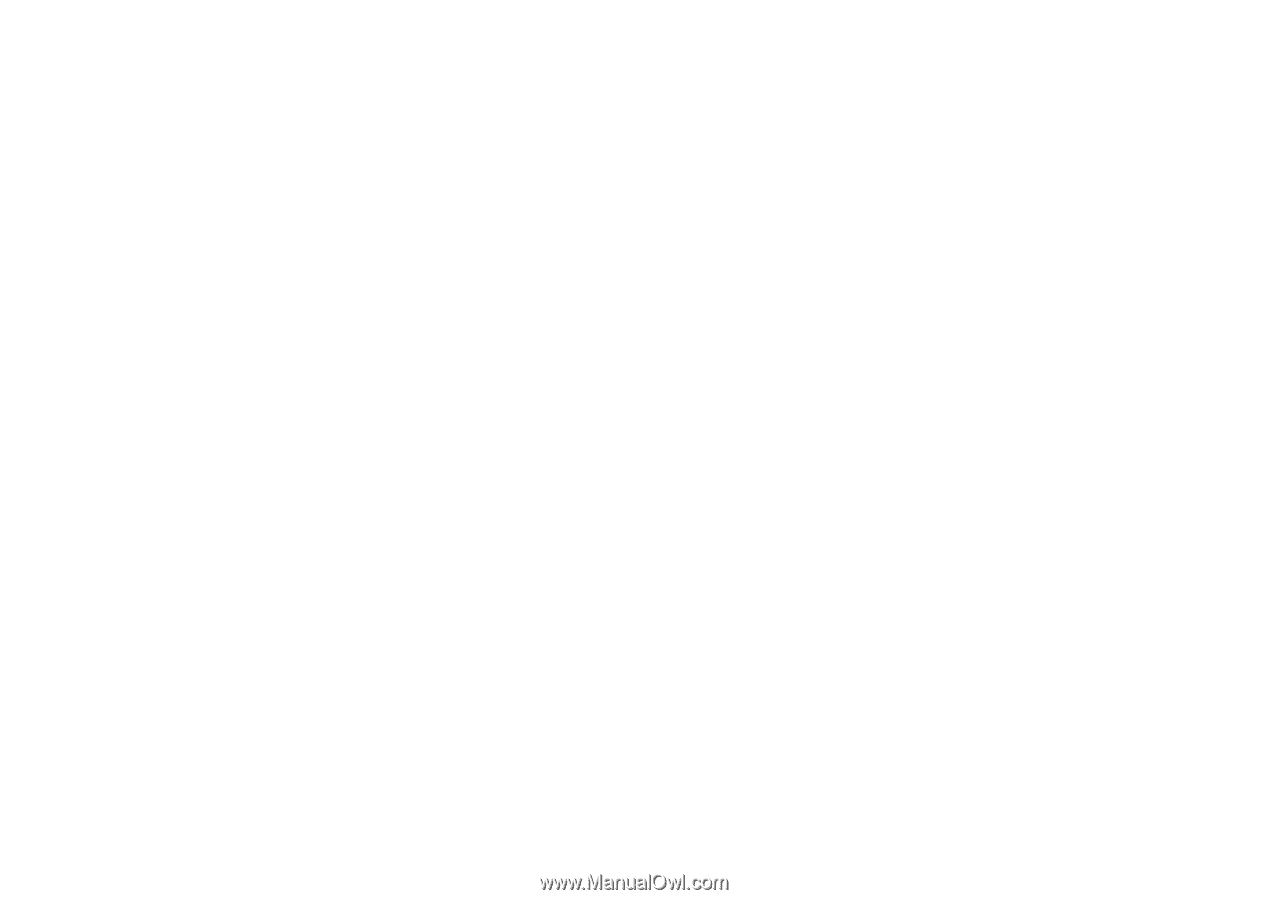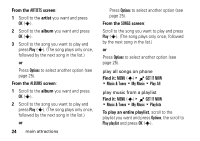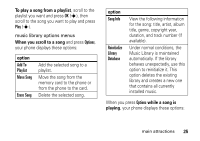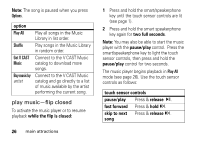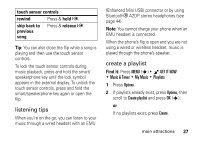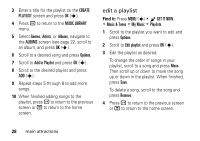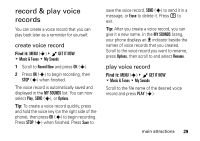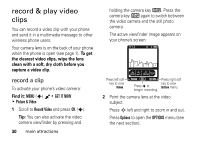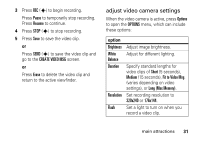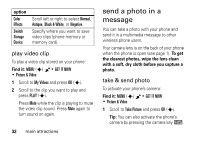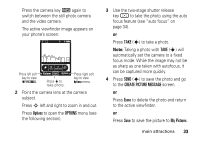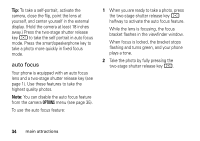Motorola DROID RAZR MAXX Verizon User Guide - Page 31
record & play voice records, create voice record
 |
View all Motorola DROID RAZR MAXX manuals
Add to My Manuals
Save this manual to your list of manuals |
Page 31 highlights
record & play voice records You can create a voice record that you can play back later as a reminder for yourself. create voice record Find it: MENU (s) & B GET IT NOW % Music & Tones % My Sounds 1 Scroll to Record New and press OK (s). 2 Press OK (s) to begin recording, then STOP (s) when finished. The voice record is automatically saved and displayed in the MY SOUNDS list. You can now select Play, SEND (s), or Options. Tip: To create a voice record quickly, press and hold the voice key (on the right side of the phone), then press OK (s) to begin recording. Press STOP (s) when finished. Press Save to save the voice record, SEND (s) to send it in a message, or Erase to delete it. Press O to exit. Tip: After you create a voice record, you can give it a new name. In the MY SOUNDS listing, your phone displays an æ indicator beside the names of voice records that you created. Scroll to the voice record you want to rename, press Options, then scroll to and select Rename. play voice record Find it: MENU (s) & B GET IT NOW % Music & Tones % My Sounds Scroll to the file name of the desired voice record and press PLAY (s). main attractions 29