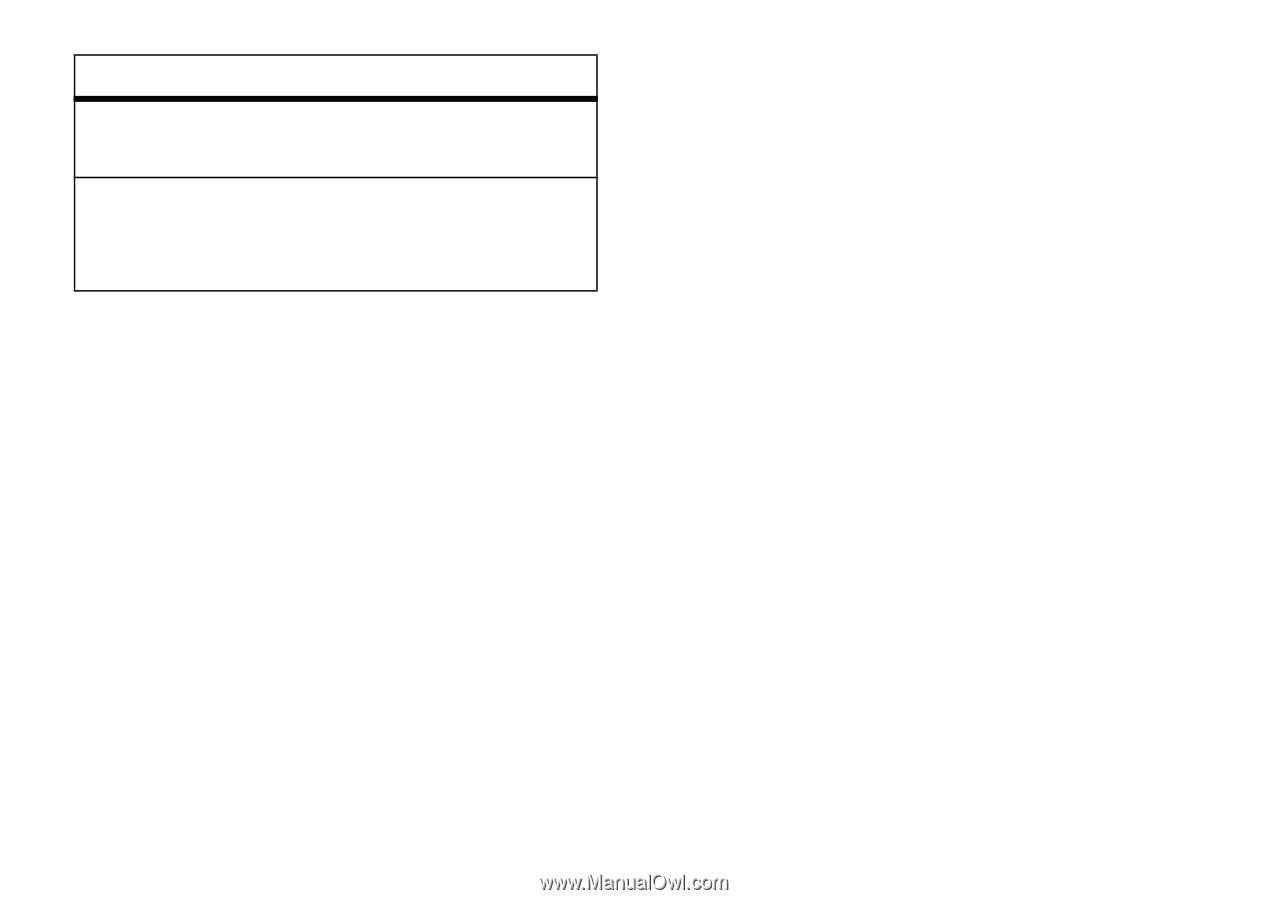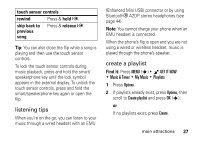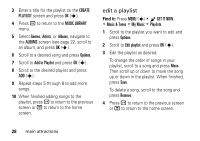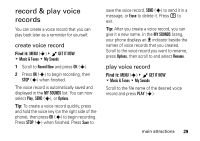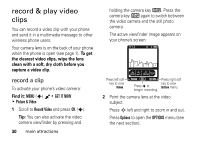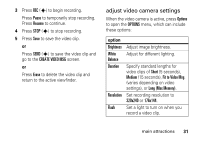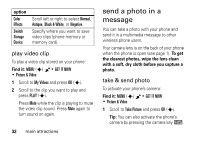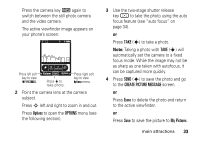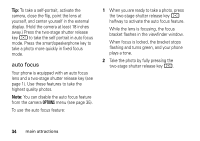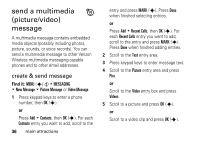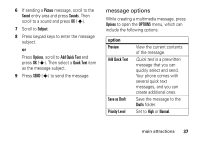Motorola DROID RAZR MAXX Verizon User Guide - Page 34
send a photo in a message, play video clip, take & send photo
 |
View all Motorola DROID RAZR MAXX manuals
Add to My Manuals
Save this manual to your list of manuals |
Page 34 highlights
option Color Effects Switch Storage Device Scroll left or right to select Normal, Antique, Black & White, or Negative. Specify where you want to save video clips (phone memory or memory card). play video clip To play a video clip stored on your phone: Find it: MENU (s) B & GET IT NOW % Picture & Video 1 Scroll to My Videos and press OK (s). 2 Scroll to the clip you want to play and press PLAY (s). Press Mute while the clip is playing to mute the video clip sound. Press Mute again to turn sound on again. 32 main attractions send a photo in a message You can take a photo with your phone and send it in a multimedia message to other wireless phone users. Your camera lens is on the back of your phone when the phone is open (see page 1). To get the clearest photos, wipe the lens clean with a soft, dry cloth before you capture a photo. take & send photo To activate your phone's camera: Find it: MENU (s) B & GET IT NOW % Picture & Video 1 Scroll to Take Picture and press OK (s). Tip: You can also activate the phone's camera by pressing the camera key b.