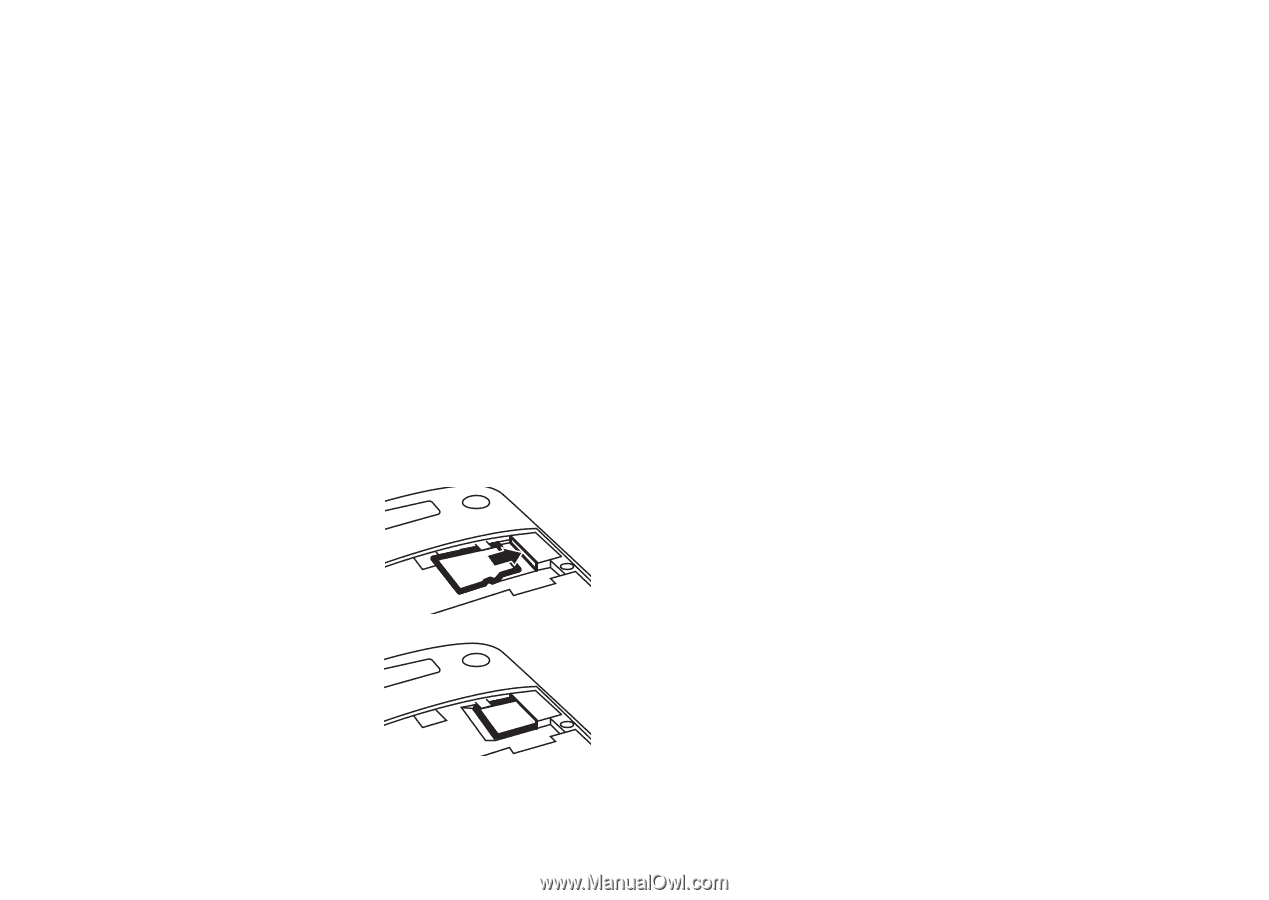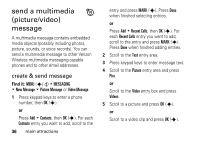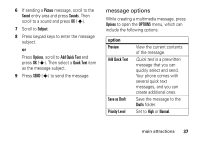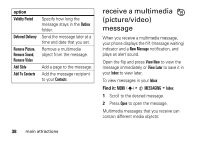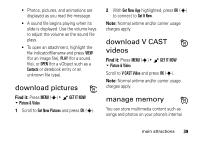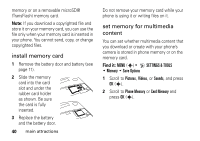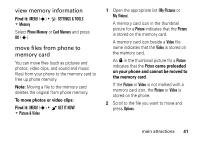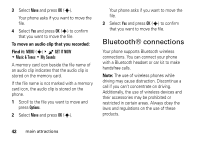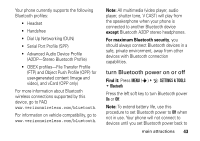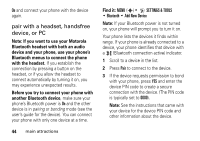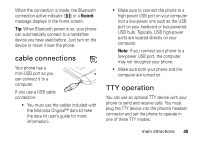Motorola DROID RAZR MAXX Verizon User Guide - Page 42
install memory card, set memory for multimedia, content, SETTINGS & TOOLS, Memory, Save Options - battery removal
 |
View all Motorola DROID RAZR MAXX manuals
Add to My Manuals
Save this manual to your list of manuals |
Page 42 highlights
memory or on a removable microSD® (TransFlash) memory card. Note: If you download a copyrighted file and store it on your memory card, you can use the file only when your memory card is inserted in your phone. You cannot send, copy, or change copyrighted files. install memory card 1 Remove the battery door and battery (see page 11). 2 Slide the memory card into the card slot and under the rubber card holder as shown. Be sure the card is fully inserted. 3 Replace the battery and the battery door. 40 main attractions Do not remove your memory card while your phone is using it or writing files on it. set memory for multimedia content You can set whether multimedia content that you download or create with your phone's camera is stored in phone memory or on the memory card. Find it: MENU (s) & D SETTINGS & TOOLS % Memory % Save Options 1 Scroll to Pictures, Videos, or Sounds, and press OK (s). 2 Scroll to Phone Memory or Card Memory and press OK (s).