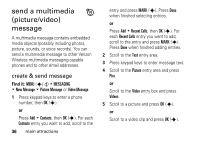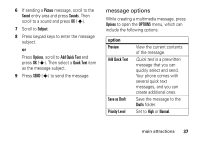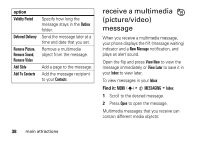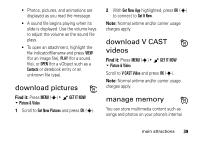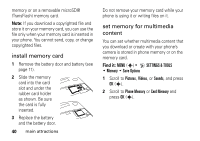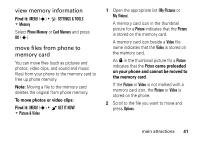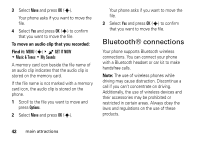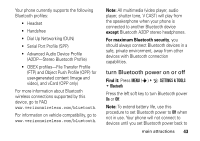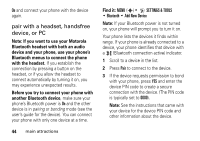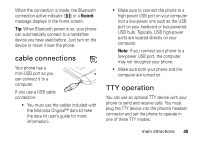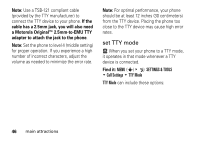Motorola DROID RAZR MAXX Verizon User Guide - Page 43
view memory information, move files from phone to, memory card, SETTINGS & TOOLS, Memory
 |
View all Motorola DROID RAZR MAXX manuals
Add to My Manuals
Save this manual to your list of manuals |
Page 43 highlights
view memory information Find it: MENU (s) & D SETTINGS & TOOLS % Memory Select Phone Memory or Card Memory and press OK (s). move files from phone to memory card You can move files (such as pictures and photos, video clips, and sound and music files) from your phone to the memory card to free up phone memory. Note: Moving a file to the memory card deletes the original from phone memory. To move photos or video clips: Find it: MENU (s) & B GET IT NOW % Picture & Video 1 Open the appropriate list (My Pictures or My Videos). A memory card icon in the thumbnail picture for a Picture indicates that the Picture is stored on the memory card. A memory card icon beside a Video file name indicates that the Video is stored on the memory card. An f in the thumbnail picture for a Picture indicates that the Picture came preloaded on your phone and cannot be moved to the memory card. If the Picture or Video is not marked with a memory card icon, the Picture or Video is stored on the phone. 2 Scroll to the file you want to move and press Options. main attractions 41