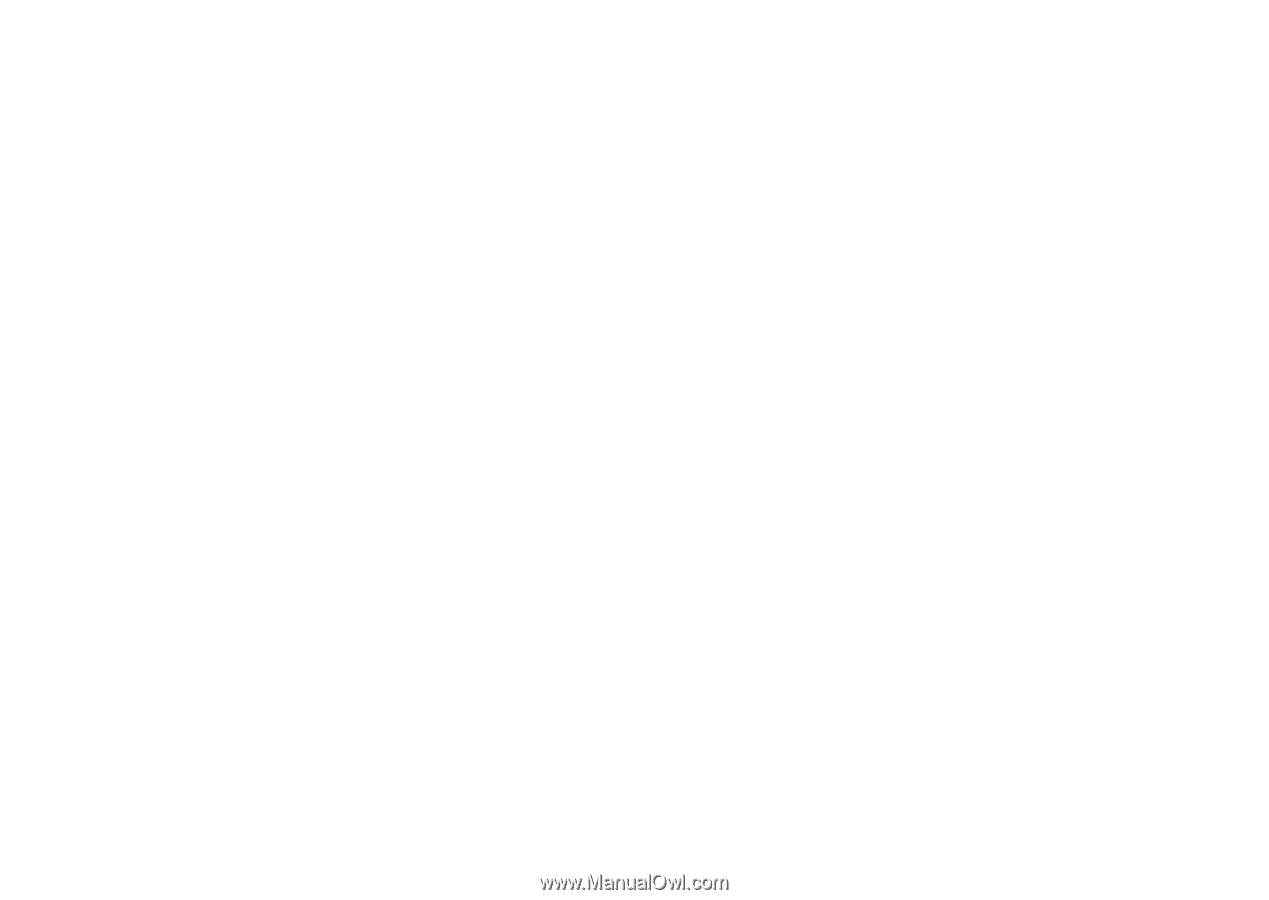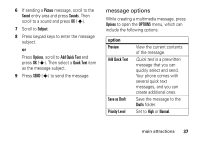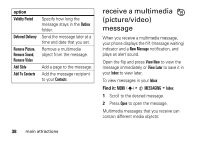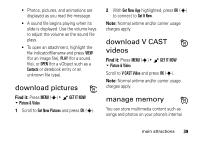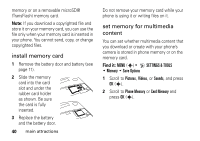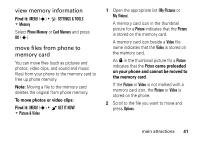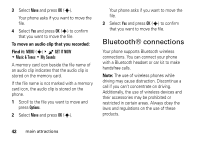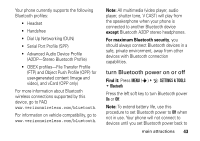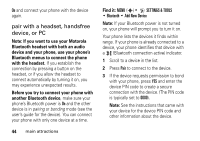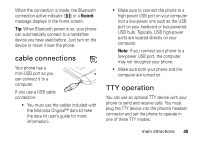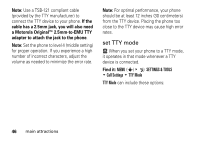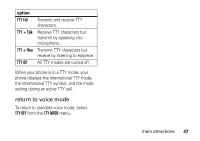Motorola DROID RAZR MAXX Verizon User Guide - Page 44
Bluetooth® connections
 |
View all Motorola DROID RAZR MAXX manuals
Add to My Manuals
Save this manual to your list of manuals |
Page 44 highlights
3 Select Move and press OK (s). Your phone asks if you want to move the file. 4 Select Yes and press OK (s) to confirm that you want to move the file. To move an audio clip that you recorded: Find it: MENU (s) & B GET IT NOW % Music & Tones % My Sounds A memory card icon beside the file name of an audio clip indicates that the audio clip is stored on the memory card. If the file name is not marked with a memory card icon, the audio clip is stored on the phone. 1 Scroll to the file you want to move and press Options. 2 Select Move and press OK (s). Your phone asks if you want to move the file. 3 Select Yes and press OK (s) to confirm that you want to move the file. Bluetooth® connections Your phone supports Bluetooth wireless connections. You can connect your phone with a Bluetooth headset or car kit to make handsfree calls. Note: The use of wireless phones while driving may cause distraction. Discontinue a call if you can't concentrate on driving. Additionally, the use of wireless devices and their accessories may be prohibited or restricted in certain areas. Always obey the laws and regulations on the use of these products. 42 main attractions