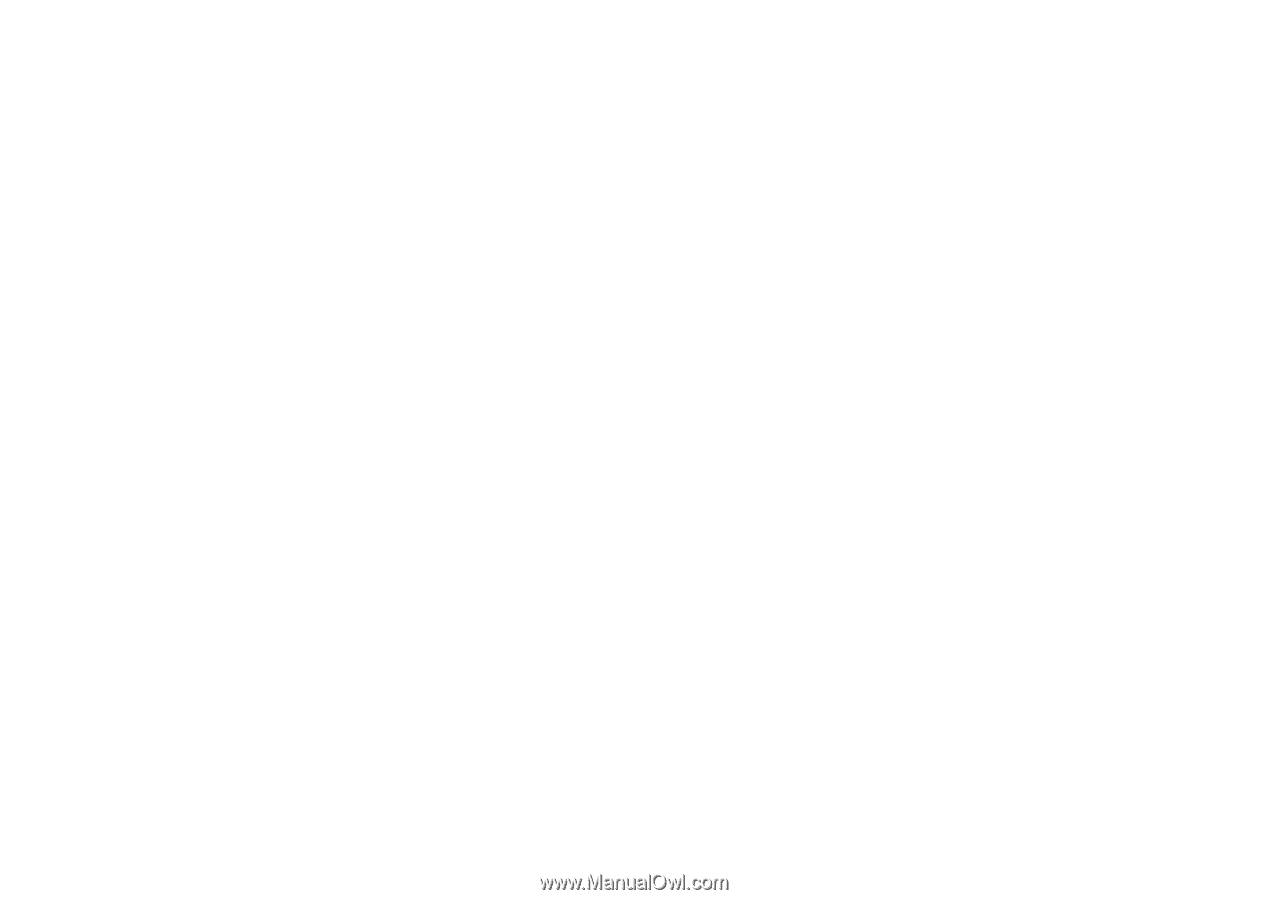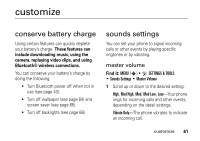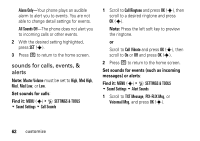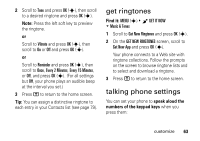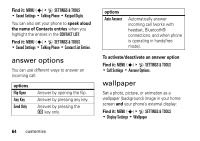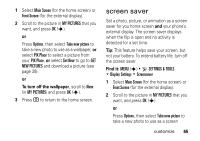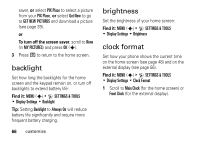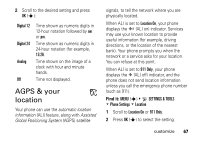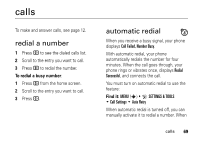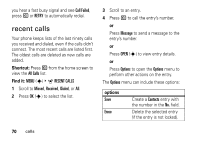Motorola DROID RAZR MAXX Verizon User Guide - Page 67
screen saver
 |
View all Motorola DROID RAZR MAXX manuals
Add to My Manuals
Save this manual to your list of manuals |
Page 67 highlights
1 Select Main Screen (for the home screen) or Front Screen (for the external display). 2 Scroll to the picture in MY PICTURES that you want, and press OK (s). or Press Options, then select Take new picture to take a new photo to use as a wallpaper, or select PIX Place to select a picture from your PIX Place, or select Get New to go to GET NEW PICTURES and download a picture (see page 39). or To turn off the wallpaper, scroll to None (in MY PICTURES) and press OK (s). 3 Press P to return to the home screen. screen saver Set a photo, picture, or animation as a screen saver for you home screen and your phone's external display. The screen saver displays when the flip is open and no activity is detected for a set time. Tip: This feature helps save your screen, but not your battery. To extend battery life, turn off the screen saver. Find it: MENU (s) & D SETTINGS & TOOLS % Display Settings % Screensaver 1 Select Main Screen (for the home screen) or Front Screen (for the external display). 2 Scroll to the picture in MY PICTURES that you want, and press OK (s). or Press Options, then select Take new picture to take a new photo to use as a screen customize 65