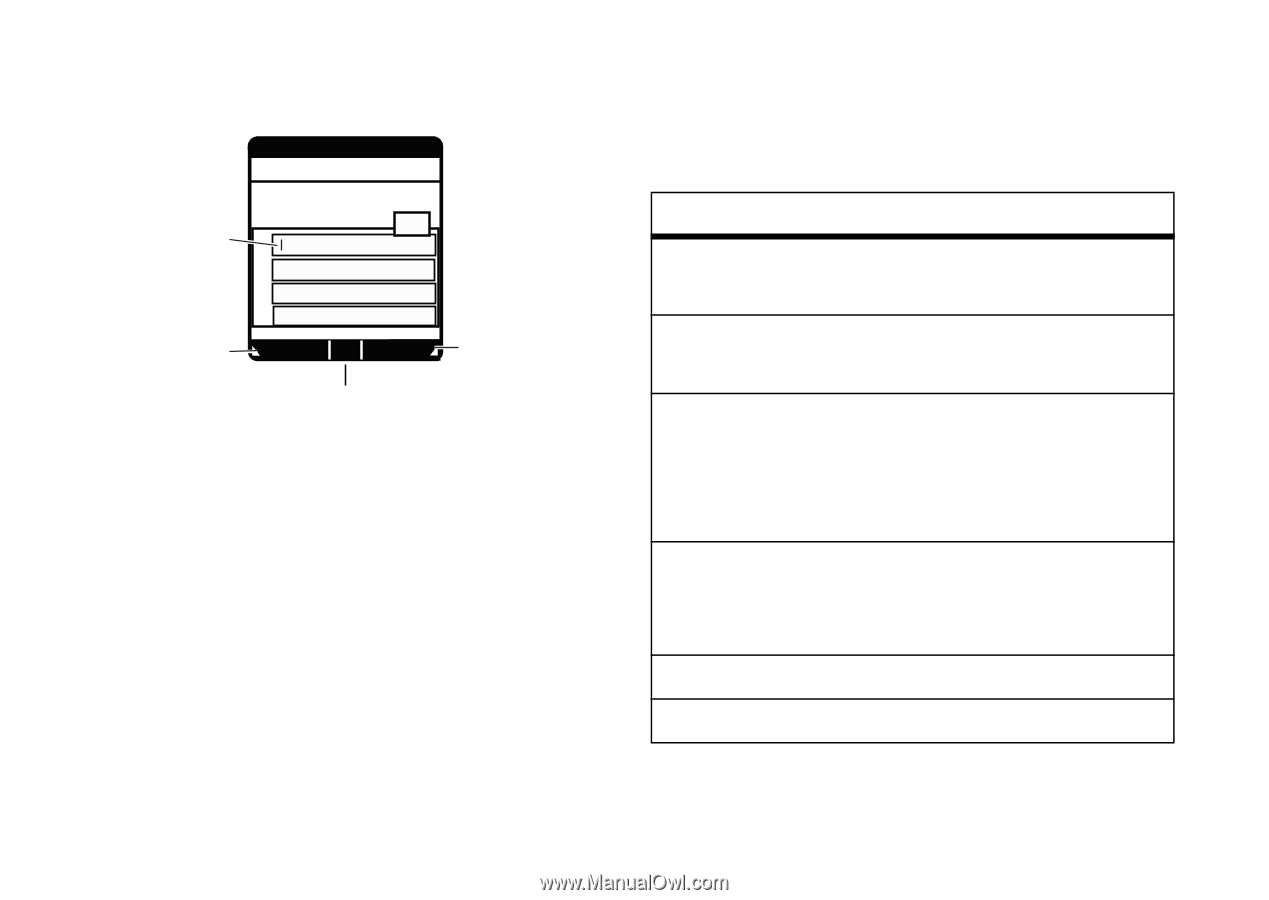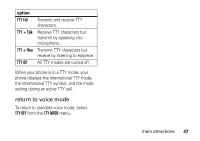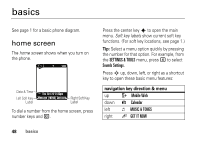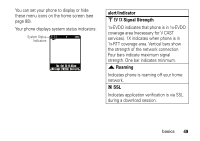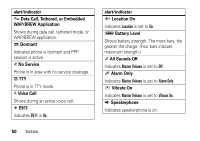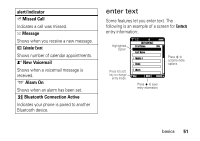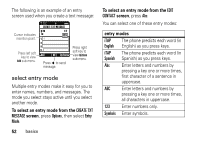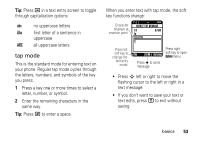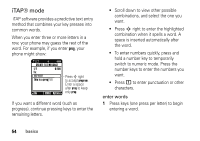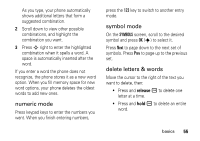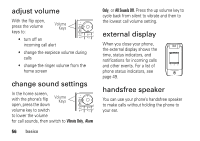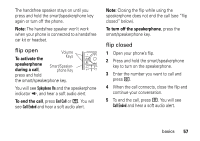Motorola DROID RAZR MAXX Verizon User Guide - Page 54
select entry mode, To select an entry mode from the, screen, entry modes
 |
View all Motorola DROID RAZR MAXX manuals
Add to My Manuals
Save this manual to your list of manuals |
Page 54 highlights
The following is an example of an entry screen used when you create a text message: Cursor indicates insertion point. Press left soft key to view Add sub-menu. 0 EV 1X ò N CREATE TXT MESSAGE 0/10 1/7 To: 123 1. 2. 3. 4. Add OK Options Press s to send message. Press right soft key to view Options sub-menu. select entry mode Multiple entry modes make it easy for you to enter names, numbers, and messages. The mode you select stays active until you select another mode. To select an entry mode from the CREATE TXT MESSAGE screen, press Options, then select Entry Mode. 52 basics To select an entry mode from the EDIT CONTACT screen, press Abc. You can select one of these entry modes: entry modes iTAP The phone predicts each word (in English English) as you press keys. iTAP The phone predicts each word (in Spanish Spanish) as you press keys. Abc Enter letters and numbers by pressing a key one or more times, first character of a sentence in uppercase. ABC Enter letters and numbers by pressing a key one or more times, all characters in uppercase. 123 Enter numbers only. Symbols Enter symbols.