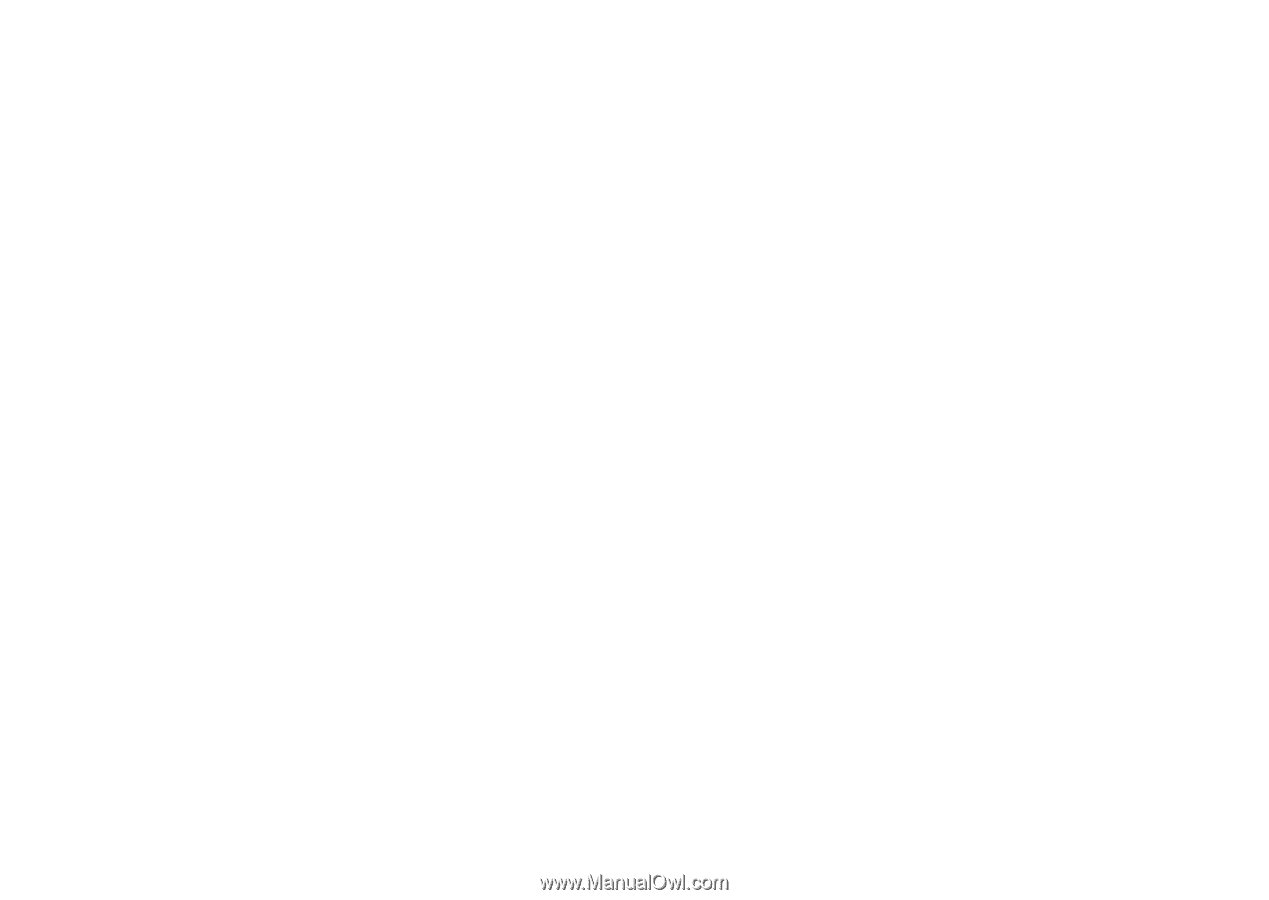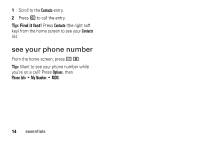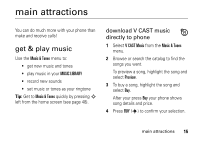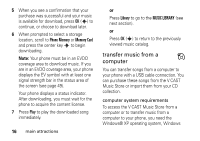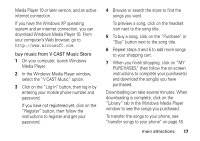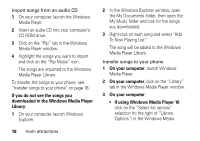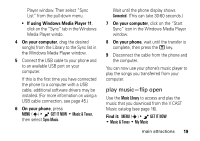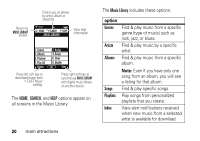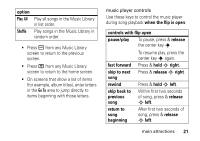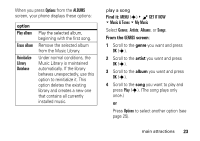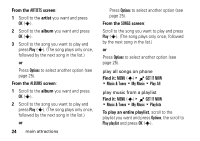Motorola DROID RAZR MAXX Verizon User Guide - Page 21
play music-flip open, If using Windows Media Player 11, On your computer, On your phone, Find - drivers
 |
View all Motorola DROID RAZR MAXX manuals
Add to My Manuals
Save this manual to your list of manuals |
Page 21 highlights
Player window. Then select "Sync List" from the pull-down menu. • If using Windows Media Player 11, click on the "Sync" tab in the Windows Media Player windo. 4 On your computer, drag the desired song(s) from the Library to the Sync list in the Windows Media Player window. 5 Connect the USB cable to your phone and to an available USB port on your computer. If this is the first time you have connected the phone to a computer with a USB cable, additional software drivers may be installed. (For more information on using a USB cable connection, see page 45.) 6 On your phone, press MENU (s) & B GET IT NOW % Music & Tones, then select Sync Music. Wait until the phone display shows Connected. (This can take 30-60 seconds.) 7 On your computer, click on the "Start Sync" icon in the Windows Media Player window. 8 On your phone, wait until the transfer is complete, then press the O key. 9 Disconnect the cable from the phone and the computer. You can now use your phone's music player to play the songs you transferred from your computer. play music-flip open Use the Music Library to access and play the music that you download from the V CAST Music catalog (see page 16). Find it: MENU (s) & B GET IT NOW % Music & Tones % My Music main attractions 19