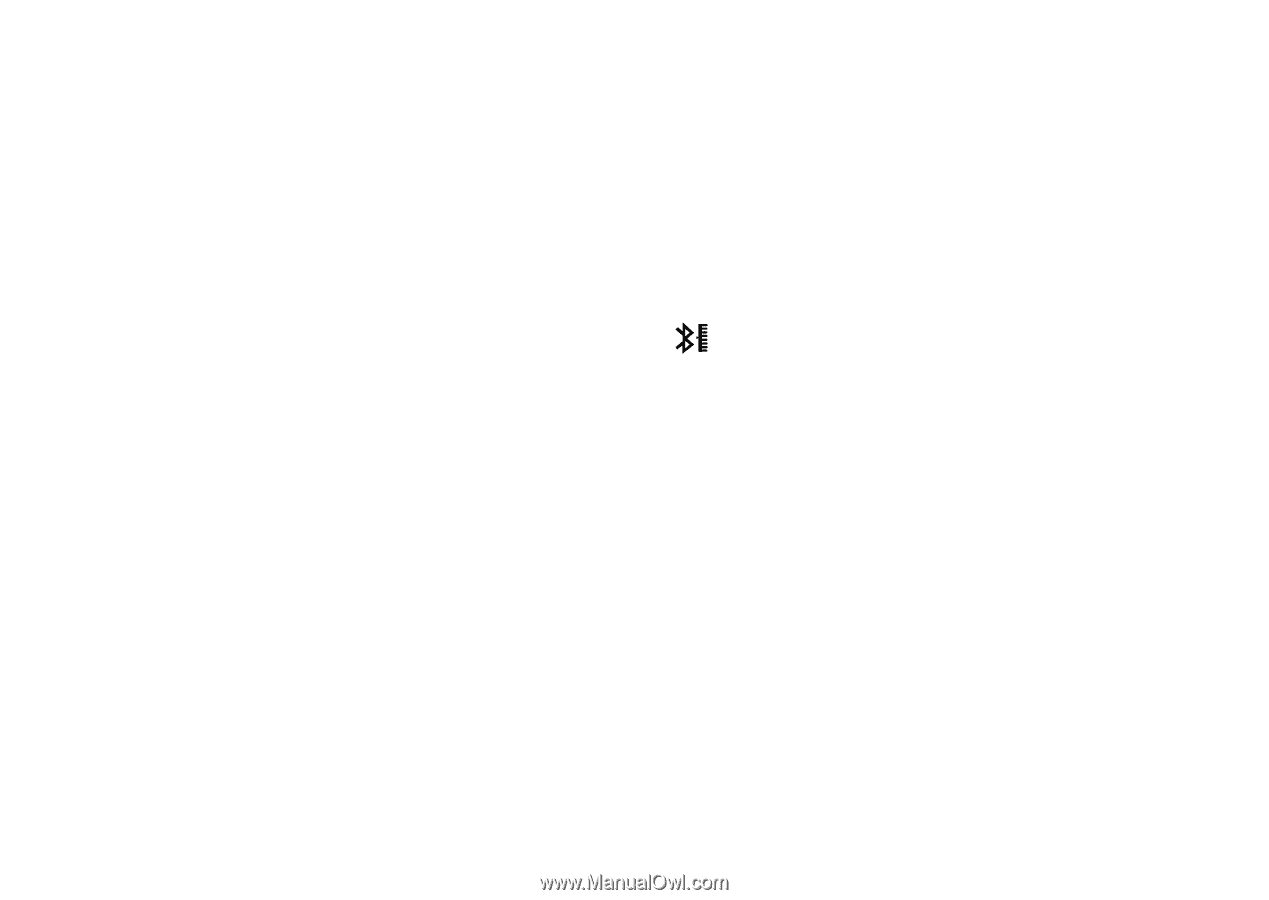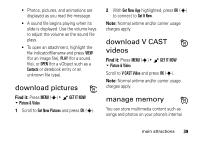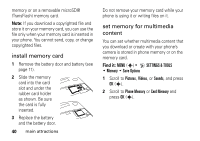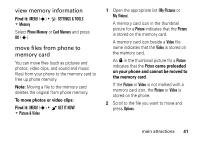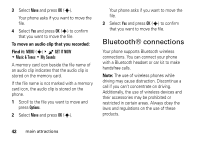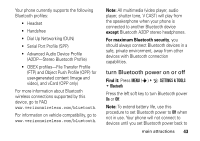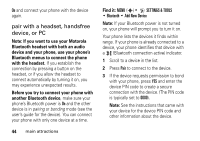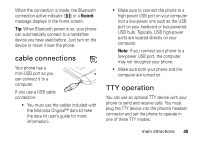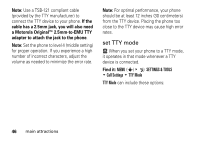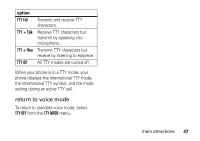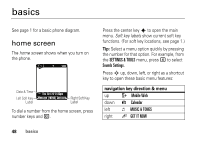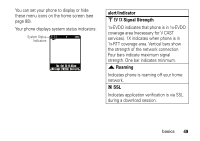Motorola DROID RAZR MAXX Verizon User Guide - Page 46
pair with a headset, handsfree, device, or PC, another Bluetooth device - user guide
 |
View all Motorola DROID RAZR MAXX manuals
Add to My Manuals
Save this manual to your list of manuals |
Page 46 highlights
On and connect your phone with the device again. pair with a headset, handsfree device, or PC Note: If you want to use your Motorola Bluetooth headset with both an audio device and your phone, use your phone's Bluetooth menus to connect the phone with the headset. If you establish the connection by pressing a button on the headset, or if you allow the headset to connect automatically by turning it on, you may experience unexpected results. Before you try to connect your phone with another Bluetooth device, make sure your phone's Bluetooth power is On and the other device is in pairing or bonding mode (see the user's guide for the device). You can connect your phone with only one device at a time. 44 main attractions Find it: MENU (s) & D SETTINGS & TOOLS % Bluetooth % Add New Device Note: If your Bluetooth power is not turned on, your phone will prompt you to turn it on. Your phone lists the devices it finds within range. If your phone is already connected to a device, your phone identifies that device with a (Bluetooth connection active) indicator. 1 Scroll to a device in the list. 2 Press Pair to connect to the device. 3 If the device requests permission to bond with your phone, press YES and enter the device PIN code to create a secure connection with the device. (The PIN code is typically set to 0000). Note: See the instructions that came with your device for the device PIN code and other information about the device.