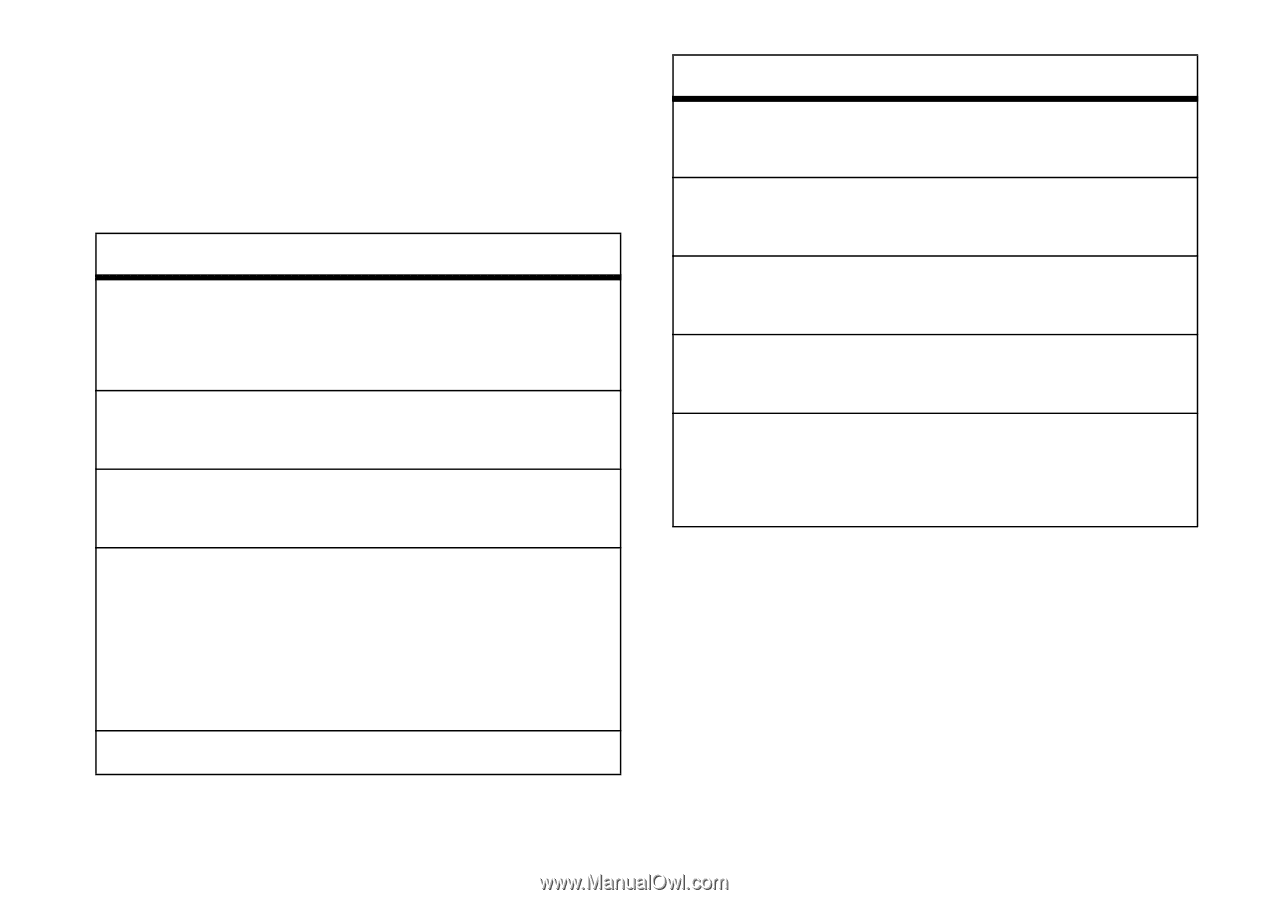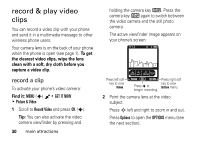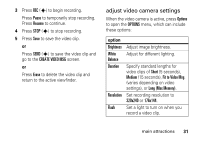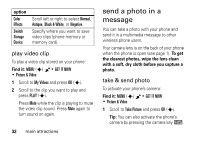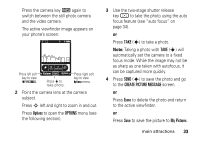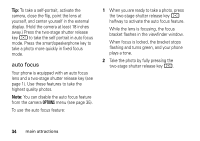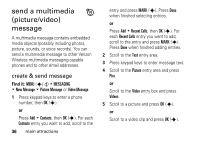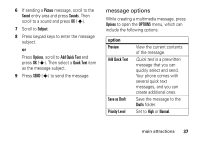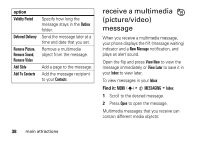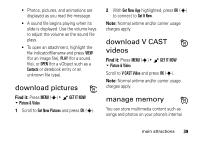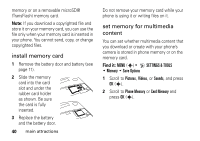Motorola DROID RAZR MAXX Verizon User Guide - Page 37
adjust camera settings, Black & White
 |
View all Motorola DROID RAZR MAXX manuals
Add to My Manuals
Save this manual to your list of manuals |
Page 37 highlights
adjust camera settings When the camera is active, press Options to open the OPTIONS menu, which can include the following options: option Resolution Auto Focus Self Timer Flash Brightness Set resolution to 1600x1200), 1280x960, 640x480, 320x240, or Picture ID. Set the camera to adjust focus automatically on a target image. Set the camera to take a photo after a specific interval. Set camera light for photos taken in settings with low light. When Flash is set to On, the lightning bolt icon in the viewfinder window (see page page 33) turns yellow. Adjust image brightness. option White Balance Shutter Sound Color Effects Fun Frame Switch Storage Device Adjust for different lighting. Activate a sound that plays when you take a photo. Scroll left or right to select Normal, Antique, Black & White, or Negative. Select from different types of backgrounds to frame the image. Specify where you want to save photos (phone memory or memory card). main attractions 35