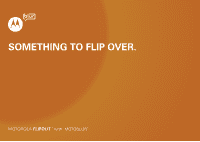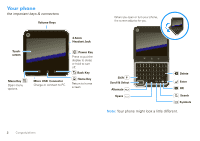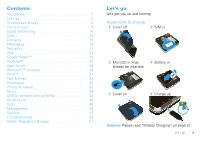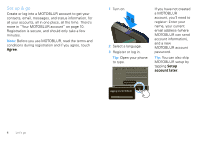Motorola MOTOROLA FLIPOUT User Guide
Motorola MOTOROLA FLIPOUT Manual
 |
View all Motorola MOTOROLA FLIPOUT manuals
Add to My Manuals
Save this manual to your list of manuals |
Motorola MOTOROLA FLIPOUT manual content summary:
- Motorola MOTOROLA FLIPOUT | User Guide - Page 1
SOMETHING TO FLIP OVER. MOTOBLUR - Motorola MOTOROLA FLIPOUT | User Guide - Page 2
- Motorola MOTOROLA FLIPOUT | User Guide - Page 3
Touch Home > Help Center. • Updates: Phone updates, PC software, online help and more at www.motorola.com/myflipout. • MOTOBLUR: After you create a MOTOBLUR account, open it at www.motorola.com/mymotoblur. • Accessories: Find accessories for your phone at www.motorola.ca. Caution: Before assembling - Motorola MOTOROLA FLIPOUT | User Guide - Page 4
the important keys & connectors Volume Keys When you open or turn your phone, the screen adjusts for you. Touchscreen Menu Key Open menu options. 3.5mm Headset Jack Micro USB Connector Charge or connect to PC. Power Key Press to put the display to sleep or hold to turn off. Back Key Home Key - Motorola MOTOROLA FLIPOUT | User Guide - Page 5
34 Photos & videos 36 Music 39 USB & memory card (optional 43 Synchronize 44 Tools 45 Management 46 Security 47 Troubleshooting 50 Safety, Regulatory & Legal 51 Let's go let's get you up and running Assemble & charge 1 Cover off 2 SIM in 3 MicroSD in (may 4 Battery in already be - Motorola MOTOROLA FLIPOUT | User Guide - Page 6
. 2 Select a language. 3 Register or log in. Tip: Open your phone to type. Login to your MOTOBLUR account MOTOBLUR ID: Your email address Password: ******** Forgot Password? Back Next Logging into MOTOBLUR If you have not created a MOTOBLUR account, you'll need to register: Enter your name - Motorola MOTOROLA FLIPOUT | User Guide - Page 7
available in some areas or with some service providers. Your phone comes with a microSD memory card installed-you can load it up with photos, videos, and music from your computer using "USB drag & drop" on page 43. Security Your contacts are backed-up on MOTOBLUR, so don't worry. Even if you lose - Motorola MOTOROLA FLIPOUT | User Guide - Page 8
Touchscreen & keys a few essentials Touch tips Here are some tips on how to navigate around your phone. Touch To choose an icon or option, touch it. 8:52 298 minutes away from cake. Touch & hold To open special options, touch and hold an - Motorola MOTOROLA FLIPOUT | User Guide - Page 9
& wake up To save your battery, prevent accidental touches, or when you want to wipe smudges off your touchscreen, put the touchscreen to sleep by pressing Power . To wake up the touchscreen, just press Power again, or open the phone. To change how long your phone waits before the screen goes to - Motorola MOTOROLA FLIPOUT | User Guide - Page 10
It's what you see when you turn on the phone or touch Home from a menu. It's basically like bar down to see details. Status Indicators Your Online Status Touch to change your status. Open the up messaging" on page 20), Music ("Music" on page 39), Social Status ("Update your status" on page 10), - Motorola MOTOROLA FLIPOUT | User Guide - Page 11
(flick the bar down for details). Icons on the right tell you about phone status: 3G 11:35 Bluetooth™ active GPS active Wi-Fi™ active network GPRS (fast data) voicemail message 3G (fastest data) flight mode battery (charging) battery (full charge) alarm set EDGE (faster data) Tip: To see - Motorola MOTOROLA FLIPOUT | User Guide - Page 12
or even locate your phone: www.motorola.com/mymotoblur What is MOTOBLUR? MOTOROLA FLIPOUT with MOTOBLUR is a phone with social skills. MOTOBLUR is the only service that can sync all your friends, emails, messages, Facebook™, MySpace, Twitter and happenings with continuous updates and back-ups, along - Motorola MOTOROLA FLIPOUT | User Guide - Page 13
Add to Home screen menu. 2 Touch Motorola widgets > Social Status. The widget appears in the empty spot, and will show your status the next time your phone updates from the network. Add account If you skipped setting up a MOTOBLUR account when you first turned on your phone, you'll need to set up - Motorola MOTOROLA FLIPOUT | User Guide - Page 14
7 8 9 PQRS TUV WXY * 0 + # More Options Touch for voicemail, speed dial, and frequent calls. Delete Delete a digit. Search Contacts or Add Contact Recent Calls Call Enter a phone number and touch here to call it. 12 Calls - Motorola MOTOROLA FLIPOUT | User Guide - Page 15
call options Active call ( 00:12 ) Alex Pico Mobile (555) 555-2505 Call Timer Dial Pad Open open the phone or drag Answer to the right (when your phone is unlocked, Answer is just a touch button). Press Power/Lock button to ignore. Ignore Answer End Call + Answer Tip: Flip your phone face down - Motorola MOTOROLA FLIPOUT | User Guide - Page 16
other options, touch and hold an entry. Handsfree Note: Using a mobile device or accessory while driving may cause distraction and may be illegal. Always obey the > Caller ID. Emergency calls Note: Your service provider programs one or more emergency phone numbers (such as 911 or 112) that - Motorola MOTOROLA FLIPOUT | User Guide - Page 17
3 Touch Call to call the emergency number. Note: Your mobile device can use AGPS satellite signals to help emergency services find you (see "GPS & AGPS" on page 53). Call forwarding & waiting You can forward calls all the time or only when your phone is busy, unanswered, or unreachable (not on the - Motorola MOTOROLA FLIPOUT | User Guide - Page 18
import the contacts from your SIM card, touch Contacts, then touch Menu > Settings > Manage SIM card. Call, text, or email contacts Find it: Contacts For View contact, Send email, Delete contact, touch and hold the contact. View & use contacts With a MOTOROLA FLIPOUT with MOTOBLUR, you'll know what - Motorola MOTOROLA FLIPOUT | User Guide - Page 19
address, and other details that will be saved on your phone and your MOTOBLUR account. Where are contacts edited or deleted? Your phone edits the contacts in its memory, and also updates your MOTOBLUR account. Your changes won't affect your SIM card. Link contacts You might have two Contacts for the - Motorola MOTOROLA FLIPOUT | User Guide - Page 20
provider. To synchronize contacts in your service provider account, ask your service provider. When you change one of your Contacts, your phone automatically updates your MOTOBLUR account online. Also, your phone updates your Contacts and MOTOBLUR account whenever you change a friend in your social - Motorola MOTOROLA FLIPOUT | User Guide - Page 21
delivered to you, ready for your immediate reply with the flip-open keypad. The best part is you don't have to dig through any apps, screens or menus-every message streams right to the phone, viewable exactly the way you want. Find it: Home Inbox > > Messaging > Universal Note: Universal Inbox - Motorola MOTOROLA FLIPOUT | User Guide - Page 22
name again to open it. Some file formats can be converted to HTML for faster viewing, and your phone will show a button that says Get HTML version. Tip: Messaging > Menu , then touch: • Manage accounts to change your user name or password (or server settings, for email). • Edit your service provider. - Motorola MOTOROLA FLIPOUT | User Guide - Page 23
your IM provider. To browse instant messaging apps from your computer, go to www.android.com/market. Voicemail When you have a new voicemail, shows at the top of smaller Typing tips To use the full keypad, just open your phone: To... Enter symbols chosen from Press Symbols a list Enter alternate - Motorola MOTOROLA FLIPOUT | User Guide - Page 24
for symbols and numbers. Touch Alt for more symbols. To change your settings for this keypad, from the home screen, touch Menu > Settings > Language & keyboard > Android keyboard. Text entry settings When you use the touchscreen keypad, your phone suggests words from your dictionary and chosen - Motorola MOTOROLA FLIPOUT | User Guide - Page 25
Bookmarks Windows Refresh Forward More Note: If you can't connect, contact your service provider. Connect Your phone uses the mobile phone network (over the air) to automatically connect to the Web. Note: Your service provider may charge to surf the Web or download data. To use a wireless - Motorola MOTOROLA FLIPOUT | User Guide - Page 26
page 6. Select links When you touch a link, your source/android.com/ - Options phone outlines it. If you touch and hold the link, your Android Community - Tracking the Android Platform phone shows options, like Cache or Mobile format. 24 Web Browser options Touch Menu to see browser options - Motorola MOTOROLA FLIPOUT | User Guide - Page 27
for all" on page 29. Note: All apps downloaded are stored in your phone memory. To download apps: 1 If you want to download apps from any Web you're going Note: This feature is not available in all areas. Check with your service provider. Quick start: Google Maps Where am I? Where do I want to go? - Motorola MOTOROLA FLIPOUT | User Guide - Page 28
Set your location sources Set your phone to determine your location using GPS satellite signals (highly accurate, but uses battery power) or using the mobile network (less accurate, but conserves battery power). To set your location, touch Menu > Settings > Location & security > Use GPS satellites - Motorola MOTOROLA FLIPOUT | User Guide - Page 29
You Tube TM 8:52 Most viewed Lady Gaga On Saturda... Lady Gaga appeared together... 1 day ago gol de cabeza de paler... Search Upload My account Categories Settings Categories Tap to play. Touch to show options. YouTube user-generated content web site lets you share videos with YouTube - Motorola MOTOROLA FLIPOUT | User Guide - Page 30
and password, and touch Sign in. 2 For a new account, enter a user name, and complete the fields, then touch I accept. 28 YouTube™ Upload videos Find it: Menu > Upload 1 Touch the video you want to upload. You can change the video title, description, set the access, and add tags. 2 Touch Upload. - Motorola MOTOROLA FLIPOUT | User Guide - Page 31
to buy and download apps from the Android Market. Find it: Home > > Market Get all the fun games and free) or Buy. Warning: If an app you are downloading requires access to your data or control of functions on your phone the details screen-from here you can review, uninstall, and more. To reinstall - Motorola MOTOROLA FLIPOUT | User Guide - Page 32
on or off Find it: Home > Menu & networks > Bluetooth > Settings > Wireless Note: To extend battery life, turn Bluetooth power off when not in use. Connect new devices Note: This feature requires an optional accessory. To connect with a new device, you need to pair with it. You only need to do - Motorola MOTOROLA FLIPOUT | User Guide - Page 33
Device name. Enter a name and touch OK. Wi-Fi™ home, office, or hotspot Quick start: Wi-Fi Find it: Home > Menu > Settings > Wireless & networks > Wi-Fi settings Note: Your phone's Wi-Fi features and power levels are not allowed for outdoor operation in France. To avoid unlawful interference with - Motorola MOTOROLA FLIPOUT | User Guide - Page 34
extend battery life, turn off Wi-Fi power when not in use. Wi-Fi search & connect To find networks in your range: 1 In the home screen touch Menu > Settings > Wireless & networks > Wi-Fi settings. 2 Touch Wi-Fi to turn on and scan. If Wi-Fi is already on, touch Menu > Scan. Your phone lists - Motorola MOTOROLA FLIPOUT | User Guide - Page 35
Shift down. > Scroll Sync media to your desktop / laptop visit www.motorola.com/ mymedialink To... Sync contacts from your desktop / laptop to your phone Use the MOTOBLUR portal: www.motorola.com/ mymotoblur. Show email or updates from a group of friends Touch Contacts > Menu > Display group - Motorola MOTOROLA FLIPOUT | User Guide - Page 36
of power. So, if you want to save battery life between charges, you could reduce: • recording or watching videos, listening to music, or taking pictures. • widgets that stream information to your home screen, like news or weather ("Use & change your home screen" on page 8). • unused online accounts - Motorola MOTOROLA FLIPOUT | User Guide - Page 37
home screen. 2 Touch Motorola widgets or Downloaded widgets customize some widgets. Touch a widget to open it, then press Menu : • Happenings: Update Music: Set this widget to an artist, album, song, playlist, or just press Shuffle All Songs. There's more about "Music > Phone ringtone or Notification ringtone - Motorola MOTOROLA FLIPOUT | User Guide - Page 38
Wallpaper gallery to choose a wallpaper that comes with your phone. Sounds • To set volume for media and videos, in the home screen touch Menu > Settings > launch the browser. Date & time Set date, time, time zone, and formats: Find it: In the home screen touch Menu > Settings > Date & time Language - Motorola MOTOROLA FLIPOUT | User Guide - Page 39
& videos see it, capture it, share it! Photos Take & share photos Take that family photo, and post it online for everyone to see. Find it: Home > > Camera 3MP 245 New York, New York 10006 United States Zoom In Capture Tap to zoom or take the photo. Zoom Out Auto location tag. Touch for custom - Motorola MOTOROLA FLIPOUT | User Guide - Page 40
go to "USB drag & drop" on page 43. Videos Record & share videos Find it: Home > > Camcorder CIF 00:30:10 New York, New York 10006 United States CIF Resolution (touch to change) Tag (location or custom tags) Minutes Left Record (depends on video resolution and memory card) Record. Tip - Motorola MOTOROLA FLIPOUT | User Guide - Page 41
To see the controls while the video is playing, touch the display. Music when music is what you need... Your music community Listen to the radio, watch videos, read music news, and more. Find it: Home > > Music Connected Music Player My Music Radio Music Videos Community Song Identification 11:46 - Motorola MOTOROLA FLIPOUT | User Guide - Page 42
transfer tools do I need? To put music on your computer and then load it on your phone, you need: • Microsoft™ Windows™ PC or Apple™ Macintosh™. • USB data cable. • memory card. Your music is stored on your optional memory card. Your phone supports removable optional microSD memory cards up to 32 GB - Motorola MOTOROLA FLIPOUT | User Guide - Page 43
, packaged with your phone. 1 With a memory card inserted, and your phone showing the home screen, connect a Motorola micro USB data cable from your phone's micro USB port to a USB port on your computer. Your phone should show in the status bar. Note: Your phone supports Microsoft™ Windows™ XP - Motorola MOTOROLA FLIPOUT | User Guide - Page 44
select your phone. 5 Select "Properties," check the "Create folder hierarchy on device" box, and click "OK." 6 Drag your music files over to the "Sync List" and press "Start Sync." Transfer using USB To use an optional USB cable, see "Transfer using USB" on page 42. Music player controls controls - Motorola MOTOROLA FLIPOUT | User Guide - Page 45
You can transfer your pictures, videos, music, ringtones, and more, from your computer to your phone's optional memory card. 1 With a memory card inserted, and your phone showing the home screen, connect a Motorola micro USB data cable from your phone's micro USB port to a USB port on your computer - Motorola MOTOROLA FLIPOUT | User Guide - Page 46
card. 6 Drag and drop your pictures, videos, music, ringtones, and more, to your phone folder. To help manage your files, you can create more folders in your phone folder. 7 When you're done, use the "Safely Remove Hardware" feature to finish. Motorola Phone Portal 1 Connect a Motorola micro USB - Motorola MOTOROLA FLIPOUT | User Guide - Page 47
Settings > Accounts > Google account > Sync Gmail The Google apps on your phone give you access to the same personal information (emails, events, and contacts to synchronize 1 Touch Background data and Auto-sync. Tip: To save battery power do not touch Background data. 2 Touch the apps you want to - Motorola MOTOROLA FLIPOUT | User Guide - Page 48
panel or Basic panel. To clear history, touch Menu > Clear history. Quickoffice Use Quickoffice to view recent documents and files on your optional memory card. Find it: Home > > Quickoffice Touch a file or folder to open, or touch and hold a file for options. To manage your folders and transfer - Motorola MOTOROLA FLIPOUT | User Guide - Page 49
to turn all your wireless connections off-useful when flying. Press Power > Airplane mode. Update my phone To keep your phone current, software updates may be available. In the home screen touch Menu > Settings > About phone > System updates to see if your phone is up to date. If it isn't, touch - Motorola MOTOROLA FLIPOUT | User Guide - Page 50
SIM card lock Set SIM card lock and change SIM PIN. If you dlose your phone, you can log into your MOTOBLUR account from a computer to locate your phone or clear the data on it: www.motorola the instructions to draw your lock pattern. When prompted, draw the pattern to unlock the phone. Passcode - Motorola MOTOROLA FLIPOUT | User Guide - Page 51
> Set up SIM card lock > Change SIM PIN. PUK code To unlock your SIM PIN, you need to enter your PIN unlock code (PUK code) when prompted. Note: Your PUK code is provided by your service provider. Lost, stolen, broken, cleared Don't you just hate it when your life is on your phone and it all - Motorola MOTOROLA FLIPOUT | User Guide - Page 52
cover and battery ("Assemble & charge" on page 3), then replace and turn on your phone as usual. Service & repairs If you have questions or need assistance, go to www.motorola.com/support, where you can select from a number of customer care options. You can also contact the Motorola Customer Support - Motorola MOTOROLA FLIPOUT | User Guide - Page 53
the battery or phone. Dropping these items, especially on a hard surface, can potentially cause damage.* • Do contact your service provider or Motorola if your phone or battery has been damaged from dropping or high temperatures. * Note: If the product guide expressly states that your phone is - Motorola MOTOROLA FLIPOUT | User Guide - Page 54
more time to charge. • Motorola batteries and charging systems have circuitry that protects the battery from damage from overcharging. Specific Absorption Rate (IEEE) SAR (IEEE) Your model wireless phone meets the governmental requirements for exposure to radio waves. Your mobile device is a radio - Motorola MOTOROLA FLIPOUT | User Guide - Page 55
, please contact your legal advisor. Open Source Software Information For instructions OSSInformation on how to obtain a copy of any source code being made publicly available by Motorola related to software used in this Motorola mobile device, you may send your request in writing to the address - Motorola MOTOROLA FLIPOUT | User Guide - Page 56
you would a landline phone. If you wear the mobile device on your body, always place the mobile device in a Motorola-supplied or approved clip, holder, holster, case, or body harness. If you do not use a body-worn accessory supplied or approved by Motorola, keep the mobile device and its antenna - Motorola MOTOROLA FLIPOUT | User Guide - Page 57
In some circumstances, your mobile device may cause interference with other devices. Follow Instructions to Avoid Interference Problems Turn off your mobile device in any location where posted notices instruct you to do so. In an aircraft, turn off your mobile device whenever instructed to do so by - Motorola MOTOROLA FLIPOUT | User Guide - Page 58
in loud sounds, possibly causing hearing injury. • Improperly handled batteries could overheat and cause a burn. Glass Parts Some parts of your mobile device may be made of glass. This glass could break if the product is dropped on a hard surface or receives a substantial impact. If glass breaks, do - Motorola MOTOROLA FLIPOUT | User Guide - Page 59
instructions, and on, the user is encouraged to Cover? Subject to the exclusions contained below, Motorola Mobility, Inc. warrants its mobile telephones ("Products"), Motorola-branded or certified accessories sold for use with these Products ("Accessories"), and Motorola software contained on CD-ROMs - Motorola MOTOROLA FLIPOUT | User Guide - Page 60
Accessories and Cases. Decorative covers, bezels, PhoneWrap™ covers and cases Motorola housings, or parts, are excluded from coverage. Communication Services. Defects, damages, or the failure of Products, Accessories or Software due to any communication service uninterrupted or error free, or that all - Motorola MOTOROLA FLIPOUT | User Guide - Page 61
receive instructions on how to ship the Products, Accessories or Software, at your expense, to a Motorola Authorized Repair Center. To obtain service, you must include: (a) a copy of your receipt, bill of sale or other comparable proof of purchase; (b) a written description of the problem; (c) the - Motorola MOTOROLA FLIPOUT | User Guide - Page 62
accessories to any Motorola Approved Service Center in your region. Details of Motorola approved national recycling schemes, and further information on Motorola recycling activities can be found at: www.motorola.com/recycling Disposal of your Mobile Device Packaging & Product Guide Product - Motorola MOTOROLA FLIPOUT | User Guide - Page 63
information-Your mobile device can store personal information in various locations including your SIM card, memory card, and phone memory. data from your mobile device, go to www.motorola.com/support • Online accounts-Some mobile devices provide a Motorola online account (such as MOTOBLUR). Go to - Motorola MOTOROLA FLIPOUT | User Guide - Page 64
device to call for help. Dial 911 or other local emergency number in the case of fire, traffic accident, or medical emergencies (wherever wireless phone service is available). • Use your mobile device to help others in emergencies. If you see an auto accident, crime in progress, or other serious - Motorola MOTOROLA FLIPOUT | User Guide - Page 65
their respective owners. © 2010 Motorola Mobility, Inc. All rights reserved. Caution: Changes or modifications made in the radio phone, not expressly approved by Motorola, will void the user's authority to operate the equipment. MOTOROLA FLIPOUT with MOTOBLUR (MB511) Manual Number: 68000202953-B 63 - Motorola MOTOROLA FLIPOUT | User Guide - Page 66
64 - Motorola MOTOROLA FLIPOUT | User Guide - Page 67
- Motorola MOTOROLA FLIPOUT | User Guide - Page 68
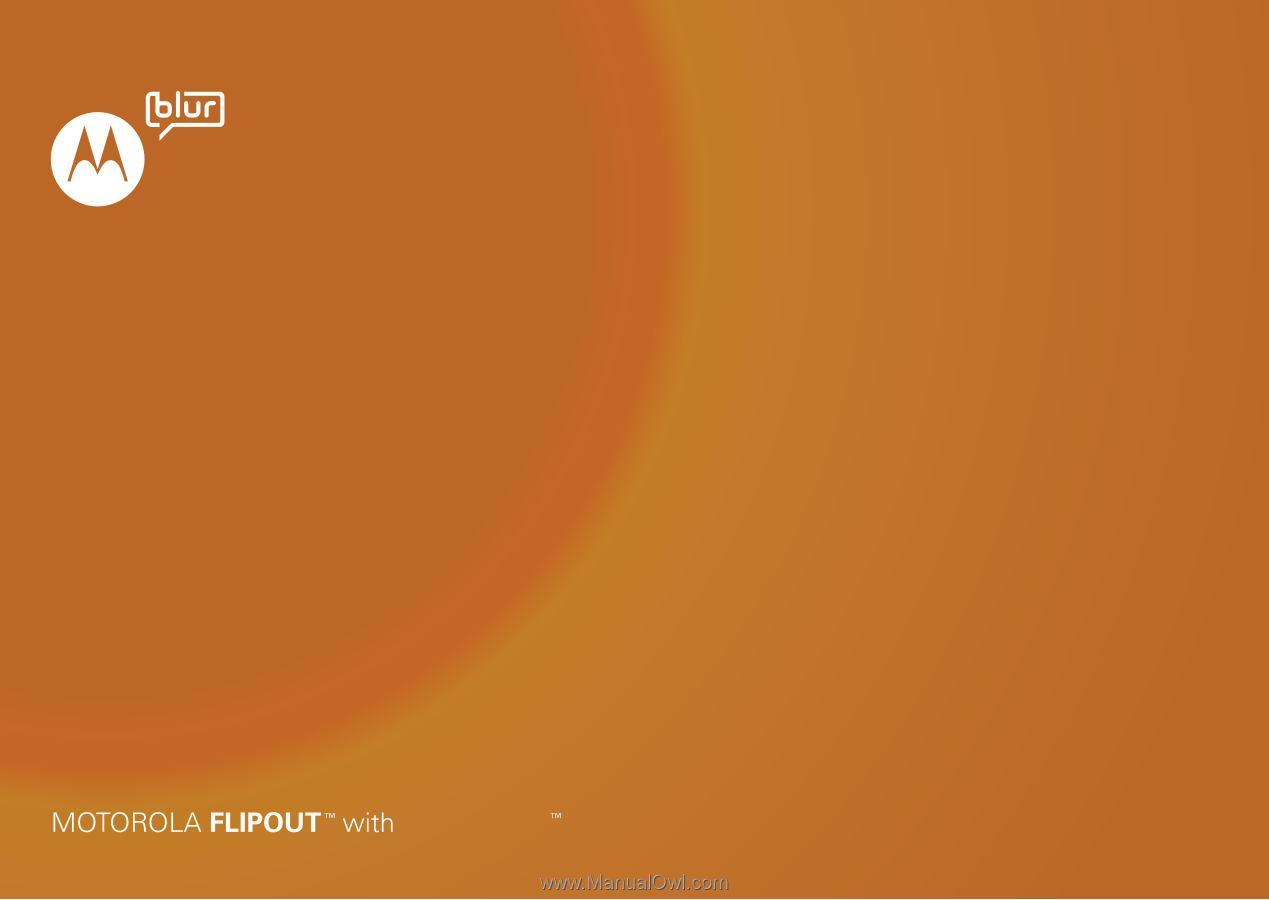
MOTOBLUR
SOMETHING TO FLIP OVER.