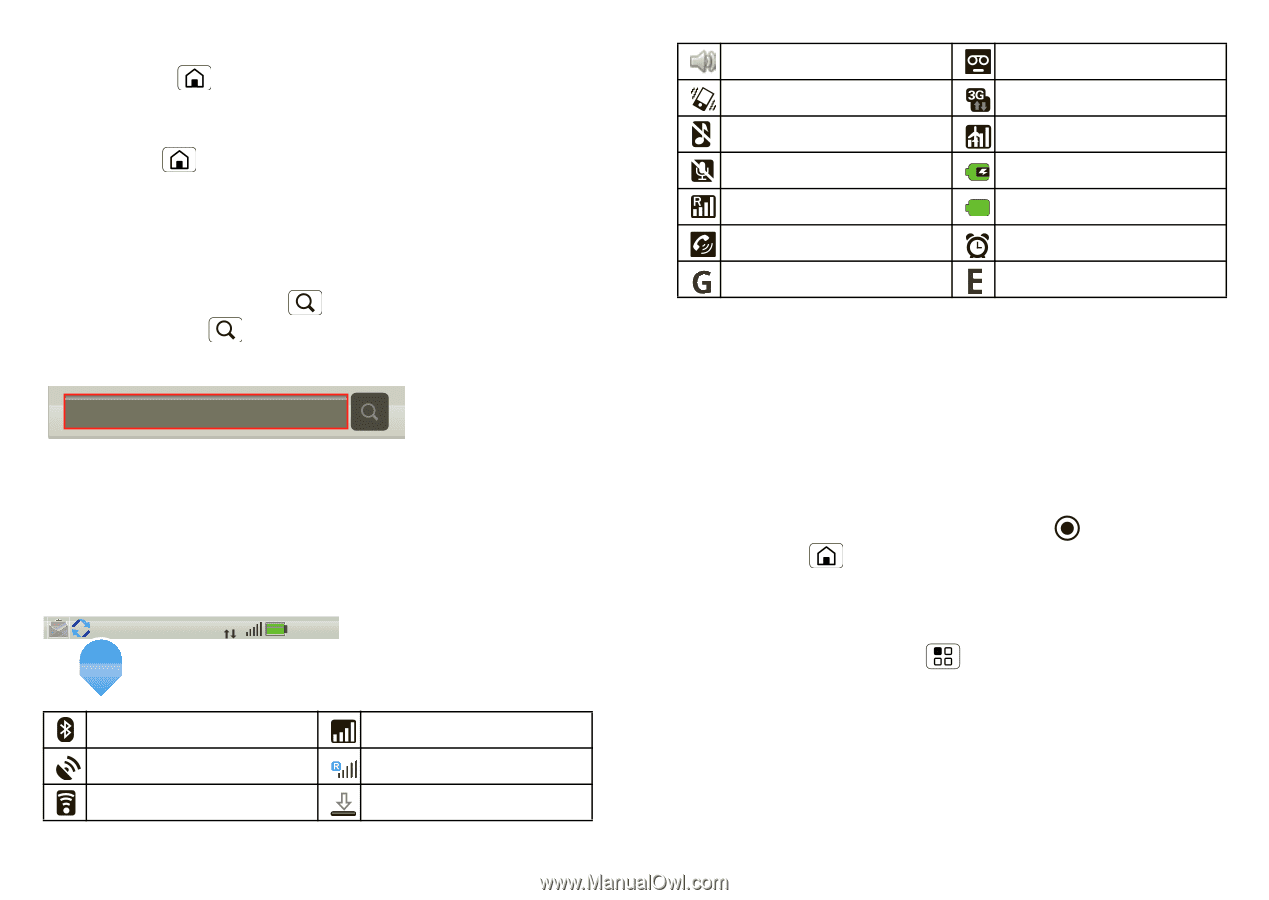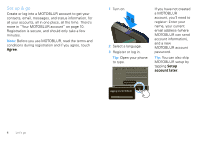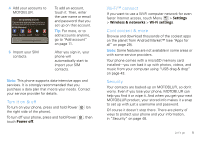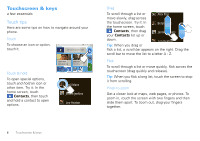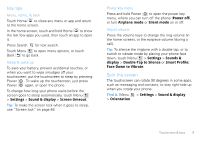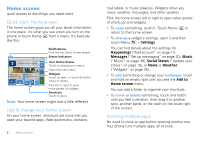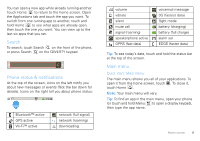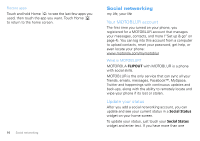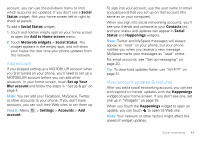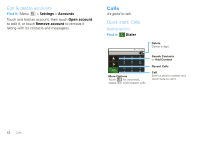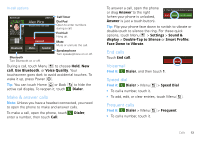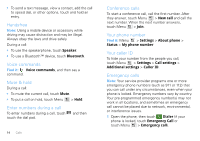Motorola MOTOROLA FLIPOUT User Guide - Page 11
Search, Phone status & notifications, Main menu, Touch Home - applications
 |
View all Motorola MOTOROLA FLIPOUT manuals
Add to My Manuals
Save this manual to your list of manuals |
Page 11 highlights
You can open a new app while already running another. Touch Home to return to the home screen. Open the Applications tab and touch the app you want. To switch from one running app to another, touch and hold Home to see what apps are already open, then touch the one you want. You can view up to the last six apps that you ran. Search To search, touch Search on the front of the phone, or press Search on the QWERTY keypad. Phone status & notifications At the top of the screen, icons on the left notify you about new messages or events (flick the bar down for details). Icons on the right tell you about phone status: 3G 11:35 Bluetooth™ active GPS active Wi-Fi™ active network (full signal) network (roaming) downloading volume vibrate silent mute call signal (roaming) speakerphone active GPRS (fast data) voicemail message 3G (fastest data) flight mode battery (charging) battery (full charge) alarm set EDGE (faster data) Tip: To see today's date, touch and hold the status bar at the top of the screen. Main menu Quick start: Main menu The main menu shows you all of your applications. To open it from the home screen, touch . To close it, touch Home . Note: Your main menu will vary. Tip: To find an app in the main menu, open your phone (or touch and hold Menu to open a display keypad), then type the app name. Home screen 9