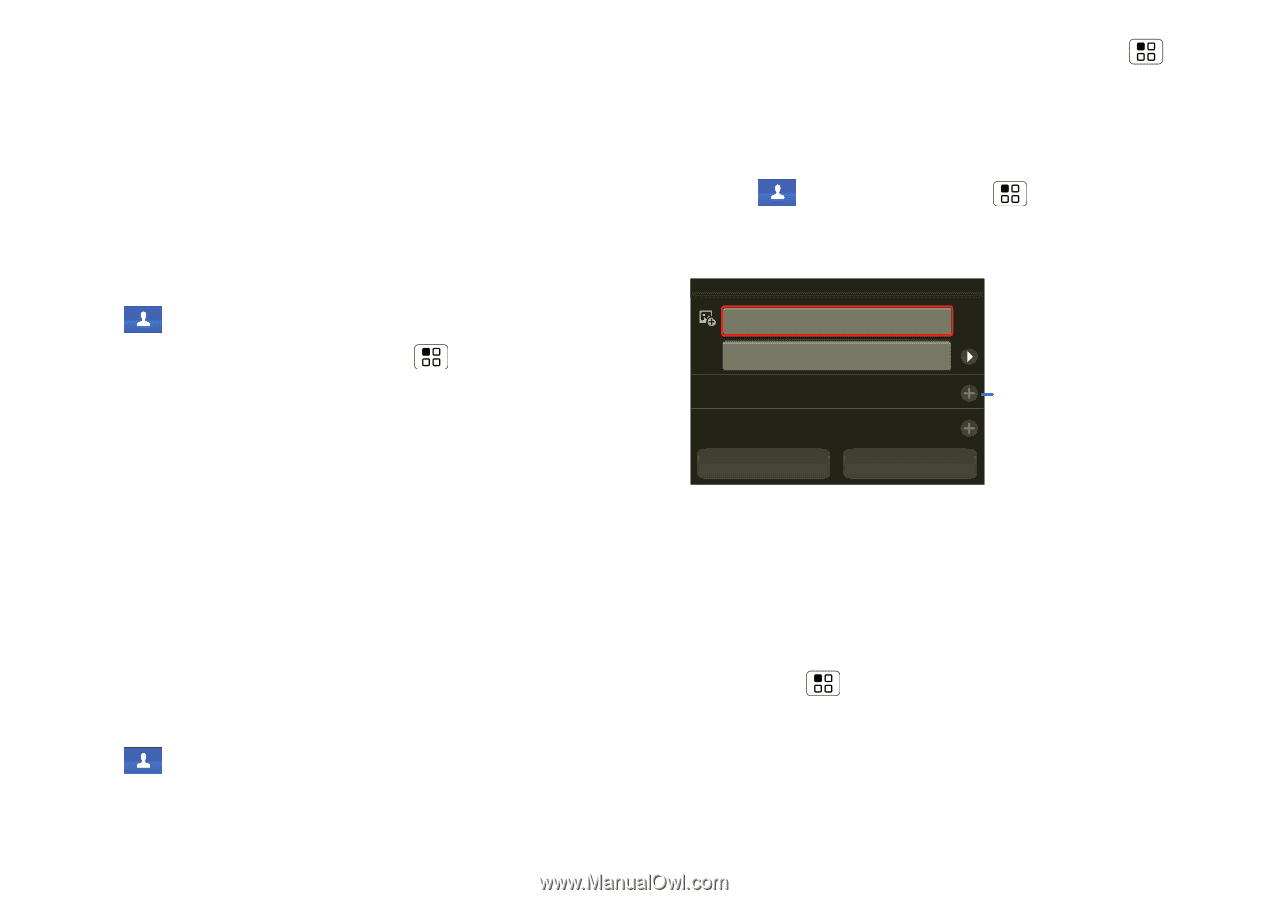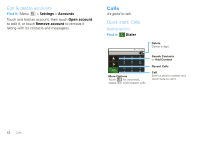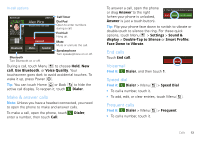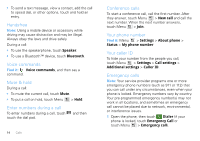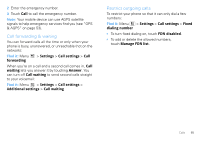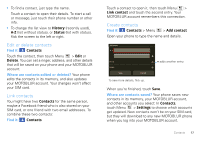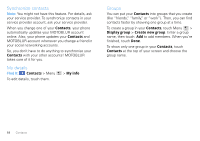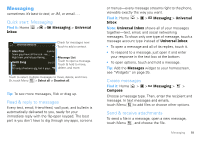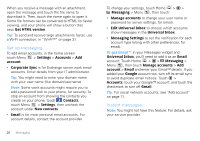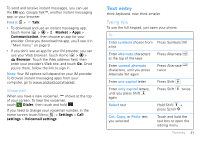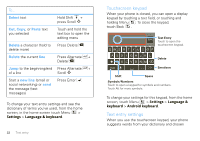Motorola MOTOROLA FLIPOUT User Guide - Page 19
Edit or delete contacts, Link contacts, Create contacts, History, Status, Contacts, Delete
 |
View all Motorola MOTOROLA FLIPOUT manuals
Add to My Manuals
Save this manual to your list of manuals |
Page 19 highlights
• To find a contact, just type the name. Touch a contact to open their details. To start a call or message, just touch their phone number or other info. • To change the list view to History (recently used), A-Z (list without status), or Status (list with status), flick the screen to the left or right. Edit or delete contacts Find it: Contacts Touch the contact, then touch Menu > Edit or Delete. You can set a ringer, address, and other details that will be saved on your phone and your MOTOBLUR account. Where are contacts edited or deleted? Your phone edits the contacts in its memory, and also updates your MOTOBLUR account. Your changes won't affect your SIM card. Link contacts You might have two Contacts for the same person, maybe a Facebook friend who is also stored on your SIM card, or one friend with two email addresses. To combine these two contacts: Find it: Contacts Touch a contact to open it, then touch Menu > Link contact and touch the second entry. Your MOTOBLUR account remembers this connection. Create contacts Find it: Contacts > Menu > Add contact Open your phone to type the name and details. Add contact First name Last name Phone Emails Save Cancel To see more details, flick up. + adds another entry. When you're finished, touch Save. Where are contacts saved? Your phone saves new contacts in its memory, your MOTOBLUR account, and other accounts you select: In Contacts, touch Menu > Settings to choose which accounts get updated. New contacts won't be on your SIM card, but they will download to any new MOTOBLUR phone when you log into your MOTOBLUR account. Contacts 17