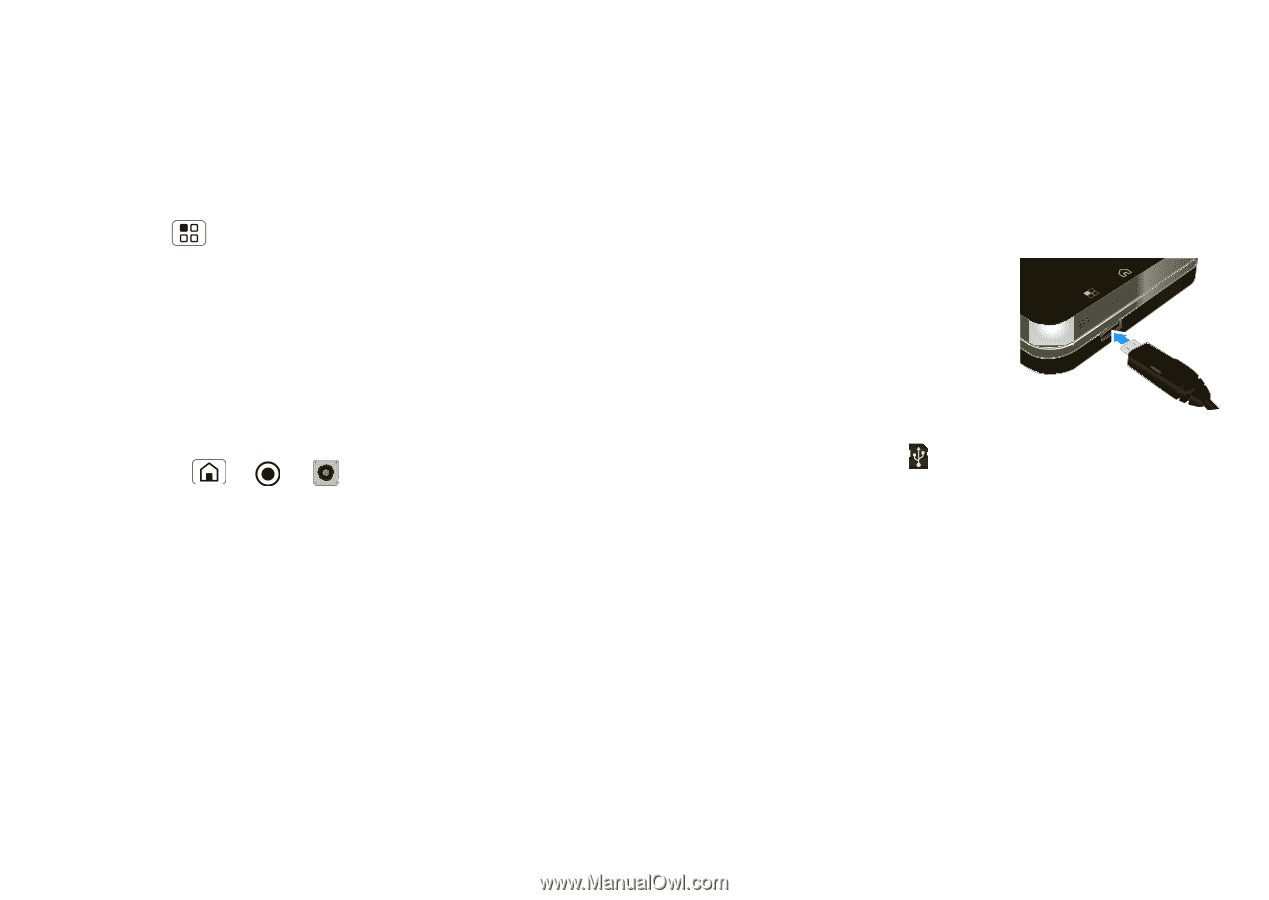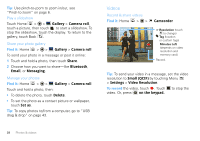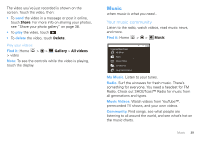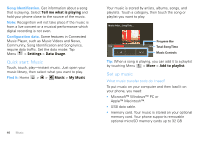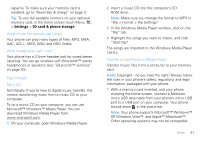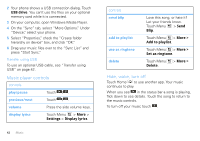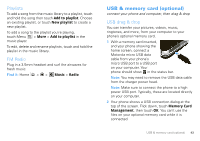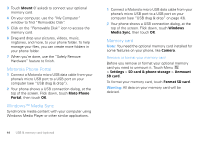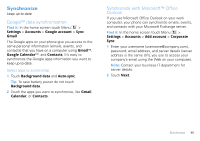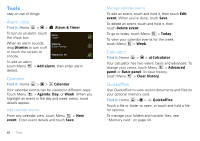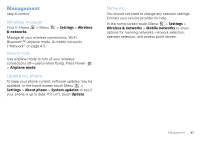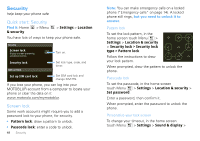Motorola MOTOROLA FLIPOUT User Guide - Page 45
Playlists, FM Radio, USB & memory card (optional), USB drag & drop
 |
View all Motorola MOTOROLA FLIPOUT manuals
Add to My Manuals
Save this manual to your list of manuals |
Page 45 highlights
Playlists To add a song from the music library to a playlist, touch and hold the song then touch Add to playlist. Choose an existing playlist, or touch New playlist to create a new playlist. To add a song to the playlist you're playing, touch Menu > More > Add to playlist in the music player. To edit, delete and rename playlists, touch and hold the playlist in the music library. FM Radio Plug in a 3.5mm headset and surf the airwaves for fresh music. Find it: Home > > Music > Radio USB & memory card (optional) connect your phone and computer, then drag & drop USB drag & drop You can transfer your pictures, videos, music, ringtones, and more, from your computer to your phone's optional memory card. 1 With a memory card inserted, and your phone showing the home screen, connect a Motorola micro USB data cable from your phone's micro USB port to a USB port on your computer. Your phone should show in the status bar. Note: You may need to remove the USB data cable from the charger power head. Note: Make sure to connect the phone to a high power USB port. Typically, these are located directly on your computer. 2 Your phone shows a USB connection dialog at the top of the screen. Flick down, touch Memory Card Management, then touch OK. You can't use the files on your optional memory card while it is connected. USB & memory card (optional) 43