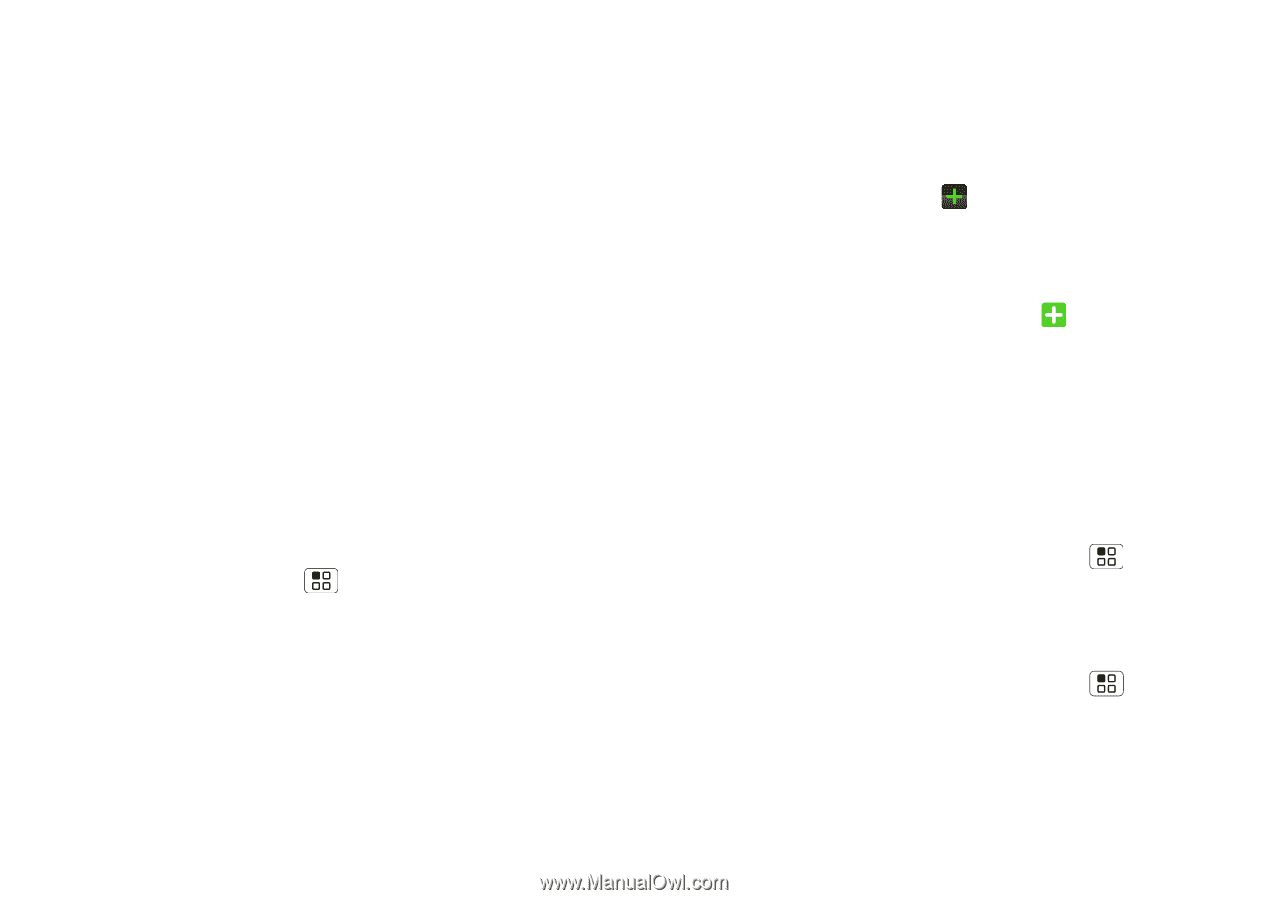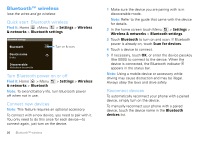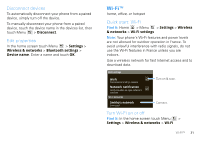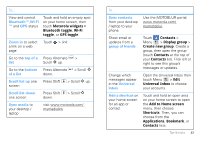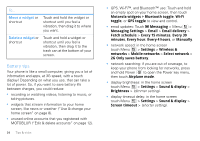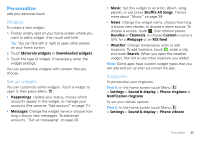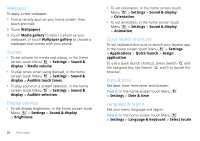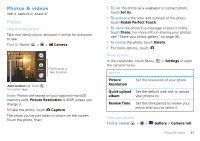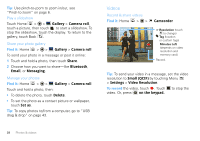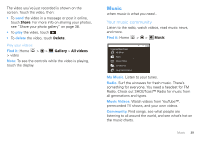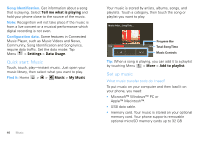Motorola MOTOROLA FLIPOUT User Guide - Page 37
Personalize, Widgets, Set up widgets, Ringtones
 |
View all Motorola MOTOROLA FLIPOUT manuals
Add to My Manuals
Save this manual to your list of manuals |
Page 37 highlights
Personalize add your personal touch Widgets To create a new widget: 1 Find an empty spot on your home screen where you want to add a widget, then touch and hold. Tip: You can flick left or right to open other panels on your home screen. 2 Touch Motorola widgets or Downloaded widgets. 3 Touch the type of widget. If necessary, enter the widget settings. You can personalize widgets with content that you choose. Set up widgets You can customize some widgets. Touch a widget to open it, then press Menu : • Happenings: Update your status, choose which accounts appear in this widget, or manage your accounts (the same as "Add account" on page 11). • Messages: Change the widget name or choose how long it shows new messages. To add email accounts, "Set up messaging" on page 20. • Music: Set this widget to an artist, album, song, playlist, or just press Shuffle All Songs. There's more about "Music" on page 39. • News: Change the widget name, choose how long it shows new stories, or choose a news source. To choose a source, touch , then choose preset Bundles or Channels, or choose Custom to enter a URL for a Webpage or an RSS feed. • Weather: Change temperature units or add locations. To add locations, touch , enter a city, and touch Search. When you open the weather widget, flick left to see other locations you added. Note: Some apps have custom widget types that you can add and set up after you install the app. Ringtones To personalize your ringtones: Find it: In the home screen touch Menu > Settings > Sound & display > Phone ringtone or Notification ringtone To set your vibrate options: Find it: In the home screen touch Menu > Settings > Sound & display > Phone vibrate Personalize 35