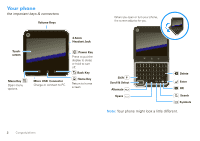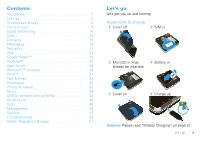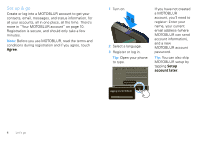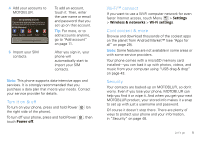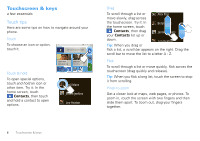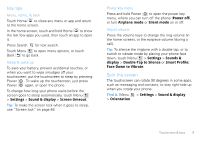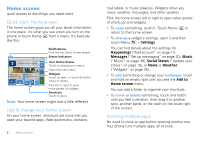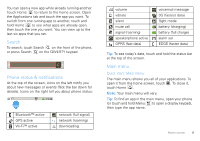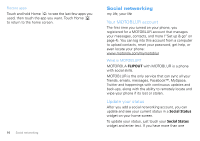Motorola MOTOROLA FLIPOUT User Guide - Page 7
Turn it on & off, Wi-Fi™ connect, Cool content & more, Security, Power off, Settings - android
 |
View all Motorola MOTOROLA FLIPOUT manuals
Add to My Manuals
Save this manual to your list of manuals |
Page 7 highlights
4 Add your accounts to MOTOBLUR. Set up existing accounts If you use anSyetofutpheexsiesrtviincegsabcecloouwn, ttsap the icon to setIsifetytuoitupuuopsroelraopnnrygeospsf rtahenesdsshetorhvldeicetihcseobniecloofonwrf,omtrapmortohereedidceoetntiaatilloss.. MOTOBLUR Accounts MySpace Facebook Last FM Twitter Email Finished adding accounts 5 Import your SIM contacts. To add an account, touch it. Then, enter the user name or email and password that you set up on that account. Tip: For more, or to add accounts anytime, go to "Add account" on page 11. After you sign in, your phone will automatically start to import your SIM contacts. Note: This phone supports data-intensive apps and services. It is strongly recommended that you purchase a data plan that meets your needs. Contact your service provider for details. Turn it on & off To turn on your phone, press and hold Power the right side of the phone). To turn off your phone, press and hold Power touch Power off. (on , then Wi-Fi™ connect If you want to use a Wi-Fi computer network for even faster Internet access, touch Menu > Settings > Wireless & networks > Wi-Fi settings. Cool content & more Browse and download thousands of the coolest apps on the planet from Android Market™ (see "Apps for all" on page 29). Note: Some features are not available in some areas or with some service providers. Your phone comes with a microSD memory card installed-you can load it up with photos, videos, and music from your computer using "USB drag & drop" on page 43. Security Your contacts are backed-up on MOTOBLUR, so don't worry. Even if you lose your phone, MOTOBLUR can help you find it or wipe it. And when you get your next MOTOBLUR product, your stored info makes it a snap to set up with just a username and password. Of course it doesn't stop there. There are plenty of ways to protect your phone and your information, in "Security" on page 48. Let's go 5