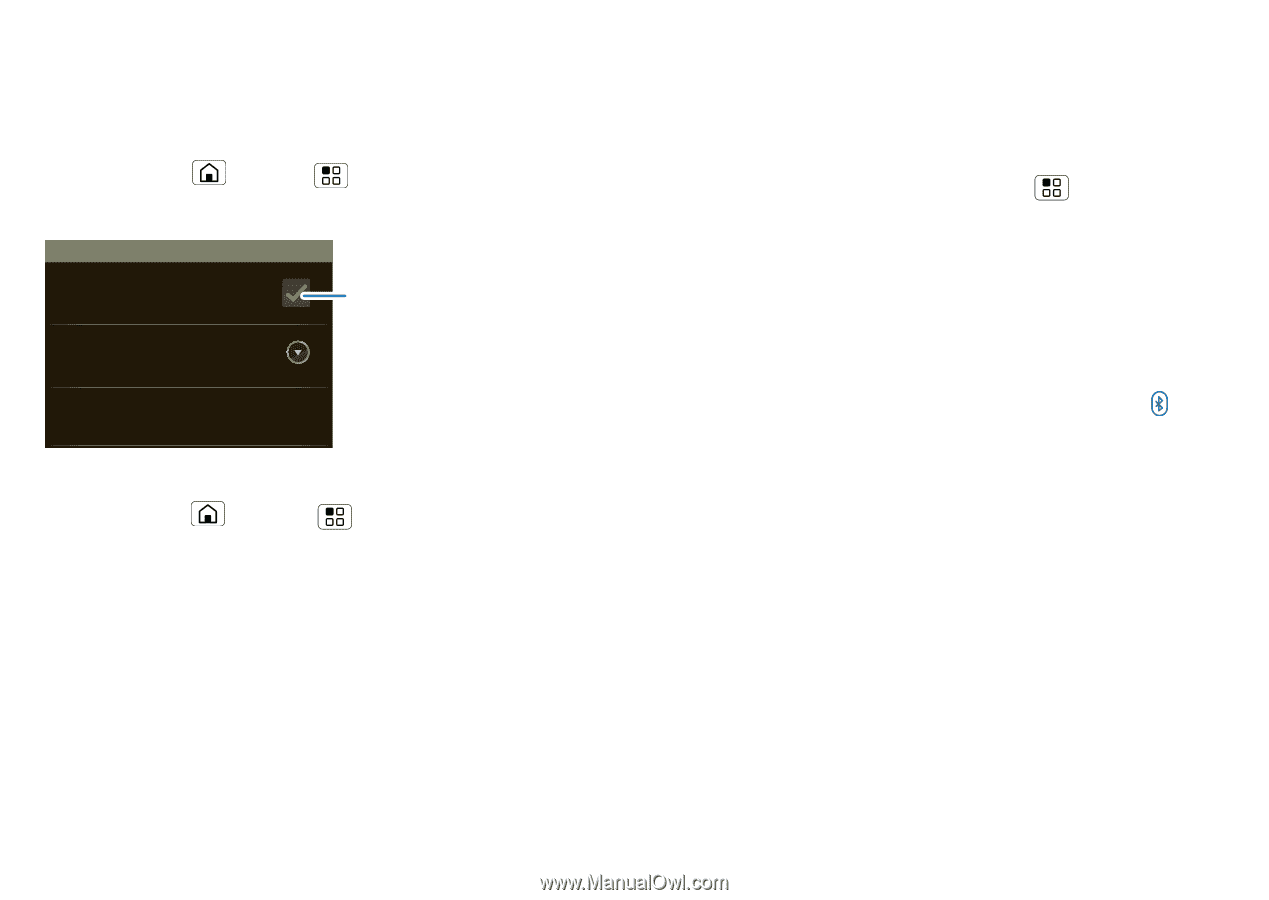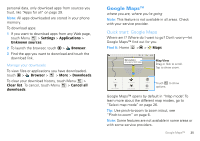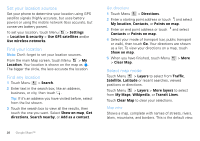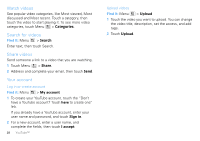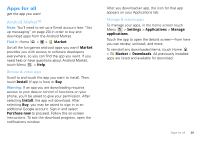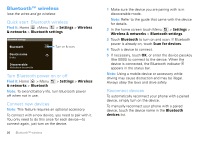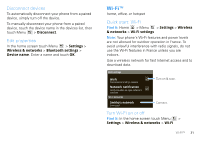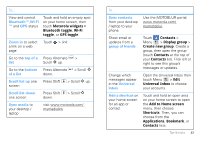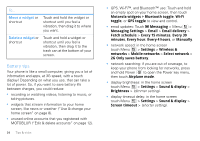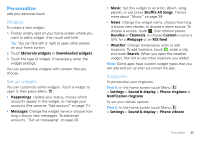Motorola MOTOROLA FLIPOUT User Guide - Page 32
Bluetooth™ wireless, Quick start: Bluetooth wireless, Turn Bluetooth power on or off - manual
 |
View all Motorola MOTOROLA FLIPOUT manuals
Add to My Manuals
Save this manual to your list of manuals |
Page 32 highlights
Bluetooth™ wireless lose the wires and go wireless Quick start: Bluetooth wireless Find it: Home >Menu > Settings > Wireless & networks > Bluetooth settings Bluetooth settings Bluetooth Turn on & scan. Device name Smithy Discoverable Make device discoverable Turn Bluetooth power on or off Find it: Home > Menu & networks > Bluetooth > Settings > Wireless Note: To extend battery life, turn Bluetooth power off when not in use. Connect new devices Note: This feature requires an optional accessory. To connect with a new device, you need to pair with it. You only need to do this once for each device-to connect again, just turn on the device. 30 Bluetooth™ wireless 1 Make sure the device you are pairing with is in discoverable mode. Note: Refer to the guide that came with the device for details. 2 In the home screen touch Menu > Settings > Wireless & networks > Bluetooth settings. 3 Touch Bluetooth to turn on and scan. If Bluetooth power is already on, touch Scan for devices. 4 Touch a device to connect. 5 If necessary, touch OK, or enter the device passkey (like 0000) to connect to the device. When the device is connected, the Bluetooth indicator appears in the status bar. Note: Using a mobile device or accessory while driving may cause distraction and may be illegal. Always obey the laws and drive safely. Reconnect devices To automatically reconnect your phone with a paired device, simply turn on the device. To manually reconnect your phone with a paired device, touch the device name in the Bluetooth devices list.