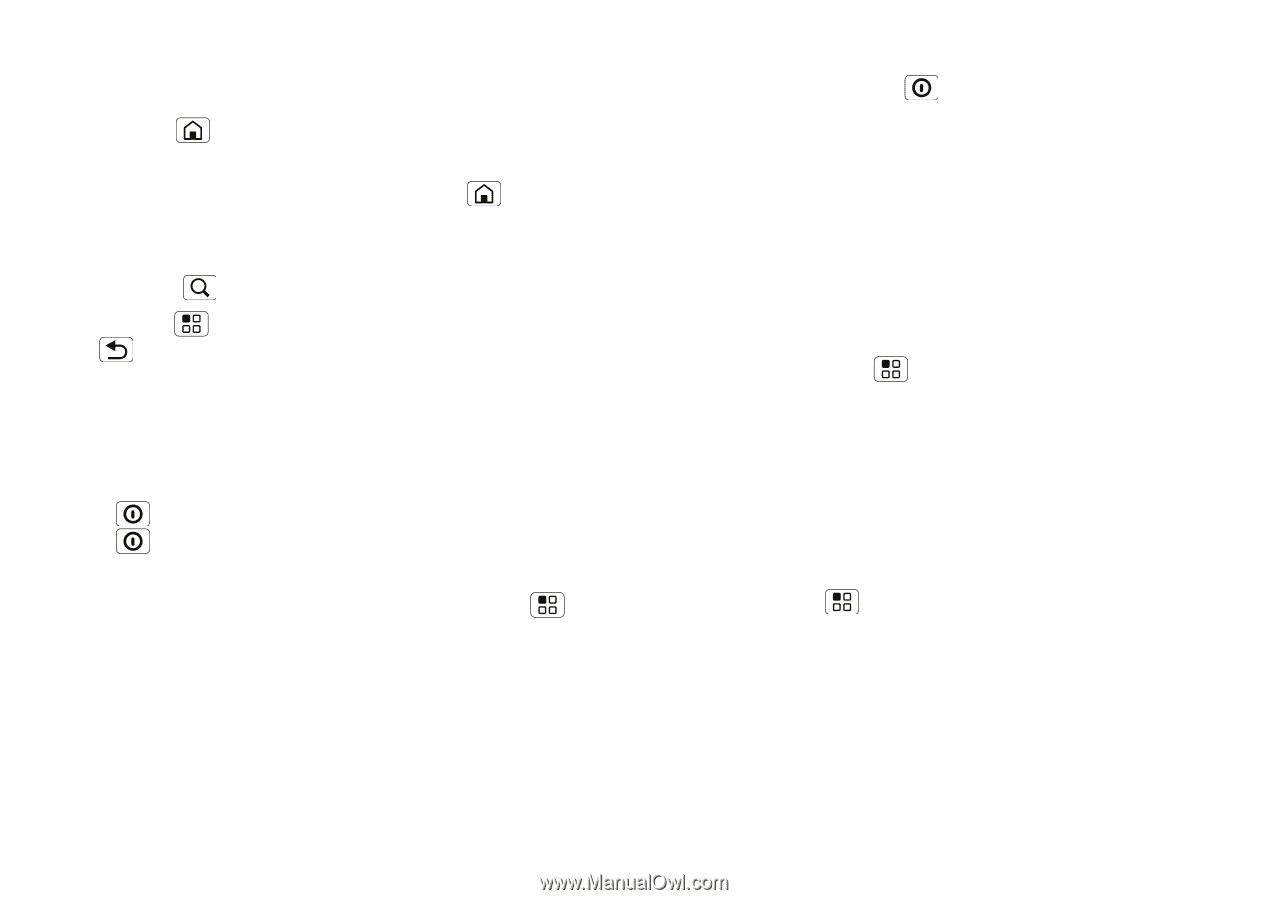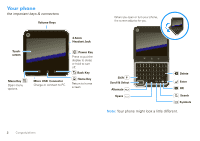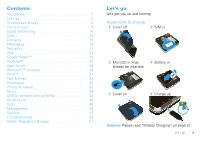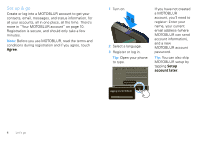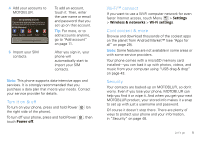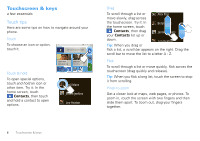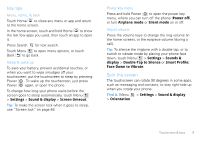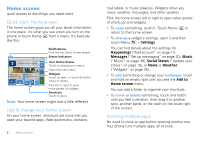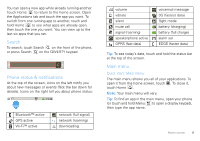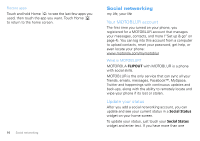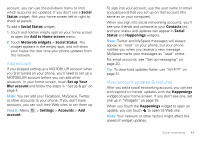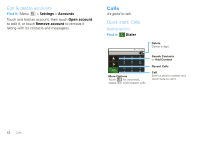Motorola MOTOROLA FLIPOUT User Guide - Page 9
Key tips, Spin the screen, Face Down to Vibrate - battery
 |
View all Motorola MOTOROLA FLIPOUT manuals
Add to My Manuals
Save this manual to your list of manuals |
Page 9 highlights
Key tips Menu, home, & back Touch Home to close any menu or app and return to the home screen. In the home screen, touch and hold Home to show the last few apps you used, then touch an app to open it. Press Search for text search. Touch Menu to open menu options, or touch Back to go back. Sleep & wake up To save your battery, prevent accidental touches, or when you want to wipe smudges off your touchscreen, put the touchscreen to sleep by pressing Power . To wake up the touchscreen, just press Power again, or open the phone. To change how long your phone waits before the screen goes to sleep automatically, touch Menu > Settings > Sound & display > Screen timeout. Tip: To make the screen lock when it goes to sleep, use "Screen lock" on page 48. Power key menu Press and hold Power to open the power key menu, where you can turn off the phone (Power off), or turn Airplane mode or Silent mode on or off. Adjust volume Press the volume keys to change the ring volume (in the home screen), or the earpiece volume (during a call). Tip: To silence the ringtone with a double tap, or to switch to vibrate mode by placing your phone face down, touch Menu > Settings > Sounds & display > Double-Tap to Silence or Smart Profile: Face Down to Vibrate. Spin the screen The touchscreen can rotate 90 degrees in some apps, such as messaging and contacts, to stay right-side up when you rotate your phone: Find it: Menu > Settings > Sound & display > Orientation Touchscreen & keys 7