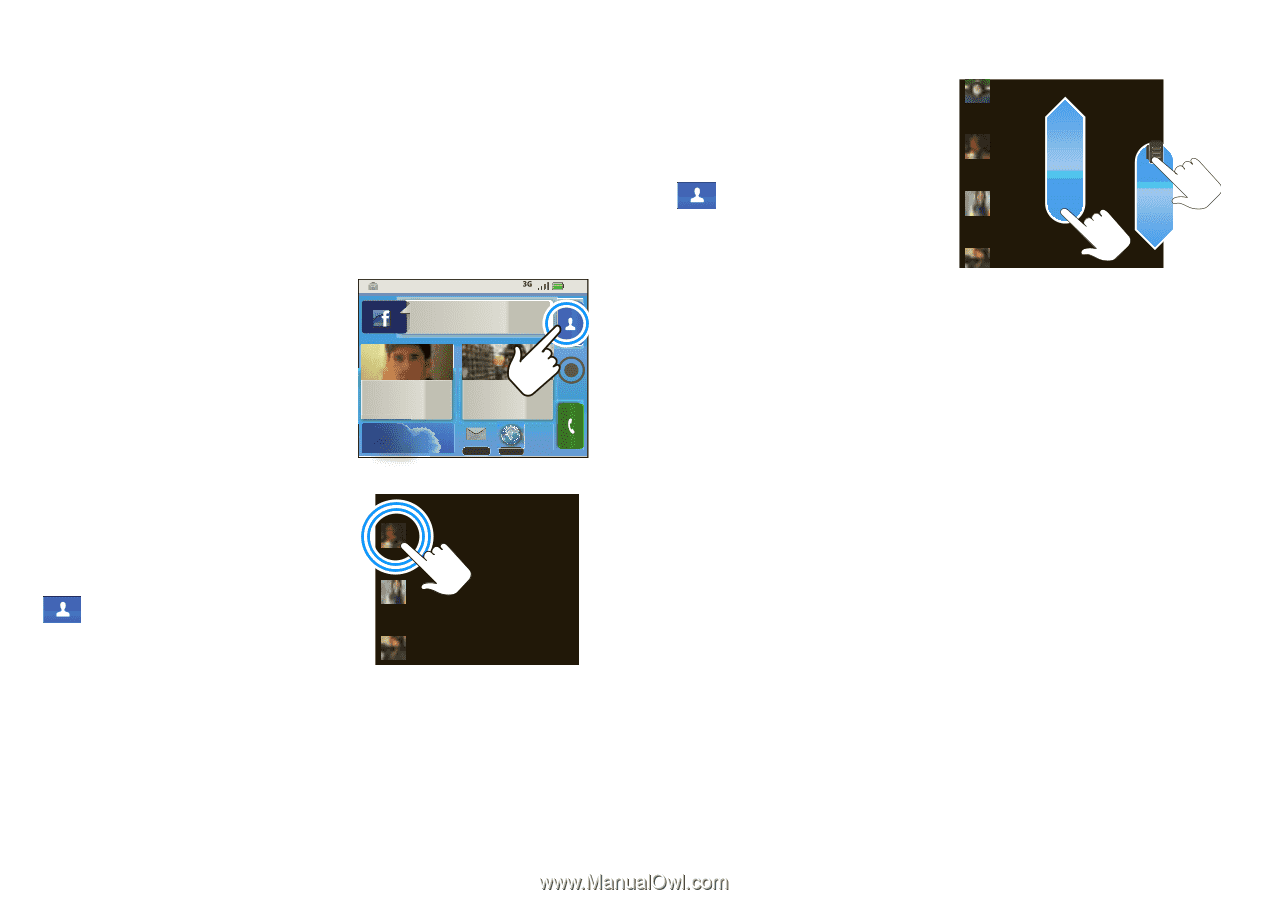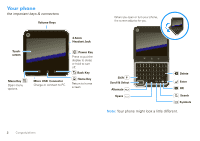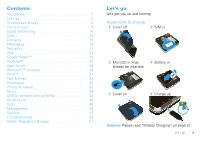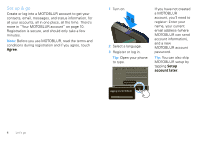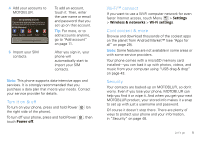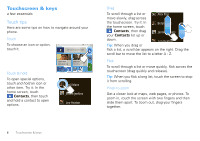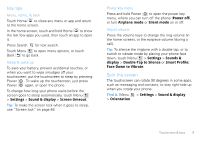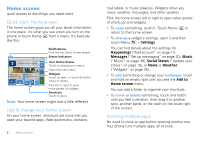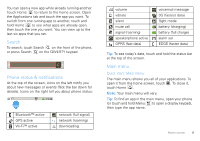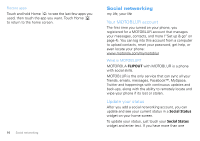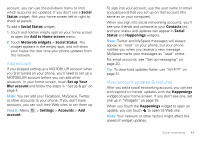Motorola MOTOROLA FLIPOUT User Guide - Page 8
Touchscreen & keys, Touch tips
 |
View all Motorola MOTOROLA FLIPOUT manuals
Add to My Manuals
Save this manual to your list of manuals |
Page 8 highlights
Touchscreen & keys a few essentials Touch tips Here are some tips on how to navigate around your phone. Touch To choose an icon or option, touch it. 8:52 298 minutes away from cake. Touch & hold To open special options, touch and hold an icon or other item. Try it: In the home screen, touch Contacts, then touch and hold a contact to open options. Trevor Gilley Black turtleneck and a beret, and 20° OTTAWA Jones Lara just found a black... 26 minutes ago Messaging Browser Benji Mans Jennie Jenkins Leo Heaton Drag To scroll through a list or Alex Pico move slowly, drag across the touchscreen. Try it: In the home screen, touch Benji Mans Contacts, then drag your Contacts list up or Jennie Jenkins down. Leo Heaton Tip: When you drag or flick a list, a scroll bar appears on the right. Drag the scroll bar to move the list to a letter A - Z. Flick To scroll through a list or move quickly, flick across the touchscreen (drag quickly and release). Tip: When you flick a long list, touch the screen to stop it from scrolling. Pinch-to-zoom Get a closer look at maps, web pages, or photos. To zoom in, touch the screen with two fingers and then slide them apart. To zoom out, drag your fingers together. 6 Touchscreen & keys