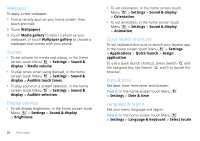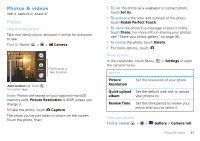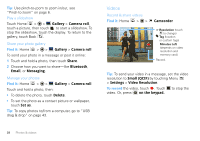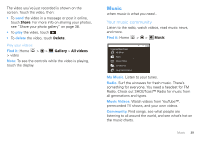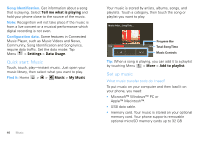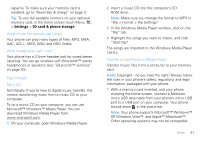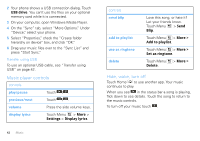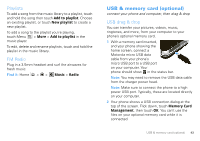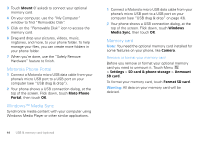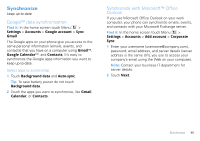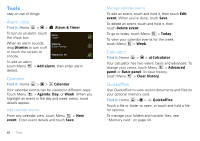Motorola MOTOROLA FLIPOUT User Guide - Page 43
Get music, On your computer, open Windows Media Player. - rom
 |
View all Motorola MOTOROLA FLIPOUT manuals
Add to My Manuals
Save this manual to your list of manuals |
Page 43 highlights
capacity. To make sure your memory card is installed, go to "Assemble & charge" on page 3. Tip: To see the available memory on your optional memory card, in the home screen touch Menu > Settings > SD card & phone storage. What music file formats can I play? Your phone can play many types of files: MP3, M4A, AAC, ACC+, MIDI, WAV, and OGG Vorbis. What headphones can I use? Your phone has a 3.5mm headset jack for wired stereo listening. You can go wireless with Bluetooth™ stereo headphones or speakers (see "Bluetooth™ wireless" on page 30). Get music Rip a CD Not literally. If you're new to digital music transfer, this means transferring music from a music CD to your computer. To rip a music CD on your computer, you can use Microsoft™ Windows™ Media Player. You can download Windows Media Player from www.microsoft.com. 1 On your computer, open Windows Media Player. 2 Insert a music CD into the computer's CD ROM drive. Note: Make sure you change the format to MP3 in "Rip > Format > Rip Settings." 3 In the Windows Media Player window, click on the "Rip" tab. 4 Highlight the songs you want to import, and click "Start Rip". The songs are imported to the Windows Media Player Library. Transfer using Windows Media Player Transfer music files from a computer to your memory card. Note: Copyright-do you have the right? Always follow the rules in your phone's safety, regulatory, and legal information, packaged with your phone. 1 With a memory card inserted, and your phone showing the home screen, connect a Motorola micro USB data cable from your phone's micro USB port to a USB port on your computer. Your phone should show in the status bar. Note: Your phone supports Microsoft™ Windows™ XP, Windows Vista™, and Apple™ Macintosh™. Other operating systems may not be compatible. Music 41