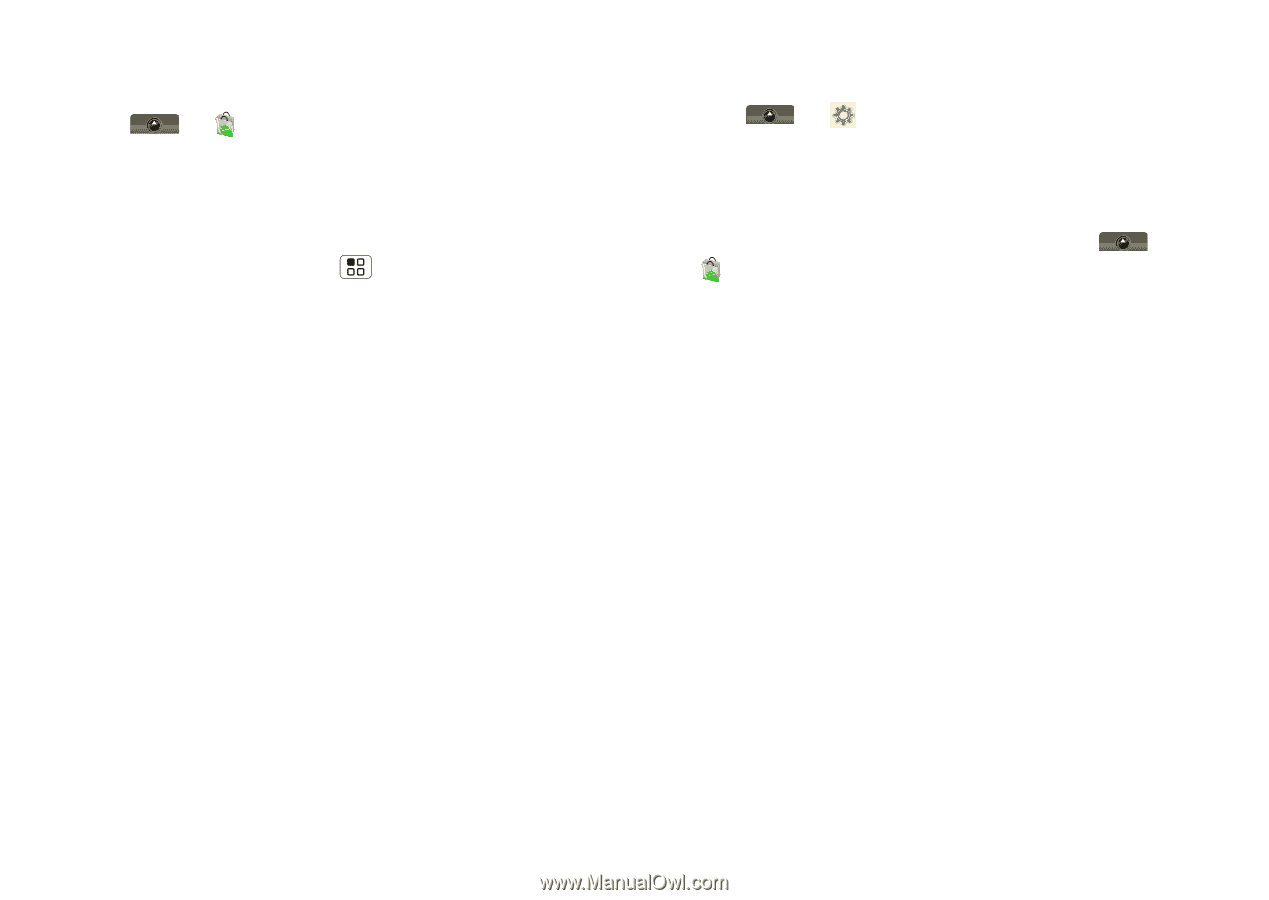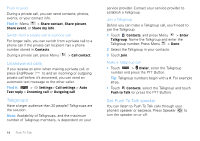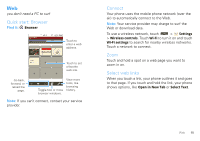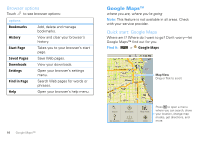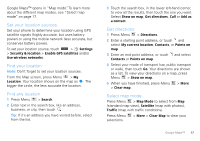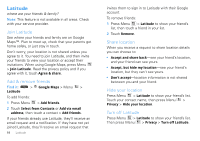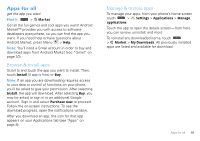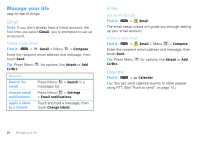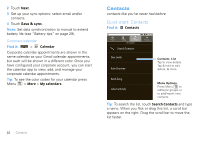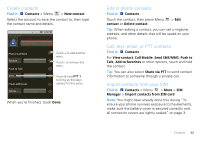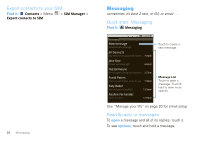Motorola MOTOROLA i1 User Guide - Southern Linc - Page 21
Apps for all, Browse & install apps, Manage & restore apps - review
 |
View all Motorola MOTOROLA i1 manuals
Add to My Manuals
Save this manual to your list of manuals |
Page 21 highlights
Apps for all get the app you want Find it: > Market Get all the fun games and cool apps you want! Android Market™ provides you with access to software developers everywhere, so you can find the app you want. If you need help or have questions about Android Market, press Menu > Help. Note: You'll need a Gmail account in order to buy and download apps from Android Market (see "Gmail" on page 20). Browse & install apps Scroll to and touch the app you want to install. Then, touch Install (if app is free) or Buy. Note: If an app you are downloading requires access to your data or control of functions on your phone, you'll be asked to give your permission. After selecting Install, the app will download. After selecting Buy, you may be asked to sign in to an additional Google account. Sign in and select Purchase now to proceed. Follow the on-screen instructions. To see the download progress, open the notifications window. After you download an app, the icon for that app appears on your Applications tab (see "Apps" on page 8). Manage & restore apps To manage your apps, from your phone's home screen touch > Settings > Applications > Manage applications. Touch the app to open the details screen-from here you can review, uninstall, and more. To reinstall any downloaded items, touch > Market > My Downloads. All previously installed apps are listed and available for download. Apps for all 19