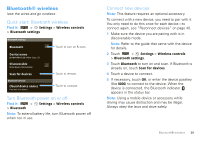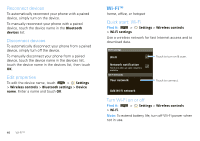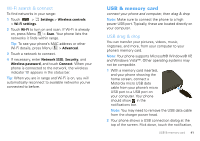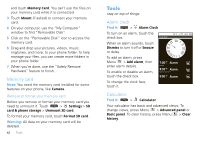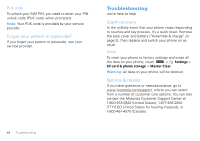Motorola MOTOROLA i1 User Guide - Southern Linc - Page 45
Security, Quick start: Security, Screen lock, Lock your SIM, Find it, Caution - unlock code
 |
View all Motorola MOTOROLA i1 manuals
Add to My Manuals
Save this manual to your list of manuals |
Page 45 highlights
Security help keep your phone safe Quick start: Security Find it: > Settings > Security & location Security & location 1:22 PM Locate to street-level (requires more battery plus view of sky) Compass Calibrate Compass Calibrate the compass for optimum performance Security Security lock SIM card lock Set up SIM card lock Passwords Visible passwords Show password as you type Screen lock Note: You can make emergency calls on a locked phone (see "Emergency calls" on page 11). Lock the screen in the following ways: • Press Screen Lock . • Let the screen time out (don't press or touch anything). To unlock the screen, press Screen Lock drag to the right. Slide to unlock . Then, Set security lock Find it: > Security lock Settings > Security & location > • To set a password or an unlock pattern, that you need to draw to unlock your screen, touch Security lock type > Password or Pattern. • To turn the lock off, touch Security lock type > None. • To change the password or lock pattern, touch Change unlock password or Change unlock pattern. Lock your SIM To lock your SIM (the next time you power up the phone you will need to enter your SIM PIN), touch > Settings > Security & location > Lock SIM card. Enter your SIM PIN code. Caution: If you enter an incorrect PIN code three times, your phone locks your SIM card and asks for your PIN unlock code. Change SIM PIN To change your SIM PIN, touch > > Security & location > Change SIM PIN. Settings Security 43