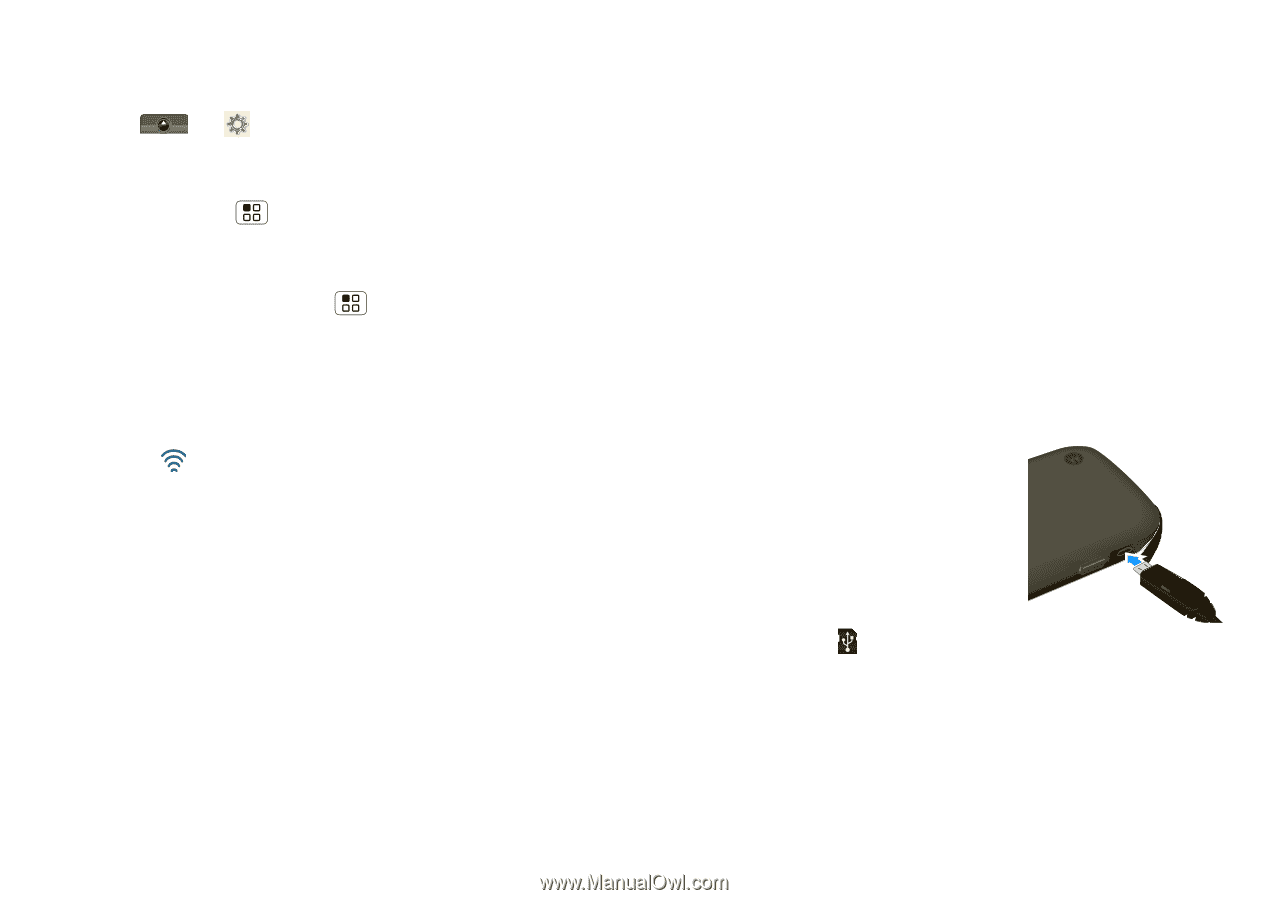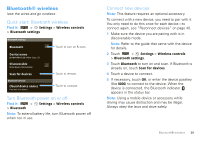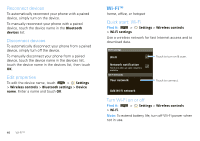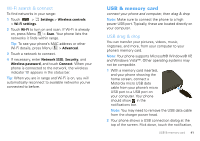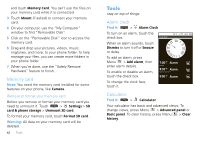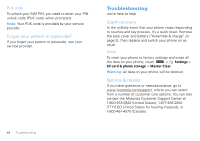Motorola MOTOROLA i1 User Guide - Southern Linc - Page 43
Wi-Fi search & connect, USB & memory card, USB drag & drop
 |
View all Motorola MOTOROLA i1 manuals
Add to My Manuals
Save this manual to your list of manuals |
Page 43 highlights
Wi-Fi search & connect To find networks in your range: 1 Touch > Settings > Wireless controls > Wi-Fi settings. 2 Touch Wi-Fi to turn on and scan. If Wi-Fi is already on, press Menu > Scan. Your phone lists the networks it finds within range. Tip: To see your phone's MAC address or other Wi-Fi details, press Menu > Advanced. 3 Touch a network to connect. 4 If necessary, enter Network SSID, Security, and Wireless password, and touch Connect. When your phone is connected to the network, the wireless indicator appears in the status bar. Tip: When you are in range and Wi-Fi is on, you will automatically reconnect to available networks you've connected to before. USB & memory card connect your phone and computer, then drag & drop Note: Make sure to connect the phone to a high power USB port. Typically, these are located directly on your computer. USB drag & drop You can transfer your pictures, videos, music, ringtones, and more, from your computer to your phone's memory card. Note: Your phone supports Microsoft® Windows® XP, and Windows Vista™. Other operating systems may not be compatible. 1 With a memory card inserted, and your phone showing the home screen, connect a Motorola micro USB data cable from your phone's micro USB port to a USB port on your computer. Your phone should show in the notifications bar. Note: You may need to remove the USB data cable from the charger power head. 2 Your phone shows a USB connection dialog at the top of the screen. Flick down, touch the notification, USB & memory card 41