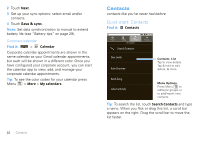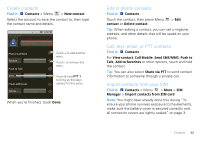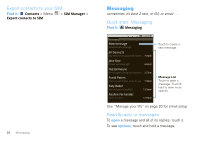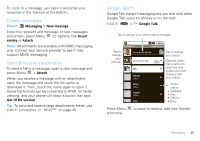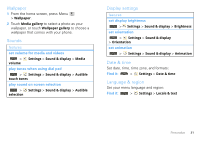Motorola MOTOROLA i1 User Guide - Southern Linc - Page 29
Typing tips, symbols, alternate, capital, Delete
 |
View all Motorola MOTOROLA i1 manuals
Add to My Manuals
Save this manual to your list of manuals |
Page 29 highlights
Select keypad type You can change the type of keypad you're using by touching and holding a text field. options Android keyboard Swype™ Standard keypad. Keypad for single hand text entry. Slide your finger from one letter to the next to enter text. See "Swype™ text entry" on page 28. XT9 Text Input Offers improved foreign language support and word prediction. Typing tips Here are some tips for using your phone's keypad: To... Choose symbols Enter alternate characters Touch . 123 Touch . ALT Enter one capital letter Touch Shift . To... Enter only capital letters Delete Start a new line Touch Shift twice. Touch Delete DEL x (hold to delete more than one character). Touch Return . Text entry 27
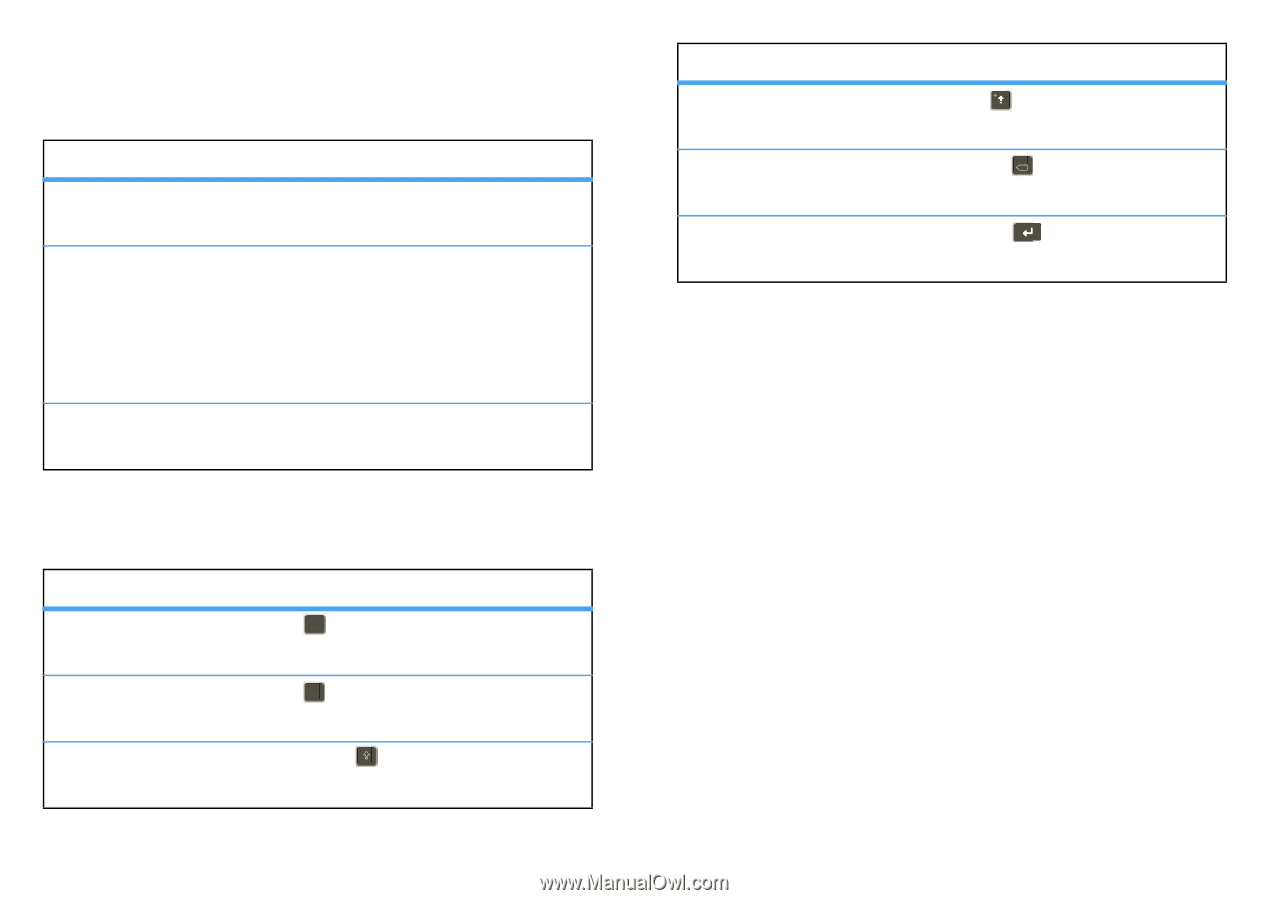
27
Text entry
Select keypad type
You can change the type of keypad you’re using by
touching and holding a text field.
Typing tips
Here are some tips for using your phone’s keypad:
options
Android
keyboard
Standard keypad.
Swype™
Keypad for single hand text entry.
Slide your finger from one letter
to the next to enter text.
See “Swype™ text entry” on
page 28.
XT9 Text Input
Offers improved foreign language
support and word prediction.
To…
Choose
symbols
Touch
.
Enter
alternate
characters
Touch
.
Enter
one
capital
letter
Touch Shift
.
123
ALT
Enter
only
capital
letters
Touch Shift
twice.
Delete
Touch Delete
(hold to delete
more than one character).
Start a
new
line
Touch Return
.
To…
DEL
x