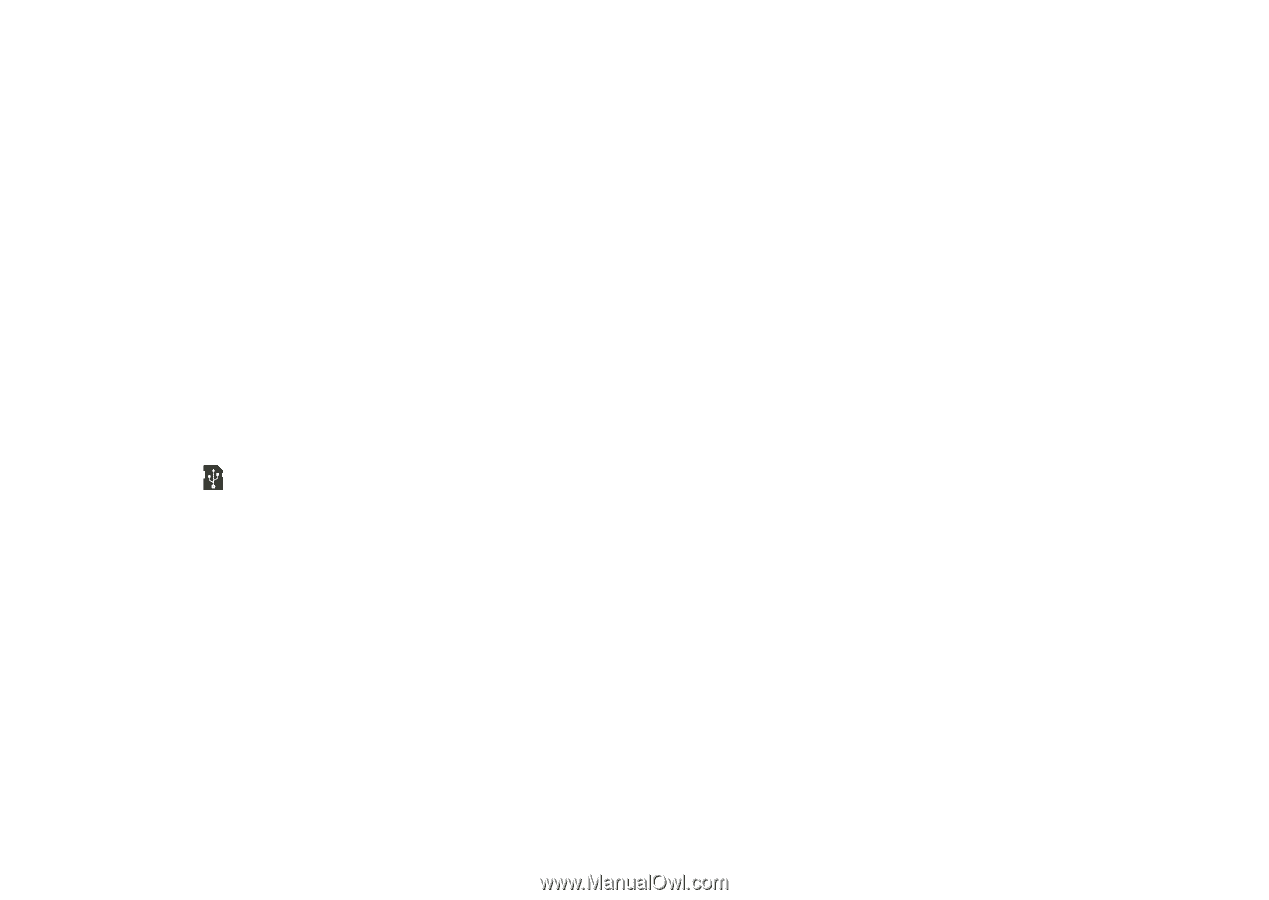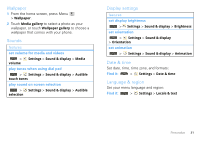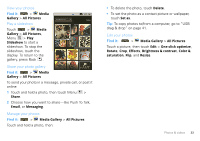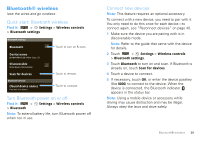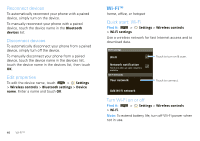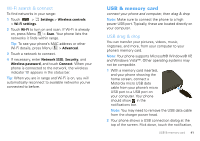Motorola MOTOROLA i1 User Guide - Southern Linc - Page 38
Get music, XP, and Windows Vista™. Other operating systems
 |
View all Motorola MOTOROLA i1 manuals
Add to My Manuals
Save this manual to your list of manuals |
Page 38 highlights
What headphones can I use? Your phone has a 2.5mm headset jack for wired stereo listening. You can go wireless with Bluetooth® stereo headphones or speakers (see "Bluetooth® wireless" on page 39). Get music Transfer music using USB Transfer music files from a computer to your memory card. 1 With a memory card inserted, and your phone showing the home screen, connect a Motorola micro USB data cable from your phone's micro USB port to a USB port on your computer. Your phone should show in the status bar. Note: Make sure to connect the phone to a high power USB port. Typically, these are located directly on your computer. Note: Your phone supports Microsoft® Windows® XP, and Windows Vista™. Other operating systems may not be compatible. 2 Your phone shows a USB connection dialog in the notification bar. Flick down, touch the USB notification, and touch Memory Card. You can't use the files on your memory card while it is connected. 36 Music 3 Touch Mount (if asked) to connect your memory card. 4 Find "Removable Device" (your memory card) in the "My Computer" window. 5 Drag and drop your music to a folder on your memory card. Tip: To help manage your music, create a "Music" folder on your memory card. 6 When you're done, use the "Safely Remove Hardware" feature to finish.