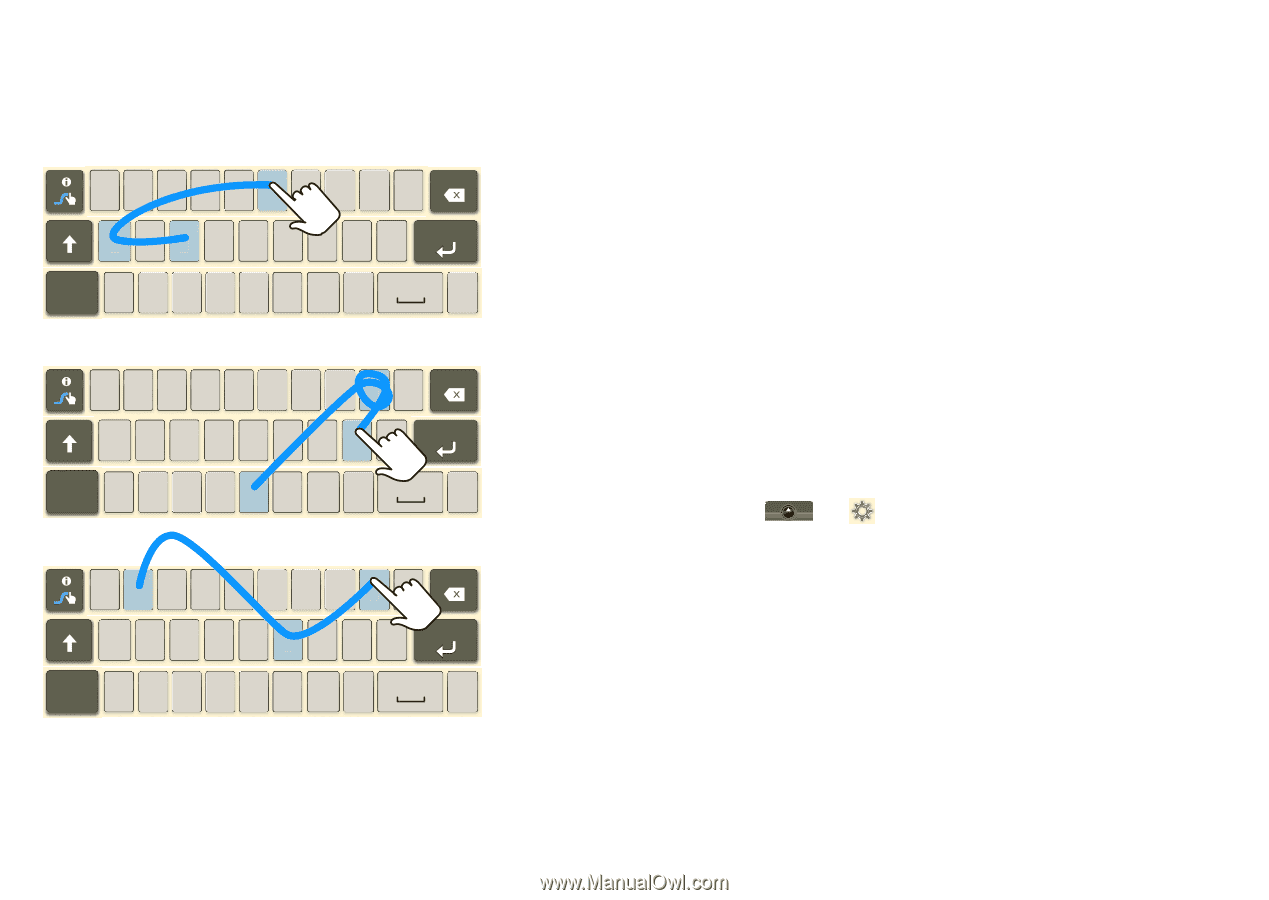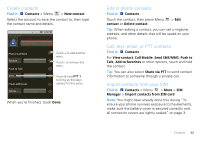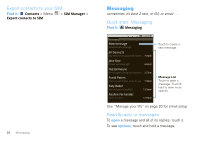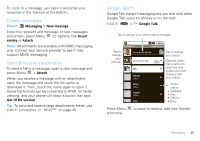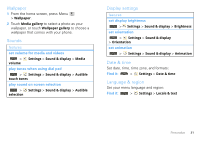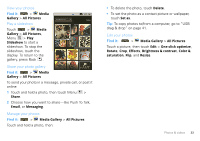Motorola MOTOROLA i1 User Guide - Southern Linc - Page 30
Swype™ text entry, Text entry settings, Settings, Locale & text, Select locale, User dictionary
 |
View all Motorola MOTOROLA i1 manuals
Add to My Manuals
Save this manual to your list of manuals |
Page 30 highlights
Swype™ text entry Swype lets you enter a word with one continuous motion. To enter a word, just drag your finger over the letters. EN @ # 1 2 3 _ % ( ) day qwe r t y u i o p 8 $ 4 56+ : ; " asdf gh j k l ! 78 9 0 / ?_ SYM z x c v b n m , . ' ' ' EN @ # 1 2 3 _ % ( ) qwe r t y u i o p 8 $ 4 56+ : ; " asdf gh j k l ! 78 9 0 / ?_ SYM z x c v b n m , book For double letters, circle the . letter. EN @ # 1 2 3 _ % ( ) qwe r t y u i o p 8 $ 4 56+ : ; " asdf gh j k l ! 78 9 0 / ?_ SYM z x c v b n m , Who To capitalize, swoop up, . over the keypad. Swype typing tips • To enter apostrophes in common words (like don't), drag through the n as though it was an apostrophe. • To enter several symbols, touch SYM. • To correct a word, double-tap it. Swype shows a small menu of other word options. Swype might also show a menu if it can't guess your word. • If Swype doesn't know a word, you can still touch the letter keys to enter it. Swype remembers, so next time you can just drag over the letters. Text entry settings When you use the touchscreen keypad, your phone suggests words from your dictionary and chosen language. Find it: > Settings > Locale & text • To change the language and the style for your touchscreen keypad, touch Select locale. • To edit your dictionary, touch User dictionary. • To change the sounds, corrections, and other settings for your touchscreen keypad, touch Android keyboard, Swype, or XT9 Text Input. 28 Text entry