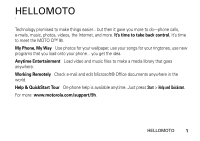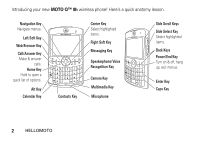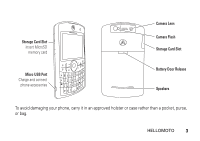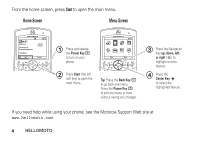Motorola Q9h User Guide
Motorola Q9h - Moto Q 9h Smartphone Manual
 |
UPC - 899794003676
View all Motorola Q9h manuals
Add to My Manuals
Save this manual to your list of manuals |
Motorola Q9h manual content summary:
- Motorola Q9h | User Guide - Page 1
MOTO 9h User Guide - Motorola Q9h | User Guide - Page 2
- Motorola Q9h | User Guide - Page 3
to meet the MOTO Q™ 9h. My Phone, My Way Use photos for your wallpaper, use your songs for your ringtones, use new programs that you load onto your phone... you get Tour On-phone help is available anytime. Just press Start > Help and Quickstart. For more: www.motorola.com/support/9h. HELLOMOTO 1 - Motorola Q9h | User Guide - Page 4
Introducing your new MOTO Q™ 9h wireless phone! Here's a quick anatomy lesson. Navigation Key Navigate menus. Left Soft Key Web Browser Key Call/Answer Key Make & answer calls. Home Key Hold to open a - Motorola Q9h | User Guide - Page 5
Slot Insert MicroSD memory card Micro USB Port Charge and connect phone accessories 2.0 MEGAPIXELS 8X DIGITAL ZOOM Camera Lens Camera Flash Storage Card Slot Battery Door Release Speakers To avoid damaging your phone, carry it in an approved holster or case rather than a pocket, purse, or bag - Motorola Q9h | User Guide - Page 6
Screen Home Service Text Messages (0) No upcoming appointments. Profile: Normal Start 12:00 PM 12/31/07 Contacts 1 Press and release the Power Key O to turn on your phone. More Menu . If you need help while using your phone, see the Motorola Support Web site at www.hellomoto.com. 4 HELLOMOTO - Motorola Q9h | User Guide - Page 7
modifications made in the radio phone, not expressly approved by Motorola, will void the user's authority to operate the equipment. Software Copyright Notice The Motorola products described in this manual may include copyrighted Motorola and third-party software stored in semiconductor memories or - Motorola Q9h | User Guide - Page 8
guide. . . . . . 18 SIM card 19 battery 20 turn it on & off 22 make a call 22 answer a call 23 store a phone number . 23 call a stored number . . 24 your phone unlock phone . . 31 customize 33 profiles 33 time & date 34 home screen 35 backlight 36 answer options 36 third-party applications - Motorola Q9h | User Guide - Page 9
75 advanced calling . . . . . 75 contacts 76 personalizing 78 call times 80 handsfree 81 calendar 81 calculator 83 security 83 phone information . . . 83 fun & games 84 service & repair 86 SAR Data 87 WHO Information . . . . . 88 Microsoft License . . . . . 89 index 94 contents - Motorola Q9h | User Guide - Page 10
Management • Audio Enhancement • Accessibility • Regional Settings • Owner Information • About • Phone Information • Packet Data • Windows Update 2 Games * Voice Notes + Pictures & Videos - Accessories / File Manager z Java Apps 5 McAfee VirusScan [ Media Center 3 Speed Dial \ Voice Recognition - Motorola Q9h | User Guide - Page 11
these instructions and precautions. External Antenna Care If your mobile device has an external antenna, use only a Motorola-supplied mobile device to operate at a higher power level than needed. * The information provided in this document supersedes the general safety information in user's guides - Motorola Q9h | User Guide - Page 12
you would a landline phone. If you wear the mobile device on your body, always place the mobile device in a Motorola-supplied or approved clip, holder, holster, case, or body harness. If you do not use a body-worn accessory supplied or approved by Motorola, keep the mobile device and its antenna - Motorola Q9h | User Guide - Page 13
, install, or charge batteries. In such areas, sparks can occur and cause an explosion or fire. Damaged Products If your mobile device or battery has been submerged in water, punctured, or subjected to a severe fall, do not use it until you take it to a Motorola Authorized Service Center. Do not - Motorola Q9h | User Guide - Page 14
device contains an internal lithium ion battery. Do not let your battery, charger, or mobile device get wet. Listening at full volume to music or voice through a headset may damage your hearing. Choking Hazards Your mobile device or its accessories may include detachable parts, which may present - Motorola Q9h | User Guide - Page 15
, or if you have a family history of such occurrences, please consult with your physician before playing video games or enabling a flashing-lights feature (if available) on your mobile device. Discontinue use and consult a physician if any of the following symptoms occur: convulsion, eye or muscle - Motorola Q9h | User Guide - Page 16
Applicable products bear the FCC logo, and/or an FCC ID in the format FCC-ID:xxxxxx on the product label. Motorola has not approved any changes or modifications to this device by the user 15.19(3). If your mobile device or accessory has a USB connector accordance with the instructions, 14 FCC Notice - Motorola Q9h | User Guide - Page 17
Use and Care use and care To care for your Motorola phone, please keep it away from: liquids of any kind Don't expose your phone to water, rain, extreme humidity, sweat, or other moisture. extreme heat or cold Avoid temperatures below -10°C/14°F or above 45°C/113°F. microwaves Don't try - Motorola Q9h | User Guide - Page 18
an example of a typical Product Approval Number. You can view your product's Declaration of Conformity (DoC) to Directive 1999/5/EC (to R&TTE Directive) at www.motorola.com/rtte. To find your DoC, enter the product Approval Number from your product's label in the "Search" bar on the web site. 16 EU - Motorola Q9h | User Guide - Page 19
Environment by Recycling This symbol on a Motorola product means the product should not be disposed of with household waste. Disposal of your Mobile Telephone and Accessories Please do not dispose of mobile telephones or electrical accessories, such as chargers or headsets, with your household waste - Motorola Q9h | User Guide - Page 20
press the center key s to select them. Left Soft Key Web Browser Call/Answer Home Navigation Right Soft Key Message Power Back Center Key This guide shows how to locate a menu feature as follows: Find it: Press Start > Call History > (received call) 18 essentials This means that, from the home - Motorola Q9h | User Guide - Page 21
all areas. Contact your service provider for more information. This means a feature requires an optional accessory. SIM card Caution: Don another phone, that phone uses your phone number. To insert and use a storage card, see your MOTOSTART Guide. Turn off your phone and remove your battery before - Motorola Q9h | User Guide - Page 22
battery battery installation 1 2 3 4 20 essentials battery charging New batteries are not fully charged. Plug the battery charger into your phone and an electrical outlet. Your phone might take several seconds to start charging the battery. When finished, your display shows a full battery - Motorola Q9h | User Guide - Page 23
, features, and accessories you use. • Always use Motorola Original batteries and chargers. The warranty does not cover damage caused by non-Motorola batteries and/or chargers. • New batteries or batteries stored for a long time may take more time to charge. • When charging your battery, keep it - Motorola Q9h | User Guide - Page 24
information in the "Safety and General Information" section included in this guide. turn it on & off To turn on your phone, press and release O. If prompted, enter your four-digit unlock code. Tip: If your phone does not turn on, take your battery out, put it back in, and try again. To turn off - Motorola Q9h | User Guide - Page 25
(such as a voicemail password or PIN). Press Menu > Insert Pause to insert a 2-second pause (shows as a p) or press Menu > Insert Wait to tell your phone to prompt you before dialing the remaining digits (shows as a w). Insert Wait does not work for contacts stored on your SIM card. essentials 23 - Motorola Q9h | User Guide - Page 26
of contacts, you can create a contact from Call History, or from the message by pressing Menu > Save to Contacts. your phone number To view your phone number, press Start > Settings > Phone > Call Options. call a stored number Find it: Press Start > Contacts 1 Scroll to the number. 2 Press N. Your - Motorola Q9h | User Guide - Page 27
on page 35), you can use the following shortcuts: To... lock phone open recently used features open your music, messages, and more Do music or games on an airplane Do this... Press and hold X. To keep using your games and music on a flight, turn off your network and Bluetooth™ services. Press and - Motorola Q9h | User Guide - Page 28
diagram. display The home screen appears when you turn on the phone. To dial a number from the home screen, press number keys and N. Note: Your home screen may look different than this one. Home Service Text Messages (0) No upcoming appointments. Profile: Normal Start 26 basics 12:00 PM 12/31 - Motorola Q9h | User Guide - Page 29
Service Text Messages (0) No upcoming appointments. Profile: Normal 12:00 PM 12/31/07 Start Contacts 5. Roam 6. Active 7. Profile 8. Battery when call forwarding is on. 5 Roam Indicator - Shows G when your phone is seeking or using a network outside your home network. Other indicators can - Motorola Q9h | User Guide - Page 30
is Normal, Outdoor, or Automatic. Note: A % appears when the speakerphone is on (see page 31). 8 Battery Level Indicator - Vertical bars show the battery charge level. Recharge the battery when your phone shows one or two bars. 9 Signal Strength Indicator - Vertical bars show the strength of the - Motorola Q9h | User Guide - Page 31
previous text entry mode. Ä Enters the small symbols and numbers on the keys until you press b again. Your phone automatically chooses Ä for entries that only allow numbers, like phone numbers. • To delete one character, press D. Hold D to keep deleting. • To start a new line, press j. • To enter - Motorola Q9h | User Guide - Page 32
hold the side Side Select Key select key to Volume Down show master volume, Back Key then press the volume keys to adjust it. Master volume controls all sound except the other caller's voice on phone calls. When you are in a phone call, press volume up/down keys to adjust the other caller - Motorola Q9h | User Guide - Page 33
h again or end the call. Note: The handsfree speaker won't work when your phone is connected to a car kit or headset. lock & unlock phone You can manually lock your phone to prevent accidental keypresses. To lock your phone, press and hold X until the Quick List opens. Then, select Lock. Your left - Motorola Q9h | User Guide - Page 34
content stored in phone memory. To perform a hard reset, hold down the center key s for 5 seconds while turning the phone on. Note: You can make emergency calls on a locked phone (see page 40). A locked phone still rings or vibrates for incoming calls or messages, but you do not need to unlock it to - Motorola Q9h | User Guide - Page 35
customize profiles Each profile uses a different set of sounds, ring styles, earpiece volume settings, or vibrations for incoming calls and other events. For example, the Outdoor profile volume is much louder than the Normal profile. Here are the profiles you can choose: Normal Silent Vibrate - Motorola Q9h | User Guide - Page 36
you download a Application Data > Sounds. If the sound file is not located in the My Documents folder, go to the folder where the sound file is stored and copy it to the Sounds folder. 34 customize time & date Your service provider usually sets the time and date on your phone. To change it manually - Motorola Q9h | User Guide - Page 37
home screen, or Never. change background image Want to copy an image from your PC to your phone to use as a background image? Note: Your PC must have Microsoft® Windows® Mobile Device Center (on a PC running Windows Vista) or you must install Microsoft® ActiveSync on your PC as described on page 60 - Motorola Q9h | User Guide - Page 38
Pictures and paste the image into that folder. Note: If you download a picture file for a wallpaper, it might not automatically save in how long your phone waits before the backlight turns off: Find it: Press Start > Settings > Power Management > Backlight time out on battery or Backlight time out - Motorola Q9h | User Guide - Page 39
, see the downloads catalog on the Motorola Support Web site at: www.hellomoto.com, or see your service provider's Web site. Note: Applications written for previously released devices or older versions of Windows Mobile may not function reliably on this phone. Contact the application provider to - Motorola Q9h | User Guide - Page 40
keys to turn off the ringer before answering the call. recent calls Your phone keeps a list of incoming and outgoing calls, even for calls that didn't • To call the number, press N. • To see call details (like time and date), press the center key s. • To see Menu Options, press Menu from the Call - Motorola Q9h | User Guide - Page 41
Filter all calls in the Call History list. For example, if you filter the list for all Missed Calls, it will only show the incoming phone calls that you did not answer. redial 1 Press N from the home screen to see the calls list. 2 Highlight the entry you want to call, then - Motorola Q9h | User Guide - Page 42
. 1 Press the keypad keys to dial the emergency number. 2 Press N to call the emergency number. international calls If your phone service includes international dialing, press and hold 0 to insert your local international access code (indicated by +). Then, press the keypad keys to dial the country - Motorola Q9h | User Guide - Page 43
speed dial You can use speed dialing in two ways: quick access for up to 98 phone numbers and shortcuts to features found in the Start menu including e-mail, calendar, and Bluetooth™ Manager. To access speed dial entries, press and hold the - Motorola Q9h | User Guide - Page 44
You can set a shortcut to open an application on your phone: 1 Press Start. 2 Scroll to the icon of the application you want a shortcut for and press Menu > Delete. Your service provider might add a Voicemail shortcut you cannot delete. voicemail Note: Your service provider may include additional - Motorola Q9h | User Guide - Page 45
your current call on hold by pressing N. 2 Enter the number of the other person you wish to connect to a three-way call and press N. 3 Once you are connected to the other phone, you can press Swap to switch between the calls, or press Menu > Conference to combine them. 4 If you receive a second - Motorola Q9h | User Guide - Page 46
e-mail & messages To set up e-mail on your MOTO Q™ 9h, refer to your MOTOSTART Guide. If you have problems setting up email or synchronizing, please visit www.hellomoto.com. receive & read messages When you receive a message your phone plays an alert and shows New Message with a message indicator - Motorola Q9h | User Guide - Page 47
, find, delete, and more. • PDF documents: Press the Zoom key to change the zoom level. Press the Menu key to save a copy of the file, switch pages or other functions. To transfer attachments to your computer for editing, use Microsoft® ActiveSync or Windows® Mobile Device Center. message options To - Motorola Q9h | User Guide - Page 48
to check your e-mail right now? Press Start > Messaging. Select the account to send and receive messages and press Menu > Send/Receive. The phone connects to your Internet e-mail server and sends and receives your messages. To stop this process, press Menu > Stop Send/Receive. send a message You - Motorola Q9h | User Guide - Page 49
then Done. To set the priority for an e-mail message, press Menu > Message Options. To cancel a message, press Menu > Cancel Message. global address look up From your phone, you can search the global address list (GAL) stored on your company's Exchange Server. This means that you can find a contact - Motorola Q9h | User Guide - Page 50
press N to make a call. Note: Although the entire GAL cannot be stored on your phone, once the contact is found, you can add the single contact to your contact list. might not work if you set up your e-mail account manually (without the e-mail setup wizard). features send text message Press Start > - Motorola Q9h | User Guide - Page 51
features create and send e-mail Press Start > Messaging > (e-mail account), then press New Note: You must have your e-mail set up to send an e-mail (see page 44). To add a picture, voice note, or file to an e-mail message, open the message area and press Menu > Insert > Picture, Voice Note, or File. - Motorola Q9h | User Guide - Page 52
While viewing the message, use the center key s to select the attachment. Note: You can view attachments only for file types that are supported by the phone. read old messages Press Start > Messaging > (e-mail account) Icons next to each message show if it is unread J, read H, urgent K, or has an - Motorola Q9h | User Guide - Page 53
the next time you synchronize or connect to your e-mail server. Note: If there are multiple attachments in the message, only the selected attachments are downloaded. features insert a media object in an e-mail To add a picture, voice note, or file in an e-mail message, in the composing message area - Motorola Q9h | User Guide - Page 54
When you synchronize your e-mail account with your PC, the same Inbox folders that are in Outlook on your PC are created on your phone. Press Start > Messaging > (e-mail account), then press Menu > Folders > Menu > Show all Folders, and press Menu > Manage Folders Highlight each folder you want to - Motorola Q9h | User Guide - Page 55
features manually send and receive e-mail Press Start > Messaging > (e-mail account), then press Menu > Send/Receive. call a phone number in e-mail Highlight a phone number in a message and press N. move e-mail to personal folder After you're done reading the e-mail, press Menu > Move > (folder). - Motorola Q9h | User Guide - Page 56
logon information, press Menu > Settings > Community Settings, enter your logon information for each community, then press Menu > Save. To change other settings, press Menu > Settings > Global Settings. Note: You can also access MSN Messenger by clicking Start - Motorola Q9h | User Guide - Page 57
> Settings then toggle Status to Bluetooth ON. The Bluetooth indicator O appears in the home screen. Note: To extend battery life, use the previous procedure to set Bluetooth Power to OFF when not in use. Your phone will not pair with devices until you set Bluetooth Power back to ON and pair your - Motorola Q9h | User Guide - Page 58
user's guide). You can pair your phone with multiple devices, but only use it with one headset device at a time. Your phone free. 2 Put the device (handsfree headset, stereo headset, keyboard, etc.) in pairing mode. 3 Press Add. The phone using with your phone, refer to the instructions that came with - Motorola Q9h | User Guide - Page 59
, stops, or pauses. 1 On your computer, turn Bluetooth power on. 2 On your phone, press Start > Bluetooth > BT PC Remote. If necessary, press Yes to turn on know the service you want to use, and you want to find a Bluetooth device that provides the service. Select Next. 6 In the next window, choose - Motorola Q9h | User Guide - Page 60
7 In the next window, make sure that "Show all devices" is chosen in the pull-down menu. Your computer should find your "SmartPhone." Make sure the box "Allow other Bluetooth devices to see this phone" is checked. Select your phone, and select Next. 8 If prompted, enter the device passkey (such as - Motorola Q9h | User Guide - Page 61
To sync your phone over the air (OTA) you must sync it directly with your company's Microsoft® Information Server or Microsoft® Exchange Server (running the appropriate version software). For more information about this set-up, see the support information on page 86 and the Motorola support Web site - Motorola Q9h | User Guide - Page 62
with your phone. Before installing the software, verify that your computer and operating system meet the minimum requirements stated on the CD-ROM sleeve or Microsoft Windows® Mobile Web site (http://www.microsoft.com/windows mobile). This Web site also lets you download the latest software for - Motorola Q9h | User Guide - Page 63
can connect it to your phone and sync. 1 Turn on the phone. 2 Connect your phone to your PC using a USB cable. Note: For more detailed information, see "Connecting a mobile device to a PC" in ActiveSync Help on your PC, the Microsoft Web Site for ActiveSync or the Motorola support Web site at www - Motorola Q9h | User Guide - Page 64
or Windows® Mobile Device Center is installed on your PC, you can connect it to your phone and sync with a Bluetooth connection. Note: In order to use this feature, your PC must be equipped with Bluetooth wireless or a Bluetooth PC adaptor accessory. 1 Follow the instructions in ActiveSync - Motorola Q9h | User Guide - Page 65
When you activate your phone as a modem-link, your phone's e-mail, Web browsing, Microsoft® ActiveSync, and text messaging services are suspended until : Not all computers have the same procedure to locate the Bluetooth window and setup of dial-up networking. Please refer to your computer operating - Motorola Q9h | User Guide - Page 66
have the Getting Started Disc, or want the latest version of the device and computer drivers, go to www.motorola.com/support/9h. 2 In the Getting Started Disc application, go to the Additional Tools screen and select the Dial-Up Networking Software. 3 Follow the prompts as directed to install the - Motorola Q9h | User Guide - Page 67
: Now, you need to enable modem-link on your phone and install phone drivers: 4 On your phone, press Start > Settings > Connections > USB Device Type > Modem, and press Done. 5 Using the USB data cable, connect the phone to your PC. The driver is installed on your computer and ready for setting up - Motorola Q9h | User Guide - Page 68
to the Internet • Getting Ready: Set up My Connection Manually • Internet Connection: Connect using a dial-up modem User Name: get this information from your service provider as required. • Password: get this information from your service provider as required. • If you do not plan to use your phone - Motorola Q9h | User Guide - Page 69
Go to task bar and right-click on the Network Connection icon. 2 Select Disconnect. Your computer disconnects the modem-link. On your phone, to return your phone to ActiveSync mode for USB connections, press Start > Settings > Connections > USB Device Type > ActiveSync. Note: Once you are no longer - Motorola Q9h | User Guide - Page 70
Note: Not all Web file formats are supported. • To go to a Web page, press Action > Go to. Enter the address and press OK. • To go to a link in a Web this page. Tip: All finished? When you are done with the browser, press Menu > Exit to close the browser and conserve battery life. 68 connections - Motorola Q9h | User Guide - Page 71
resolution, zoom, white balance, and flash. 1 Point the camera lens at the photo subject. 2 Press e or the center key s to take a photo. Your phone saves the picture and shows it in the viewfinder. 3 Close the viewfinder or open the camera options menu. To close the viewfinder, press O. You can - Motorola Q9h | User Guide - Page 72
camera. 2 Press Menu > Mode > Timer. 3 Press e to start the 5 second delay. 4 Aim the camera lens at yourself. 5 When you hear the camera shutter sound, your phone takes the photo and shows it in the viewfinder. 70 entertainment - Motorola Q9h | User Guide - Page 73
picture options In the picture viewfinder press Menu > Options to open the Picture Options Menu. This menu can include the following options: option General Slide Show Camera Video Determine default picture sizes for e-mail and rotating picture settings. Select default slide show settings. Select - Motorola Q9h | User Guide - Page 74
Pause to pause recording and Resume to continue recording. Note: Videos are automatically stored in your phone. To view them, press Start > Pictures & Videos. Select the video to view and clip For more video playback and Windows® Media Player features, see your MOTOSTART Guide. 72 entertainment - Motorola Q9h | User Guide - Page 75
continue watching the movie, select the Play button. video playback options In the video playback window press Menu > Options to open the Video Playback Menu. This menu can include the , and whether to resume playback after a phone call. Options for showing in full screen and when to scale to fit - Motorola Q9h | User Guide - Page 76
option Library Skins Buttons Determines if the player starts on the Library view. Determine Windows® Media Player skin theme. Set playback button mapping. 74 entertainment - Motorola Q9h | User Guide - Page 77
for use with an optional TTY device: Press Start > Settings > Phone Accessibility > TTY Note: A teletypewriter (TTY) is a communication device used by people who are hard of hearing or have a speech impairment. TTY does not work from mobile phone to mobile phone. other features-advanced calling 75 - Motorola Q9h | User Guide - Page 78
and press N. contacts To store and call contacts, see page 23. features search for contact Enter the first few letters of the contact's name. The phone searches through the contact list and shows the name. features edit contact Press Start > Contacts, scroll to a contact, then press Menu > Edit set - Motorola Q9h | User Guide - Page 79
features set category view Press Start > Contacts, then press Menu > Filter send contact to another device Use a Bluetooth™ connection to send a contact to another phone, computer, or device: Press Start > Contacts, scroll to a contact, and press Menu > Send via Bluetooth If necessary, your - Motorola Q9h | User Guide - Page 80
Tip: While you enter text (such as in a text message), your phone suggests words. To change the language for these suggestions, press Menu > Languages the home screen, press and hold the back key on the right side of the phone (see page 2) to show the ring volume, then press the side scroll keys to - Motorola Q9h | User Guide - Page 81
lose it: Press Start > Settings > Owner Information master reset To return your phone to original settings: Press Start > System Tools > Master Reset The default master reset code is 000000 (6 zeroes). Master reset does not reset the unlock code, security code, and lifetime timer. other features - Motorola Q9h | User Guide - Page 82
you have downloaded (including photos and sounds) stored in your phone's memory. After you erase the information, you can't recover it. Press Start > System Tools > Master Clear call times Network connection time is the elapsed time from the moment you connect to your service provider 's network - Motorola Q9h | User Guide - Page 83
handsfree Note: The use of wireless phones while driving may cause distraction. Discontinue a call if you can't concentrate on driving. Additionally, the use of wireless devices and their accessories may be prohibited or restricted in certain areas. Always obey the laws and regulations on the use of - Motorola Q9h | User Guide - Page 84
navigation key S left or right. • To quickly see a specific date, press Menu > Go to Date. • To see your whole week's events, press Week. Shortcut: another device Use a Bluetooth™ connection to send a calendar event to another phone, computer, or device: From the calendar item, press Menu > Send - Motorola Q9h | User Guide - Page 85
Start > Accessories > Calculator security features manage certificates Enable or disable Internet access certificates stored on your phone: Press Web sites when you download files or share information. phone information features software version To view your phone software version: Press Start > - Motorola Q9h | User Guide - Page 86
clips Press Start > Pictures & Videos For more information about Windows® Media, see your MOTOSTART Guide. play games on your phone Press Start > Games start Web browser Press Start > Opera For more information about Internet Explorer Mobile, see page 67. close Web browser In the browser, press - Motorola Q9h | User Guide - Page 87
Save. To download a picture or other object from a Web page: Highlight the item, press Menu, and choose an option such as Save image. manage media files To view, copy, delete, rename, or move files and folders on your phone or storage card: Press Start > File Manager other features-fun & games 85 - Motorola Q9h | User Guide - Page 88
your phone. Make sure you have the latest available software updates at www.motorola.com/support/9h. If you have questions or need assistance, we're here to help. Motorola Support: Go to www.hellomoto.com, where you can select from a number of customer care options. Microsoft® Windows® Mobile and - Motorola Q9h | User Guide - Page 89
SAR value for this device when tested at the ear was 0.74 W/kg.1 As mobile devices offer a range of functions, they can be used in other positions, such as on the body as described in this user guide.2 In this case, the highest tested SAR value is 0.59 W/kg.1 As SAR is measured utilizing - Motorola Q9h | User Guide - Page 90
Information from the World Health Organization Present WHOInformation scientific information does not indicate the need for any special precautions for the use of mobile phones. If you are concerned, you may want to limit your own or your children's RF exposure by limiting the length of calls or by - Motorola Q9h | User Guide - Page 91
rights reserved. IF YOU DO NOT AGREE TO THIS END USER LICENSE AGREEMENT ("EULA"), DO NOT USE THE DEVICE OR COPY THE SOFTWARE. INSTEAD, PROMPTLY CONTACT MOTOROLA FOR INSTRUCTIONS ON RETURN OF THE UNUSED DEVICE(S) FOR A REFUND. ANY USE OF THE SOFTWARE, INCLUDING BUT NOT LIMITED TO USE ON THE DEVICE - Motorola Q9h | User Guide - Page 92
permitted by the applicable Mobile Operator. In the event that the Mobile Operator permits such transfer, you may permanently transfer all of your rights under this EULA only as part of a sale or transfer of the DEVICE, provided you retain no copies, you transfer all of the SOFTWARE (including all - Motorola Q9h | User Guide - Page 93
, from your DEVICE by downloading such Security Updates. 10. Consent to Use of Data. You agree that Licensor, its subsidiaries and affiliates may collect and use technical information gathered in any manner as part of product support services related to the SOFTWARE Licensor, its subsidiaries and - Motorola Q9h | User Guide - Page 94
or subsidiaries. 14. Additional Software/Services. The SOFTWARE may permit Motorola, Licensor, their affiliates or subsidiaries to provide or make available to you SOFTWARE updates, supplements, add-on components, or Internet-based services components of the SOFTWARE after the date you obtain your - Motorola Q9h | User Guide - Page 95
with all applicable international and national laws that apply to the SOFTWARE, including the U.S. Export Administration Regulations, as well as end-user, end-use and destination restrictions issued by U.S. and other governments. 18. PRODUCT SUPPORT. Product support for the SOFTWARE is NOT provided - Motorola Q9h | User Guide - Page 96
78 accessories 19, 81 accessory connector port 2, 3 ActiveSync 60 alarm 79 alert set 33 turn off 30, 38, 68 animation 84 answer a call 23, 36 attachments 50 auto-lock phone 32 94 index B background 35 backlight 36 battery 20 extending battery life 21 battery indicator 28 battery life, extending 36 - Motorola Q9h | User Guide - Page 97
phone number 22 dialed calls 38 display 26, 36 download e-mail messages 51 download message objects 51 E e-mail 44, 48, 49 attachment 50 signature 49 emergency number 40 end a call 23 end key 2, 3, 23 enter numbers 29 text 29 F file manager 85 filter 39 forward 50 forward calls 75 G games 84 global - Motorola Q9h | User Guide - Page 98
a call 22 make call 76 manage files 85 master clear 80 master reset 79 media player 79 menu icons 26 menu indicator 2, 3 networking 63 number. See phone number numbers 29 numeric entry mode 29 O object exchange 56 open program 18 open program 18 optional accessory 19 optional feature 19 over the air - Motorola Q9h | User Guide - Page 99
computer 60 T task manager 37 telephone number. See phone number text 29 text entry 28 text message 48, 49, 50 third party applications 37 three way calling 43 time, setting 34 timers 39, 80 TTY calls 75 turn on/off 22 U unlock phone 31, 32 unlock code 31 uppercase 29 V video 84 video clip 71 video - Motorola Q9h | User Guide - Page 100
voicemail message indicator 42 volume 30, 78 volume keys 2, 3 W wallpaper 35 web 84 phone number 76 web browser 84 disconnect 84 web page 84 Y your phone number 24 98 index - Motorola Q9h | User Guide - Page 101
- Motorola Q9h | User Guide - Page 102
www.motorola.com Part No: 6802935J59
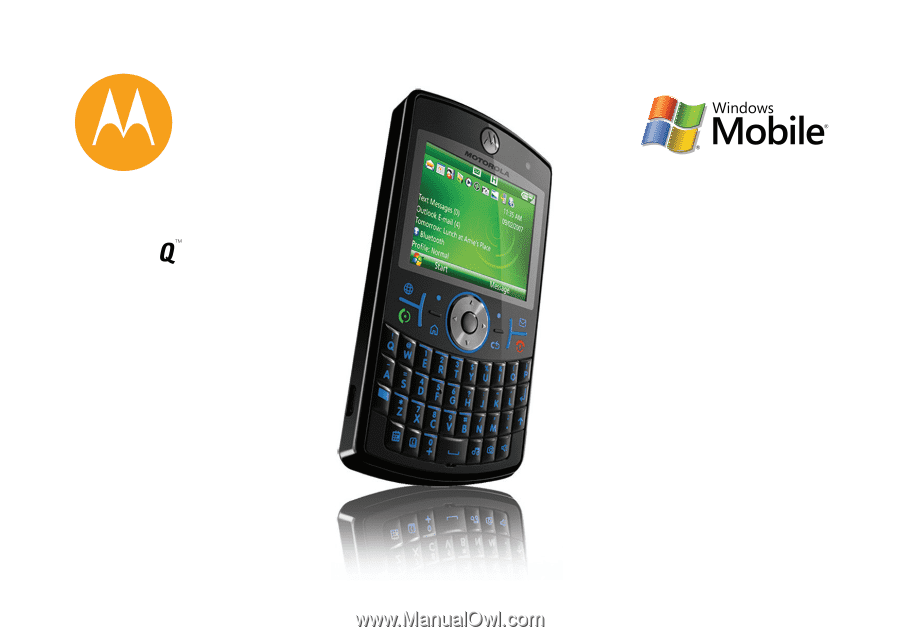
9h
MOTO
User Guide