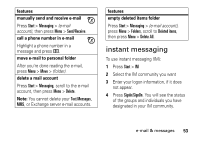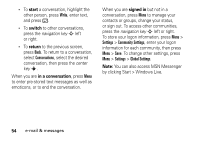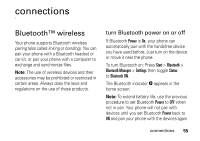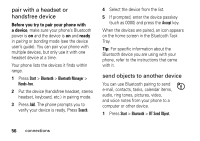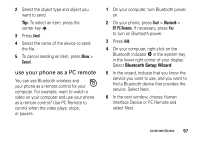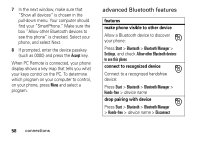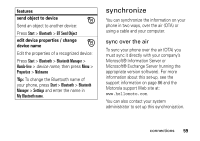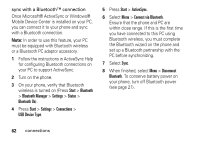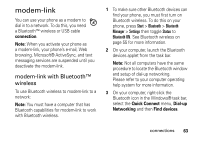Motorola Q9h User Guide - Page 60
advanced Bluetooth features, Accept, Start, Bluetooth, Bluetooth Manager, Settings - smartphone
 |
UPC - 899794003676
View all Motorola Q9h manuals
Add to My Manuals
Save this manual to your list of manuals |
Page 60 highlights
7 In the next window, make sure that "Show all devices" is chosen in the pull-down menu. Your computer should find your "SmartPhone." Make sure the box "Allow other Bluetooth devices to see this phone" is checked. Select your phone, and select Next. 8 If prompted, enter the device passkey (such as 0000) and press the Accept key. When PC Remote is connected, your phone display shows a key map that tells you what your keys control on the PC. To determine which program on your computer to control, on your phone, press Menu and select a program. advanced Bluetooth features features make phone visible to other device Allow a Bluetooth device to discover your phone: Press Start > Bluetooth > Bluetooth Manager > Settings, and check Allow other Bluetooth devices to see this phone connect to recognized device Connect to a recognized handsfree device: Press Start > Bluetooth > Bluetooth Manager > Hands-free > device name drop pairing with device Press Start > Bluetooth > Bluetooth Manager > Hands-free > device name > Disconnect 58 connections