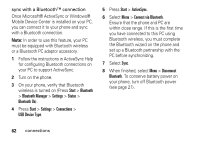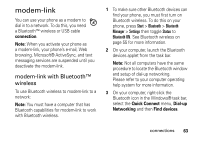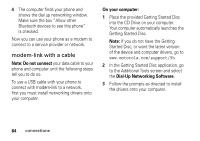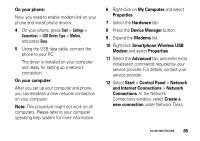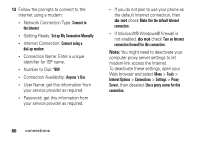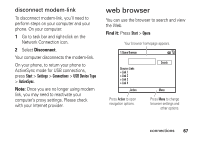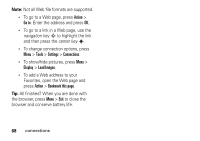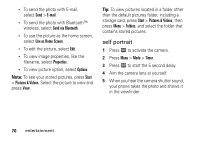Motorola Q9h User Guide - Page 67
and Internet Connections, Smartphone Wireless USB - q smartphone
 |
UPC - 899794003676
View all Motorola Q9h manuals
Add to My Manuals
Save this manual to your list of manuals |
Page 67 highlights
On your phone: Now, you need to enable modem-link on your phone and install phone drivers: 4 On your phone, press Start > Settings > Connections > USB Device Type > Modem, and press Done. 5 Using the USB data cable, connect the phone to your PC. The driver is installed on your computer and ready for setting up a network connection. On your computer: After you set up your computer and phone, you can establish a new network connection on your computer: Note: This procedure might not work on all computers. Please refer to your computer operating help system for more information. 6 Right-click on My Computer and select Properties. 7 Select the Hardware tab. 8 Press the Device Manager button. 9 Expand the Modems list. 10 Right-click Smartphone Wireless USB Modem and select Properties. 11 Select the Advanced tab, and enter extra initialization commands required by your service provider. For details, contact your service provider. 12 Select Start > Control Panel > Network and Internet Connections > Network Connections. In the Network Connections window, select Create a new connection under Network Tasks. connections 65