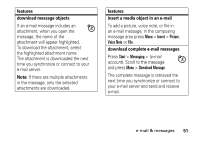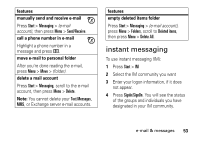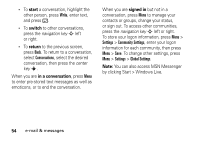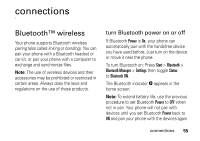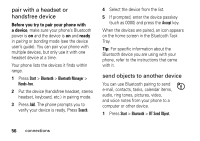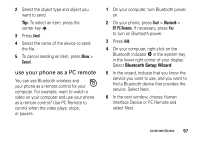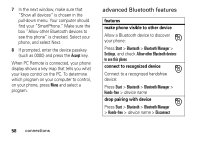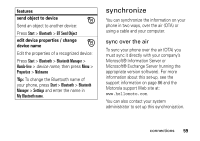Motorola Q9h User Guide - Page 58
pair with a headset or, handsfree device, send objects to another device - specifications
 |
UPC - 899794003676
View all Motorola Q9h manuals
Add to My Manuals
Save this manual to your list of manuals |
Page 58 highlights
pair with a headset or handsfree device Before you try to pair your phone with a device, make sure your phone's Bluetooth power is on and the device is on and ready in pairing or bonding mode (see the device user's guide). You can pair your phone with multiple devices, but only use it with one headset device at a time. Your phone lists the devices it finds within range. 1 Press Start > Bluetooth > Bluetooth Manager > Hands-free. 2 Put the device (handsfree headset, stereo headset, keyboard, etc.) in pairing mode. 3 Press Add. The phone prompts you to verify your device is ready. Press Search. 4 Select the device from the list. 5 If prompted, enter the device passkey (such as 0000) and press the Accept key. When the devices are paired, an icon appears on the home screen in the Bluetooth Task Tray. Tip: For specific information about the Bluetooth device you are using with your phone, refer to the instructions that came with it. send objects to another device You can use Bluetooth pairing to send e-mail, contacts, tasks, calendar items, audio, ring tones, pictures, video, and voice notes from your phone to a computer or other device. 1 Press Start > Bluetooth > BT Send Object. 56 connections