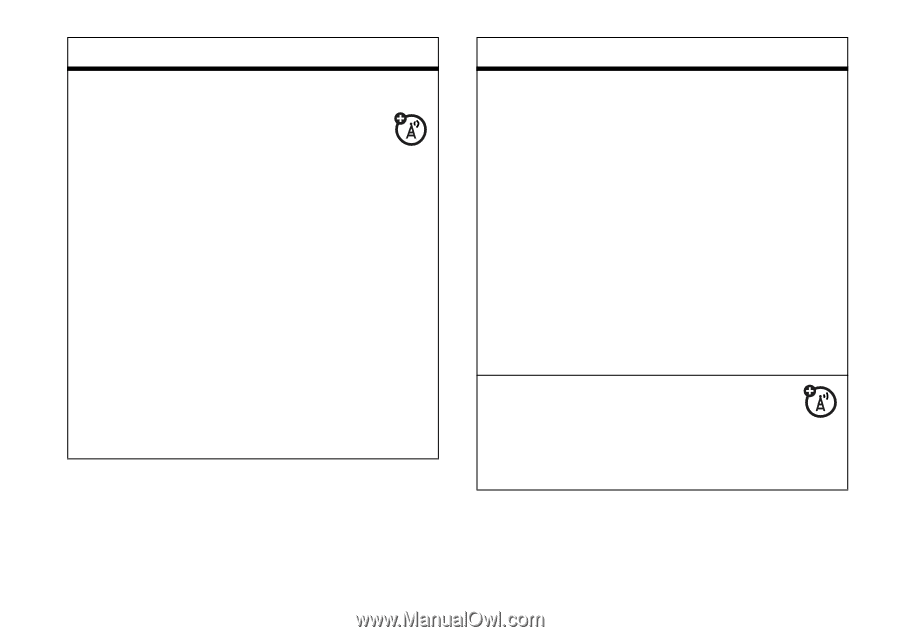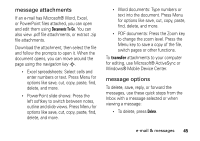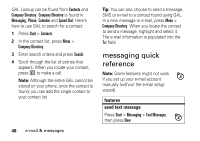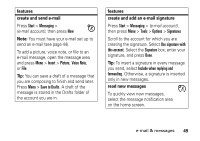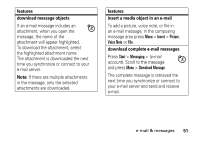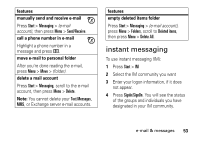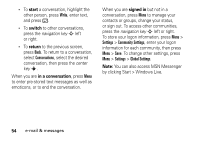Motorola Q9h User Guide - Page 51
create and send e-mail, features, create and add an e-mail signature, read new messages
 |
UPC - 899794003676
View all Motorola Q9h manuals
Add to My Manuals
Save this manual to your list of manuals |
Page 51 highlights
features create and send e-mail Press Start > Messaging > (e-mail account), then press New Note: You must have your e-mail set up to send an e-mail (see page 44). To add a picture, voice note, or file to an e-mail message, open the message area and press Menu > Insert > Picture, Voice Note, or File. Tip: You can save a draft of a message that you are composing to finish and send later. Press Menu > Save to Drafts. A draft of the message is stored in the Drafts folder of the account you are in. features create and add an e-mail signature Press Start > Messaging > (e-mail account), then press Menu > Tools > Options > Signatures Scroll to the account for which you are creating the signature. Select Use signature with this account. Select the Signature box, enter your signature, and press Done. Tip: To insert a signature in every message you send, select Include when replying and forwarding. Otherwise, a signature is inserted only in new messages. read new messages To quickly view new messages, select the message notification area on the home screen. e-mail & messages 49