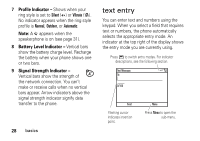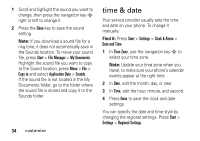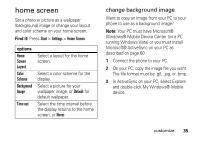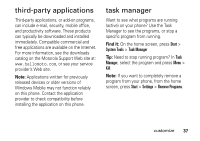Motorola Q9h User Guide - Page 34
unlock your phone, keep others from using your phone, Find it, Tip: Choose a password you will - reset
 |
UPC - 899794003676
View all Motorola Q9h manuals
Add to My Manuals
Save this manual to your list of manuals |
Page 34 highlights
To unlock your phone, press Unlock and enter your password. Your phone uses * if you have not set a password. To keep others from using your phone, change your password: Find it: From the home screen, press Start > Settings > Security > Device Lock 1 Check the Prompt if device unused for checkbox, and select the amount of time for the phone to be inactive before automatically locking. 2 Choose a password type that is either simple (4-digit number) or strong alphanumeric (a hard-to-guess password with at least 7 characters, including uppercase and lowercase letters, numerals, and punctuation). 3 Enter and confirm your password. 4 Press Done. To unlock the phone, press Unlock. When you see the unlock prompt, enter your password and press Done. Tip: Choose a password you will remember. Without your password, you can reset your phone, but it will result in the loss of your personalized settings and all content stored in phone memory. To perform a hard reset, hold down the center key s for 5 seconds while turning the phone on. Note: You can make emergency calls on a locked phone (see page 40). A locked phone still rings or vibrates for incoming calls or messages, but you do not need to unlock it to answer. 32 basics