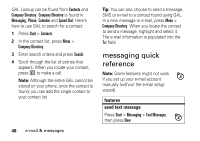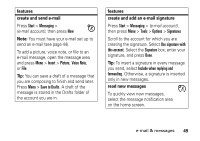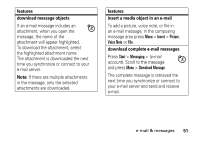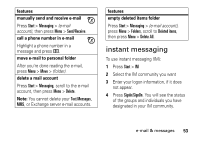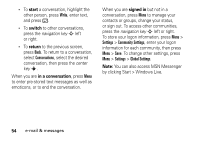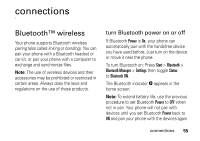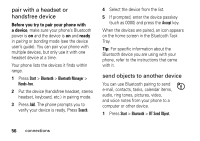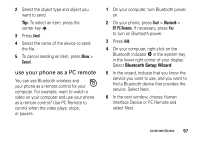Motorola Q9h User Guide - Page 54
mark a folder for synchronization, features, view status of sent e-mail, receive e-mail, Start
 |
UPC - 899794003676
View all Motorola Q9h manuals
Add to My Manuals
Save this manual to your list of manuals |
Page 54 highlights
features mark a folder for synchronization When you synchronize your e-mail account with your PC, the same Inbox folders that are in Outlook on your PC are created on your phone. Press Start > Messaging > (e-mail account), then press Menu > Folders > Menu > Show all Folders, and press Menu > Manage Folders Highlight each folder you want to synchronize and press Sync. Once all folders have been selected, press Done. This opens the Manage Folders view, where the marked folders will be synchronized during the next sync session. Note: Only e-mail folders stored on the server are available for sync. features view status of sent e-mail Press Start > Messaging > (e-mail account), press Menu > Folders > Outbox Messages in the Outbox have not been sent. To send a message, scroll to it and press Menu > Send/Receive. receive e-mail If your phone is set up to automatically check for new messages, your phone will show e when a new message arrives. Press R to open the inbox. delete e-mail From the Inbox or an open e-mail message, press Menu > Delete. 52 e-mail & messages