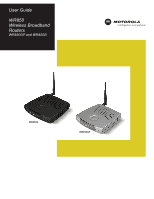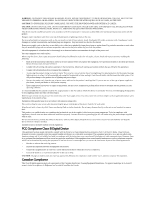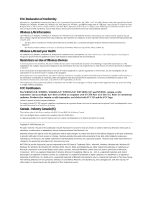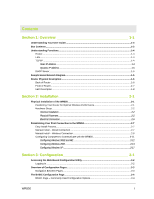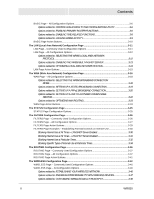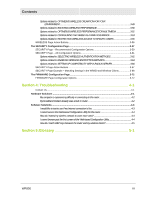Motorola WR850G User Guide
Motorola WR850G - Wireless Broadband Router Manual
 |
UPC - 612572095027
View all Motorola WR850G manuals
Add to My Manuals
Save this manual to your list of manuals |
Motorola WR850G manual content summary:
- Motorola WR850G | User Guide - Page 1
User Guide WR850 Wireless Broadband Routers WR850GP and WR850G WR850G WR850GP - Motorola WR850G | User Guide - Page 2
of cord sets may be used for connections to the main supply circuit. Use only a main line cord that complies with all applicable product safety requirements of the country of use. Installation of this product must be in accordance with national wiring codes. Place unit to allow for easy access when - Motorola WR850G | User Guide - Page 3
Conformity Motorola, Inc., Broadband Communications Sector, 101 Tournament Drive, Horsham, PA 19044, 1-215-323-1000, declares under sole responsibility that the WR850G/GP example, using wireless equipment in any environment where the risk of interference to other devices or services is perceived or - Motorola WR850G | User Guide - Page 4
Your User Guide...1-3 Box Contents...1-3 Understanding Functions...1-4 Router ...1-4 LAN ...1-4 TCP/IP ...1-4 Static IP Address ...1-4 Dynamic IP Address ...1-5 DHCP Server ...1-5 Sample Home Network Diagram ...1-5 Router Physical Description ...1-6 Back of Router ...1-6 Front of Router...1-7 LED - Motorola WR850G | User Guide - Page 5
to: SELECTING THE WR850 BROADBAND CONNECTION MODE...3-18 Options related to: SETTING UP A STATIC BROADBAND CONNECTION 3-19 Options related to: SETTING UP A PPPoE BROADBAND CONNECTION 3-20 Options related to: SETTING UP A LINK TO A DYNAMIC DOMAIN NAME SERVICE...3-22 Options related to: OPTIMIZING - Motorola WR850G | User Guide - Page 6
Wireless Clients 3-68 The FIRMWARE Configuration Page 3-72 FIRMWARE Page Configuration Options 3-72 Section 4: Troubleshooting 4-1 Contact Us ...4-1 Hardware Solutions ...4-1 My computer is experiencing difficulty in connecting to the router 4-2 My broadband modem already uses a built-in router - Motorola WR850G | User Guide - Page 7
Section 1: Overview Congratulations on purchasing the Motorola® WR850GP Wireless Broadband Router or Motorola WR850G Wireless Broadband Router.1 The WR850 includes both an 802.11b/g wireless access point and a 4-port Ethernet router. So it is both wireless and wired, providing the foundation for a - Motorola WR850G | User Guide - Page 8
Equivalent Privacy (WEP) security algorithms - Supports peer-to-peer communication using built-in Wireless Distribution System (WDS) functionality 4-port Full Duplex 10/100 Ethernet Switch and Router - Supports wired connection of up to 4 computers or devices - Shares a broadband Internet (cable - Motorola WR850G | User Guide - Page 9
of the WR850. Troubleshooting Details helpful solutions to common router problems. Glossary List of terms and acronyms. Box Contents Your box contains the following: WR850GP WR850G Antenna Ethernet Cable CD-ROM Base Station Stand WR850GP Power Supply Quick Start Guide CD-ROM Ethernet - Motorola WR850G | User Guide - Page 10
manually to a device on the network. Static IP addresses must be unique and cannot be shared, therefore they are used in situations where the address should never change, like print servers or PC servers. If you are using your wireless router to share an Internet connection, your Internet Service - Motorola WR850G | User Guide - Page 11
generated by a DHCP server. The address lasts only as long as the server allots, usually in the space of a day or two. When the IP address expires, the client is automatically reassigned a new IP address, ensuring smooth communication. If you are using your wireless router to share an Internet - Motorola WR850G | User Guide - Page 12
press and release the Reset button to reset the router. This retains the router's configuration information. To reset the router to the factory defaults, press and hold the Reset button for more than five seconds. This clears the router's Username, Password, IP Address, Subnet Mask and Operation - Motorola WR850G | User Guide - Page 13
, which allows you to extend your network. 4 WAN Connect your modem to your router using this port with your supplied Ethernet cable. This is the only port you can use for this procedure. This enables your router to access the Internet. The port supports 10/100 Mbps as well as straight-through and - Motorola WR850G | User Guide - Page 14
the reset button is held down, the LED starts to blink RED and the router's username, password, private LAN IP address, private subnet mask address and operation mode are restored to factory default settings. If the Power LED stays RED for longer than 5 seconds, this indicates that the firmware is - Motorola WR850G | User Guide - Page 15
support all of the other wired and/or wireless connections you need. Physical Installation of the WR850 Positioning Your Router for Optimal Wireless Performance Your wireless router but transmission power and wireless performance, review these guidelines before deciding where to place your router: - Motorola WR850G | User Guide - Page 16
ƒ Electrical Connection: how to connect the power cord Antenna Installation When shipped, the antenna for the WR850GP is not connected to the router. To attach the antenna to the router: 1 Locate the antenna port on the back of the router (the threaded knob). 2 Screw the antenna connector clockwise - Motorola WR850G | User Guide - Page 17
in the desired location and follow the procedures below for connecting and configuring the router. Vertical Installation (WR850GP only) 1 Insert the router into the supplied base. Ensure that the antenna's location is on top. The router's foot slides snugly into a notch in the base to keep the - Motorola WR850G | User Guide - Page 18
Section 2 Installation Wall Mount Installation If you mount the router on the wall, you must: ƒ Position the router as specified by the local or national codes governing residential or business communications services. ƒ Follow all local standards for installing a network interface router/network - Motorola WR850G | User Guide - Page 19
Installation Section 2 2 To print the Wall Mounting Template, click the Print icon or choose Print from the File menu. 3 In both the Pages from and hole. Use M5 x 38 mm (#10-16 x 11/2 inch) screws with a flat underside and maximum screw head diameter of 10.5 mm to mount the router. WR850 2-5 - Motorola WR850G | User Guide - Page 20
14 Follow the installation procedures for connecting and configuring the router. Electrical Connection Your router does not have an On/Off power switch and therefore will only be powered on by plugging in the power adapter Reset Power LAN To power supply 1 Connect the power adapter to the router - Motorola WR850G | User Guide - Page 21
as a wired/wireless router. Manual Install - Wired Connection If you are manually connecting your PC with an Ethernet cable to the router, your PC must be installed first with an Ethernet adapter. You need two Ethernet cables for this procedure, one to connect the router to the modem and one to - Motorola WR850G | User Guide - Page 22
. • For advanced WR850 configuration, review and adjust any and all configuration options as desired. Field codes requiring more advanced knowledge to configure are labeled with black letters. Manual Install - Wireless Connection WARNING! When first configuring your router, it is recommended that - Motorola WR850G | User Guide - Page 23
:ABDCEF012345 +12VDC Reset Power LAN 4 3 2 1 WAN Antenna 1 If you are currently running broadband to a single computer, unplug the Ethernet cable that runs between your modem and PC from the back of your PC and plug it into the port labeled WAN on the back of your router. If you - Motorola WR850G | User Guide - Page 24
Section 2 Installation 3 Your PC's wireless adapter may need to be configured to work with the WR850. By default, the WR850 has a LAN IP Address of 192.168.10.1, and dynamically assigns an IP Address to connected devices. The PC will not communicate properly with the WR850 if the wireless adapter - Motorola WR850G | User Guide - Page 25
Installation Section 2 5 Once the PC is communicating with the WR850, you can proceed to Section 3: Configuration to access the built-in Web-based Configuration Utility and configure the WR850: • For a typical WR850 configuration as a wired/wireless router, review and adjust as necessary only - Motorola WR850G | User Guide - Page 26
Panel. 3 Double-click Network. The Network window is displayed. Installation 4 On the Configuration tab, select the TCP/IP line the for the appropriate wired or wireless Ethernet adapter on your PC. There may be multiple adapters installed - choose only the one that is configured for your adapter - Motorola WR850G | User Guide - Page 27
. Section 2 Windows 98SE Windows ME 6 Click the IP Address tab. 7 Select Obtain an IP address automatically. 8 Click OK. 9 Click the Gateway tab and confirm that the Installed Gateway field is blank. 10 Click OK twice. Windows may ask for the Windows Installation disk. First check to see if the - Motorola WR850G | User Guide - Page 28
Section 2 Installation Configuring Windows 2000 1 Click Start. 2 Select Settings. 3 Select Control Panel. 4 Double-click Network and Dial-Up Connections. 5 Double-click the Local Area Connection appropriate for your wired or wireless Ethernet adapter. 6 Click Properties. 2-14 WR850 - Motorola WR850G | User Guide - Page 29
Installation The Local Area Properties window is displayed. Section 2 7 Ensure the box next to Internet Protocol (TCP/IP) is selected. 8 Click to highlight Internet Protocol (TCP/IP) and click Properties. WR850 2-15 - Motorola WR850G | User Guide - Page 30
Section 2 The Internet Protocol (TCP/IP) Properties window is displayed. Installation 9 Select Obtain an IP address automatically. Click OK twice to exit and save your settings. 10 Restart your computer to save your settings. 2-16 WR850 - Motorola WR850G | User Guide - Page 31
Installation Section 2 Configuring Windows XP This configuration assumes you have retained the default interface for Windows XP. If you are running the 'Classic' interface, please follow the instructions for Windows 2000. 1 Click Start. 2 Select Settings. 3 Select Control Panel. 4 Double-click - Motorola WR850G | User Guide - Page 32
Section 2 The Local Area Properties window is displayed. Installation 7 Ensure the box next to Internet Protocol (TCP/IP) is selected. 8 Click to highlight Internet Protocol (TCP/IP) and click Properties. 2-18 WR850 - Motorola WR850G | User Guide - Page 33
Installation The Internet Protocol (TCP/IP) Properties window is displayed. Section 2 9 Click Obtain an IP address automatically. Click OK twice to exit and save your settings. WR850 2-19 - Motorola WR850G | User Guide - Page 34
, based on the typical use of the WR850 as a wired/wireless router. When you login to the utility for the first time, you will find all options set to these factory defaults, unless you have already made changes by running the WR850 Installation Wizard CD-ROM. In fact, if you have already used the - Motorola WR850G | User Guide - Page 35
.168.10.1 (the router's default IP address). Press the Enter key. The login window will appear (the WR850GP login window is shown in the example below): 2 Enter the User Name. The default factory setting is admin. 3 Enter the Password. The default factory setting is motorola. Once you have logged - Motorola WR850G | User Guide - Page 36
access support connections to broadband services broadband connection. One potential use of these filters is to set parental controls on the use of the Internet. ƒ ROUTING: This page allows you to configure port forwarding wireless connections. ƒ FIRMWARE: This page allows you to upgrade the firmware - Motorola WR850G | User Guide - Page 37
The BASIC Configuration Page This page allows you to configure basic access and control features of your WR850. It is the first or adjusted in supporting typical uses of the WR850 as a wired/wireless router. The rest of the configuration options are provided primarily for advanced users. 3-4 WR850 - Motorola WR850G | User Guide - Page 38
DEFAULT: admin Configuration Login Password: Sets your password to access this Web-based Configuration Utility. FACTORY DEFAULT: motorola NOTE: Once you have logged in, for security reasons you should change the default User Name and Password. If necessary, the default settings can be reset - Motorola WR850G | User Guide - Page 39
DEFAULT: admin Configuration Sets your password to access this Web-based Configuration Utility. Login Password: FACTORY DEFAULT: motorola NOTE: Once you have logged in, for security reasons you should change the default User Name and Password. If necessary, the default settings can be reset - Motorola WR850G | User Guide - Page 40
as a combination of a wireless access point and a wired 5-port Ethernet switch (the physical port labeled "WAN" becomes the fifth "switched" port, along with the four "LAN" ports). With router functions disabled, all WR850 configuration options that use the IP addresses of local network devices are - Motorola WR850G | User Guide - Page 41
additional user configuration. • Selecting Disabled does not allow these software programs to automatically manage compatibility with the router. NOTE: UPnP requires router functions to be enabled. This setting will only be used if Operation Mode (above) is set to Router. FACTORY DEFAULT: Enabled - Motorola WR850G | User Guide - Page 42
. FACTORY DEFAULT: Motorola time servers are listed in fields 1 and 2; field 3 is blank. Options related to: LOGGING WR850 ACTIVITY Field Event Log Destination Address: (ADVANCED) Connection Logging: (ADVANCED) Description Sets an IP address as the destination for the posting of router logs - Motorola WR850G | User Guide - Page 43
. Restarts your WR850. This can be used to reset WR850 logs and refresh information. This button resets all configuration options to their original factory default settings. NOTE: This button will reset configuration options on all pages to defaults, not just the options on the BASIC Page. 3-10 - Motorola WR850G | User Guide - Page 44
via the WR850 wired LAN ports, or via the built-in wireless access point. Figure 3-4 Local Area Network (LAN) Page LAN Page - Commonly Used Configuration Options None of the configuration options on the LAN Page typically require any adjustment from factory defaults, to support most typical uses of - Motorola WR850G | User Guide - Page 45
BASIC Page is set to Router, this field is set to Static (and you will not be able to select DHCP). FACTORY DEFAULT: Static Sets the IP address for the WR850 LAN connections, when the Protocol field is set to Static. NOTE: Changing this IP Address will change the address at which you access the Web - Motorola WR850G | User Guide - Page 46
Mode on the BASIC Page is set to Access Point. NOTE: You will need to disable the DHCP Server, and assign static IP addresses, if you wish to use features on the ROUTING Page. FACTORY DEFAULT: Enabled Sets the start of the IP address range that the DHCP server will lease to clients. NOTE: This - Motorola WR850G | User Guide - Page 47
route, a Destination IP Address, Subnet Mask, and Gateway must be entered, along with the number of intermediate routers (or "Metric") between this router and the client. NOTE: These settings are only used if Operation Mode on the BASIC Page is set to Router. FACTORY DEFAULT: (blank) 3-14 WR850 - Motorola WR850G | User Guide - Page 48
and committing the new selections that have been made. Cancel If no errors were made in the new selections, the prior selections (including any default settings) will be overridden with your new selections. If errors were made in the new selections, you can return to the LAN Page to correct - Motorola WR850G | User Guide - Page 49
Section 3 Configuration The WAN (Wide Area Network) Configuration Page This page allows you to configure your WR850 to support connections to broadband services (via cable, DSL, or other connections to your home or office). Figure 3-5 Wide Area Network (WAN) Page 3-16 WR850 - Motorola WR850G | User Guide - Page 50
as a wired/wireless router. The rest of the configuration options are provided primarily for advanced users. Field Connection Mode: PPPoE Username: PPPoE Password: PPPoE Service Name: Description Sets the method by which an IP address is assigned to the WR850's broadband connection. Select as - Motorola WR850G | User Guide - Page 51
store multiple profiles for your broadband connection. This field allows IP address is manually assigned to the WAN connection. PPPoE - Point-to-Point Protocol over Ethernet (PPPoE) is used. PPPoE is typically used with DSL modems. Disabled - The WAN connection is disabled. FACTORY DEFAULT: DHCP Sets - Motorola WR850G | User Guide - Page 52
related to: SETTING UP A DHCP BROADBAND CONNECTION Field Host Name: (ADVANCED) Domain Name: (ADVANCED) MAC Address: (ADVANCED) Description If your Internet Service Provider (ISP) requires a host name when requesting an IP address through DHCP, it can be entered here. FACTORY DEFAULT: (blank) If - Motorola WR850G | User Guide - Page 53
host names. FACTORY DEFAULT: (blank) Sets up to three IP addresses for Windows Internet Naming Service (WINS) servers to use for resolving NetBIOS names. FACTORY DEFAULT: (blank) Options related to: SETTING UP A PPPoE BROADBAND CONNECTION Field PPPoE Username: PPPoE Password: PPPoE Service Name - Motorola WR850G | User Guide - Page 54
Time: (ADVANCED) PPPoE Keep Alive: (ADVANCED) PPPoE MRU: (ADVANCED) PPPoE MTU: (ADVANCED) Description Sets the name of the PPP access concentrator, as may be required by some ISPs. FACTORY DEFAULT: (blank) Sets whether the PPP connection should be automatically disconnected if no traffic has been - Motorola WR850G | User Guide - Page 55
NAME SERVICE Field DDNS Server: (ADVANCED) User Name: (ADVANCED) User Password: (ADVANCED) Host Name: (ADVANCED) Description The WR850 supports a feature called Dynamic Domain Name System (DDNS), which enables you to assign a fixed host and domain name to a dynamic Internet IP address (e.g., an IP - Motorola WR850G | User Guide - Page 56
broadband connection. For each route, a Destination IP Address, Subnet Mask, and Gateway must be entered, along with the number of intermediate routers (or "Metric") between this router and the client. NOTE: These settings are only used if Operation Mode on the BASIC Page is set to Router. FACTORY - Motorola WR850G | User Guide - Page 57
errors were made in the new selections, the prior selections (including any default settings) will be overridden with your new selections. If errors were made . Releases the current IP address leased to the selected WR850 WAN connection. Renews the IP address lease for the selected WR850 WAN - Motorola WR850G | User Guide - Page 58
3 The STATUS Configuration Page This page allows you to view key reporting information about your WR850. Figure 3-6 STATUS Page STATUS made, • the communication Connection Mode used, • the IP address of the connecting client, and • the ports used on the WR850 for the connected client. WR850 3-25 - Motorola WR850G | User Guide - Page 59
allowing you to block undesired use of your broadband connection. One potential use of these filters is to set parental controls on the use of the Internet. require any adjustment from factory defaults to support most typical uses of the WR850 as a wired/wireless router. Therefore, none of the - Motorola WR850G | User Guide - Page 60
filtered as per the LAN MAC Filter Mode. NOTE: A MAC address has a format of: XX:XX:XX:XX:XX:XX. FACTORY DEFAULT: (blank) Sets rules whereby LAN clients (specified by IP address) are not allowed access to certain port ranges during specified times. For example, clients might be temporarily blocked - Motorola WR850G | User Guide - Page 61
hosts. • Selecting UDP restricts use of the User Datagram Protocol, which is used in conjunction with the Internet Protocol (IP) to send data in the form of message units. FACTORY DEFAULT: TCP (3) Destination Port Range: These two fields define a range of ports to which the filtering rule will apply - Motorola WR850G | User Guide - Page 62
and committing the new selections that have been made. Cancel If no errors were made in the new selections, the prior selections (including any default settings) will be overridden with your new selections. If errors were made in the new selections, you can return to the FILTERS Page to correct - Motorola WR850G | User Guide - Page 63
on Internet Use The WR850 filters can allow you to restrict use of your broadband connection in a variety of ways: • Blocking use of the Internet at Times - Using MAC Addresses For this example, we assume that: • there is one PC to be restricted, and • the MAC address of that PC is 00:0C:E5:51:A6: - Motorola WR850G | User Guide - Page 64
, it is best to assign them consecutive IP addresses, to allow you to enter a single LAN IP Address Range without disabling another client. Step 2: Under Protocol, select TCP on one line and UDP on the next. Step 3: Under Destination Port Range, enter the entire port range (0 through 65535) on both - Motorola WR850G | User Guide - Page 65
ways to do this: (1) The "manual" approach: Enter the Web-based settings on LAN Usage Filters, automatically engaging and suppressing the restrictions at desired times. For this example, we assume that: • the "automated" approach is desired, • there is one PC to be restricted, • the IP address - Motorola WR850G | User Guide - Page 66
Configuration Section 3 Step 3: Under Destination Port Range, enter the entire port range (0 through 65535) on each line. same day should be entered in From Day and To Day. If that same filtering period is repeated on multiple days, you should enter each day on a pair of filter lines: Step 5: - Motorola WR850G | User Guide - Page 67
an Internet game Monday through Friday, all day, and • the Internet game to be restricted requires port 28910 for TCP communications. Step 1: At LAN Usage Filters, under LAN IP Address Range, enter the IP address(es) of the PC(s) to be restricted. NOTE: If you intend to restrict multiple clients in - Motorola WR850G | User Guide - Page 68
Configuration Section 3 Step 2: Under Protocol, select the protocol which applies to the communications to be restricted. Step 3: Under Destination Port Range, enter the port(s) to be restricted. Step 4: Under From Day and To Day, select the first day the restrictions should be in place, and - Motorola WR850G | User Guide - Page 69
Section 3 Configuration The ROUTING Configuration Page This page allows you to configure port forwarding and triggering rules for your WR850. These rules can allow specific clients on your local network to run and share certain programs that use the Internet. Figure 3-5 ROUTING Page 3-36 WR850 - Motorola WR850G | User Guide - Page 70
Mode on the BASIC Page is set to Router. FACTORY DEFAULT: (blank) Sets rules for forwarding inbound broadband communications, destined to specific WAN ports, to specific clients on your local network (specified by IP address). You may optionally specify a destination port range, on the LAN side of - Motorola WR850G | User Guide - Page 71
for each port forward. FACTORY DEFAULT: (blank) (2) LAN IP Address: Sets the client on your local network (specified by IP address) to which communications will be forwarded. This information must be entered for each port forward. FACTORY DEFAULT: (blank) (3) LAN Port Range: Port Triggers - Motorola WR850G | User Guide - Page 72
between hosts. • Selecting UDP monitors the User Datagram Protocol, which is used in conjunction with the Internet Protocol (IP) to send data in the form of message units. This selection must be made for each port trigger. FACTORY DEFAULT: TCP (2) Outbound Port Range: These two fields ("Start" and - Motorola WR850G | User Guide - Page 73
Triggers: (continued) trigger. To forward communications to a single port, enter the same port number in both fields. This information is optional for each port trigger. FACTORY DEFAULT: (blank) Below are common Port Trigger entries for some popular Internet applications: AOL® Instant MessengerTM - Motorola WR850G | User Guide - Page 74
and committing the new selections that have been made. Cancel If no errors were made in the new selections, the prior selections (including any default settings) will be overridden with your new selections. If errors were made in the new selections, you can return to the ROUTING Page to correct - Motorola WR850G | User Guide - Page 75
Section 3 The WIRELESS Configuration Page Configuration 3-42 WR850 - Motorola WR850G | User Guide - Page 76
Configuration Section 3 This page allows you to configure the wireless network created by your WR850's built-in wireless access point. You can consider the WIRELESS page as divided into three key sets of options: 1) Wireless Mode / Performance Options: Configuration options tied to establishing - Motorola WR850G | User Guide - Page 77
Middle of WIRELESS Page - Wireless Quality of Service (WMM) 3) Wireless Distribution System (WDS) and Access Control Options: Configuration options tied to either configuring the WR850 to extend a wireless network (instead of creating a new one) or controlling access to the wireless network. Figure - Motorola WR850G | User Guide - Page 78
by which they recognize the network. The SSID can be up to 32 alphanumeric characters. FACTORY DEFAULT: motorola + the Wireless MAC address Sets which wireless channel to use (e.g., when Country is set to the United States, the available channels are numbered 1 through 11). If you encounter poor - Motorola WR850G | User Guide - Page 79
, or Service Set Identifier) of this wireless interface. When a client looks to connect wirelessly to this WR850, this SSID will be the identifier by which they recognize the network. The SSID can be up to 32 alphanumeric characters. FACTORY DEFAULT: motorola + the Wireless MAC address Sets whether - Motorola WR850G | User Guide - Page 80
option. NOTE: The 2.4 GHz radio band supports both 802.11g and 802.11b devices, unless you disable backward compatibility through the setting of the Wireless Mode below. FACTORY DEFAULT: 802.11g (2.4 GHz) Sets which wireless channel to use (e.g., when Country (above) is set to the United States, the - Motorola WR850G | User Guide - Page 81
data rate under varying conditions (range, interference, etc.). Select Auto to enable this feature. FACTORY DEFAULT: Auto Sets how the WR850 advise wireless clients of the data rate at which to communicate. • Select Default for compatibility with both 802.11g and 802.11b clients. • Select All for - Motorola WR850G | User Guide - Page 82
wireless channel is shared among multiple users. The fragmentation threshold sets the size of these "packets" in bytes. The entered value must be between 256 and 2346. FACTORY DEFAULT: 2346 Sets them to "power save" in between). The entered value must be between 1 and 255. FACTORY DEFAULT: 3 WR850 - Motorola WR850G | User Guide - Page 83
. A short preamble can free up more capacity for useful data, but all devices on your wireless network must support them. Select Long or Short. FACTORY DEFAULT: Long Sets a limit on the number of wireless clients that can be simultaneously associated with the WR850. The entered value must be between - Motorola WR850G | User Guide - Page 84
, you will need to set Performance Enhancement to Off. FACTORY DEFAULT: On on WR850GP Off (greyed out and unchangeable) on WR850G Options related to: OPTIMIZING WIRELESS PERFORMANCE FOR MULTIMEDIA (Voice and/or Video) Field WMM Support: (ADVANCED) Description Enables support for Wi-Fi Multimedia - Motorola WR850G | User Guide - Page 85
FACTORY DEFAULT: Off EDCA AP and Client Parameters: (ADVANCED) WMM uses a protocol called Enhanced Distributed Channel Access (EDCA) to prioritize traffic on the wireless network. EDCA requires that wireless on three prioritization settings, set per AC: • Arbitrary Inter-Frame Space Number (AISFN - Motorola WR850G | User Guide - Page 86
each row. FACTORY DEFAULTS: All settings Off Options related to: CONFIGURING THE WR850 AS A WIRELESS BRIDGE (to extend an existing wireless network) Field Wireless Bridge Operation: (ADVANCED) Description In a typical wireless network configuration, the WR850 serves as wireless access point for - Motorola WR850G | User Guide - Page 87
to accept WDS connection from any access point. FACTORY DEFAULT: Enabled The access point (AP) needs to know the other AP wireless MAC addresses in order to form one WDS connection. The MAC address format is XX:XX:XX:XX:XX:XX. Even when the Wireless Bridge Restriction Mode is Disabled on this - Motorola WR850G | User Guide - Page 88
has a format of: XX:XX:XX:XX:XX:XX. FACTORY DEFAULT: (blank) Shows a list of wireless clients (specified by MAC address) that are "authenticated" (recognized by identification criteria) by the WR850. If "authorization" (allowing access through the WR850 based on authentication) is used, its status - Motorola WR850G | User Guide - Page 89
validating and committing the new selections that have been made. Cancel If no errors were made in the new selections, the prior selections (including any default settings) will be overridden with your new selections. If errors were made in the new selections, you can return to the - Motorola WR850G | User Guide - Page 90
SECURITY Configuration Page This page allows you to protect information shared over your wireless network. It is strongly recommended that at least some level of wireless security be applied to any wireless network. Common configuration parameters are highlighted in this section, in order to help - Motorola WR850G | User Guide - Page 91
criteria. 2) 802.1X Authentication, which introduces a RADIUS (Remote Authentication Dial-In User Service) authentication server to verify the identity of a client device with a "shared secret" (similar to a password) and dynamically generate an encryption key. 802.1X Authentication can be used with - Motorola WR850G | User Guide - Page 92
a RADIUS server. 3) WPA-PSK and WPA2-PSK (below) can be enabled concurrently, to support devices with mixed capabilities. 4) WPA-PSK can be used concurrently with WEP Encryption, if needed for backward compatibility. WEP Encryption is enabled separately from WPA Encryption (below). FACTORY DEFAULT - Motorola WR850G | User Guide - Page 93
AES allows the WR850 to support a mix of devices using these two encryption methods. NOTE: WPA Encryption is greyed out and unchangeable unless WPA, WPA2, WPA-PSK, or WPA2-PSK is Enabled. FACTORY DEFAULT: TKIP RECOMMENDED SETTING: TKIP + AES Sets the pass phrase (or Pre-Shared Key) that will be used - Motorola WR850G | User Guide - Page 94
WEP Encryption to be enabled below, to allow re-use of the encryption keys for identification. FACTORY DEFAULT: Open Enables the use of the WR850 with a RADIUS (Remote Authentication Dial-In User Service) authentication server, without engaging WPA. During the authentication process, a RADIUS server - Motorola WR850G | User Guide - Page 95
complete the configuration options related to "Setting Up Compatibility with a RADIUS Server". NOTE: 802.1X Authentication can be enabled concurrently with WPA or WPA2, but the WR850 can only support one RADIUS server on the network. FACTORY DEFAULT: Disabled Enables 802.1X-based WPA authentication - Motorola WR850G | User Guide - Page 96
a RADIUS server. 3) WPA2-PSK and WPA-PSK (above) can be enabled concurrently, to support devices with mixed capabilities. 4) WPA2-PSK can be used concurrently with WEP Encryption, if needed for backward compatibility. WEP Encryption is enabled separately from WPA Encryption (below). FACTORY DEFAULT - Motorola WR850G | User Guide - Page 97
TKIP + AES allows the WR850 to support a mix of devices using these two encryption methods. NOTE: WPA Encryption is greyed out and unchangeable unless WPA, WPA2, WPA-PSK, or WPA2-PSK is Enabled. FACTORY DEFAULT: TKIP Sets the pass phrase (or Pre-Shared Key) that will be used to generate encryption - Motorola WR850G | User Guide - Page 98
RADIUS server will dynamically generate keys. 4) If WEP Encryption and WPA Encryption (above) are concurrently Enabled, Network Key slots 1 and 4 are reserved for WPA functions and you will only be able to enter WEP Network Keys into slots 2 and 3. FACTORY DEFAULT: (blank) Sets which WEP Network Key - Motorola WR850G | User Guide - Page 99
) Network Reauthentication Interval: (ADVANCED) Sets the IP address for the RADIUS server. NOTE: A RADIUS Server can only be entered if 802.1X Authentication, WPA, or WPA2 (above) is Enabled. FACTORY DEFAULT: (blank) Sets the port number for the RADIUS server. NOTE: RADIUS Port is greyed out and - Motorola WR850G | User Guide - Page 100
and committing the new selections that have been made. Cancel If no errors were made in the new selections, the prior selections (including any default settings) will be overridden with your new selections. If errors were made in the new selections, you can return to the SECURITY Page to correct - Motorola WR850G | User Guide - Page 101
Client Security Match Example, • The client is equipped with an Motorola WN825 Wireless Notebook Adapter or a Motorola WPCI810 Wireless PCI Adapter (either of which can support WPA-PSK) and is using the Motorola-provided wireless utility to manage the adapter, and • You cannot immediately recall - Motorola WR850G | User Guide - Page 102
Configuration Section 3 Step 4: Open the client's Motorola Wireless Configuration Utility by right clicking on the wireless icon in the taskbar and selecting Open Utility. Step 5: On the Wireless Networks tab, locate the Network Name (SSID) for your WR850 in the Available networks window and - Motorola WR850G | User Guide - Page 103
3 Configuration Step 6: On the Wireless Network Properties tab, enter the authentication and encryption methods enabled in your WR850 under Network Authentication and Data Encryption and, in the case of WPA-PSK or WPA2-PSK, enter the WPA Pass Phrase as the Network Key. When done, click OK. 3-70 - Motorola WR850G | User Guide - Page 104
Configuration Section 3 Step 7: Back on the Wireless Networks tab, click Apply and then OK. Your wireless security parameters are now matched, and this client should now be able to securely communicate with the WR850. WR850 3-71 - Motorola WR850G | User Guide - Page 105
.motorola.com/homenetworking and clicking the "Support and Downloads" link.) Figure 3-6 FIRMWARE Page FIRMWARE Page Configuration Options Field Firmware Version: (DISPLAY ONLY) New Firmware: Description Shows the version of firmware currently installed in your WR850. Sets a new firmware version - Motorola WR850G | User Guide - Page 106
. Review your adapter's documentation for further instructions. ƒ Ensure that your wireless adapter for your PC and the wireless router have the same security settings that will allow your computer to access the wireless network. Also, verify that the list of Restricted Wireless MAC Addresses (on - Motorola WR850G | User Guide - Page 107
Control Panel > Network and Dial-Up Connections. My broadband modem already uses a built-in router. Because the two routers will cancel each other out, turn off the NAT function in the modem to enable access for your router. Refer to your modem's documentation for further instructions. 4-2 WR850 - Motorola WR850G | User Guide - Page 108
repeat steps 1 - 4 on a different computer to verify that the first computer is not the cause of the problem. Your computer's Default Gateway's IP address may also be your router's IP address. Verify the router's IP address by logging on to the router's Web-based Configuration Utility and reviewing - Motorola WR850G | User Guide - Page 109
router's user settings, including Username, Password, IP Address, and Subnet mask. ƒ Once the router is reset to factory default, re-verify the Ethernet connectivity and IP address issues. How do I extend my wireless network to cover more area? You need more than one access point with WDS (Wireless - Motorola WR850G | User Guide - Page 110
Troubleshooting Section 4 How do I match WEP keys between the router and my wireless clients? Some wireless cards do not support WPA, and in turn cannot accept a WPA Pass Phrase. For compatibility with these clients, WEP Encryption must be enabled on the SECURITY Page of the Web-based - Motorola WR850G | User Guide - Page 111
Section 5:Glossary A Access Point (AP) Adapter Address Translation Ad-Hoc Network ASCII B Bandwidth bps Broadband A device that provides wireless LAN connectivity to wireless clients (stations). The WR850 acts as a wireless access point. A device or card that connects a computer, printer, or other - Motorola WR850G | User Guide - Page 112
known as a null modem. Dynamic Domain Name System enables you to assign a fixed host and domain name to a dynamic Internet IP address. It is used when you are hosting your own web server, FTP server, or another server behind the router. A routing device that forwards traffic not destined to - Motorola WR850G | User Guide - Page 113
Glossary DHCP DMZ DNS Domain Name Download Driver DSL Section 5 A Dynamic Host Configuration Protocol server dynamically assigns IP addresses to client hosts on an IP network. DHCP eliminates the need to manually assign static IP addresses by "leasing" an IP address and subnet mask to each client. - Motorola WR850G | User Guide - Page 114
DSSS Dynamic IP Address E ESS Ethernet Event F Firewall Firmware Direct-Sequence Spread Spectrum. DSSS is a transmission technology used in WLAN transmissions where a data signal at the sending station is combined with a higher data rate bit sequence, or chipping code, that divides the user data - Motorola WR850G | User Guide - Page 115
is a convenient way to express binary numbers. In IP, a host is any computer supporting end-user applications or services with full two-way network access. Each host has a unique host number that combined with the network number forms its IP address. Host also can mean: ƒ A computer running a web - Motorola WR850G | User Guide - Page 116
on a TCP/IP network. TCP/IP networks route messages based on the destination IP address. For a Class C network, the first 24 bits are the network address and the final 8 bits are the host address; in dotted-decimal format it appears "network.network.network.host." Integrated Services Digital Network - Motorola WR850G | User Guide - Page 117
Address Translation is an Internet standard for a LAN to use one set of IP addresses for internal traffic and a second set of IP addresses for sends over the LAN. A NIC is installed in an expansion slot or can be built-in. Every Ethernet NIC has a MAC address permanently saved in its ROM. The unit - Motorola WR850G | User Guide - Page 118
with a dial-up modem. Point-to-Point Protocol over Ethernet. Used by many DSL Internet Service Providers for broadband connection. Point-to-Point Tunneling Protocol encapsulates other protocols. It is a new technology to create VPNs developed jointly by several vendors. An IP address assigned to - Motorola WR850G | User Guide - Page 119
be implemented as software on a computer. A table listing available routes that is used by a router to determine the best route for a packet. Request To Send. In a client/server architecture, a dedicated computer that supplies files or services such as file transfer, remote login, or printing to - Motorola WR850G | User Guide - Page 120
assigned to a host. Normally, a static IP address must be assigned manually. The opposite of Dynamic IP Address. IEEE 802.11b term for wireless client. A user who accesses television, data, or other services from a service provider. A methodology that determines what the router will examine for in - Motorola WR850G | User Guide - Page 121
is a computer interface for add-on devices such as printers, scanners, mice, modems, or keyboards. USB supports data transfer rates of 12 Mbps and plug-and-play installation. You can connect up to 127 devices to a single USB port. Voice over Internet Protocol is a method to exchange voice, fax, and - Motorola WR850G | User Guide - Page 122
a country or the whole world. The bandwidth depends on need and cost, but is usually much lower than for a LAN. Wireless Access Point or Wireless Access Protocol. See also Access Point. Wired Equivalent Privacy encryption protects the privacy of data transmitted over a wireless LAN. WEP uses keys to - Motorola WR850G | User Guide - Page 123
Visit our website at: www.motorola.com/broadband 520075-001 08/05 MGBI

User Guide
WR850
Wireless Broadband
Routers
WR850GP and WR850G
WR850G
WR850GP