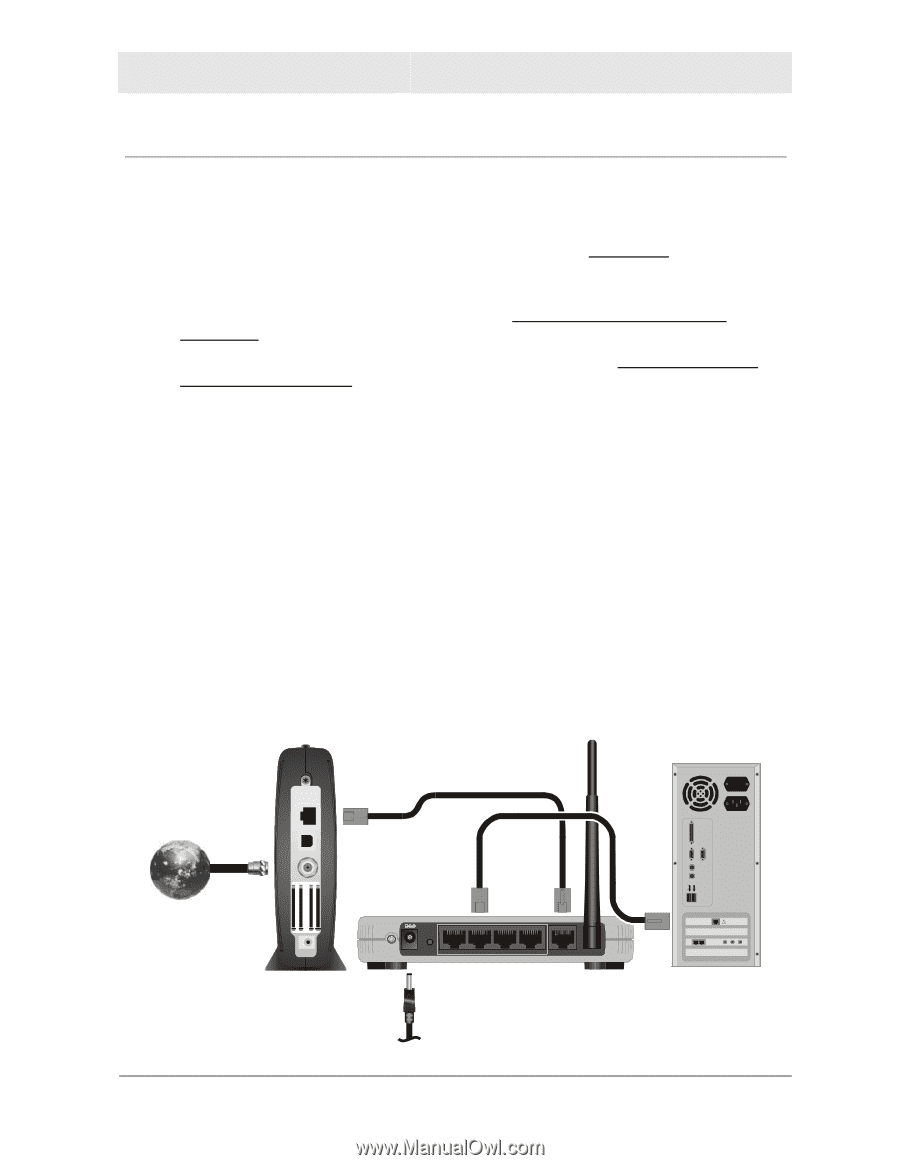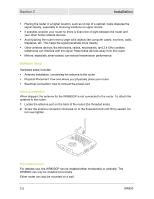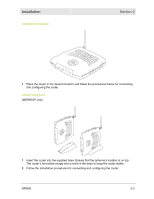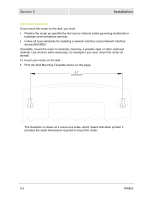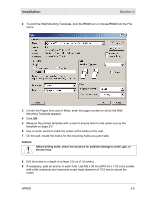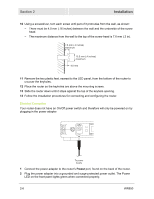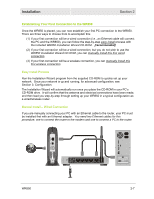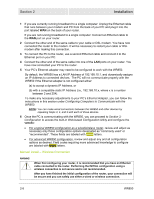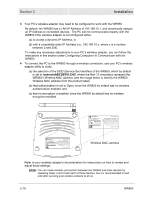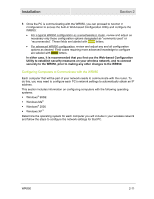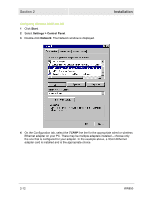Motorola WR850G User Guide - Page 21
Establishing Your First Connection to the WR850, Easy Install Process - install cd
 |
UPC - 612572095027
View all Motorola WR850G manuals
Add to My Manuals
Save this manual to your list of manuals |
Page 21 highlights
Installation Section 2 Establishing Your First Connection to the WR850 Once the WR850 is placed, you can now establish your first PC connection to the WR850. There are three ways to choose from to accomplish this: (1) If your first connection will be a wired connection (i.e., an Ethernet cable will connect the PC and the WR850), you can follow the step-by-step easy install process with the included WR850 Installation Wizard CD-ROM. [recommended] (2) If your first connection will be a wired connection, but you do not wish to use the WR850 Installation Wizard CD-ROM, you can manually install this first wired connection. (3) If your first connection will be a wireless connection, you can manually install this first wireless connection. Easy Install Process Run the Installation Wizard program from the supplied CD-ROM to quickly set up your network. Once your network is up and running, for advanced configuration, see Section 3: Configuration. The Installation Wizard will automatically run once you place the CD-ROM in your PC's CD-ROM drive. It will confirm that the antenna and electrical connections have been made, and then lead you step-by-step through setting up your WR850 in a typical configuration as a wired/wireless router. Manual Install - Wired Connection If you are manually connecting your PC with an Ethernet cable to the router, your PC must be installed first with an Ethernet adapter. You need two Ethernet cables for this procedure, one to connect the router to the modem and one to connect a PC to the router. ETHERNET USB CABLE CUSTOMERS/N:BCDFGHJKLMNP S/N: PPPPMMYJJJSSSSSCAABBCCCC HFCMACID: ABCDEF012345 USBCPEMAC ID:ABDCEF012345 +12VDC Reset Power LAN 4 3 2 1 WAN Antenna WR850 2-7