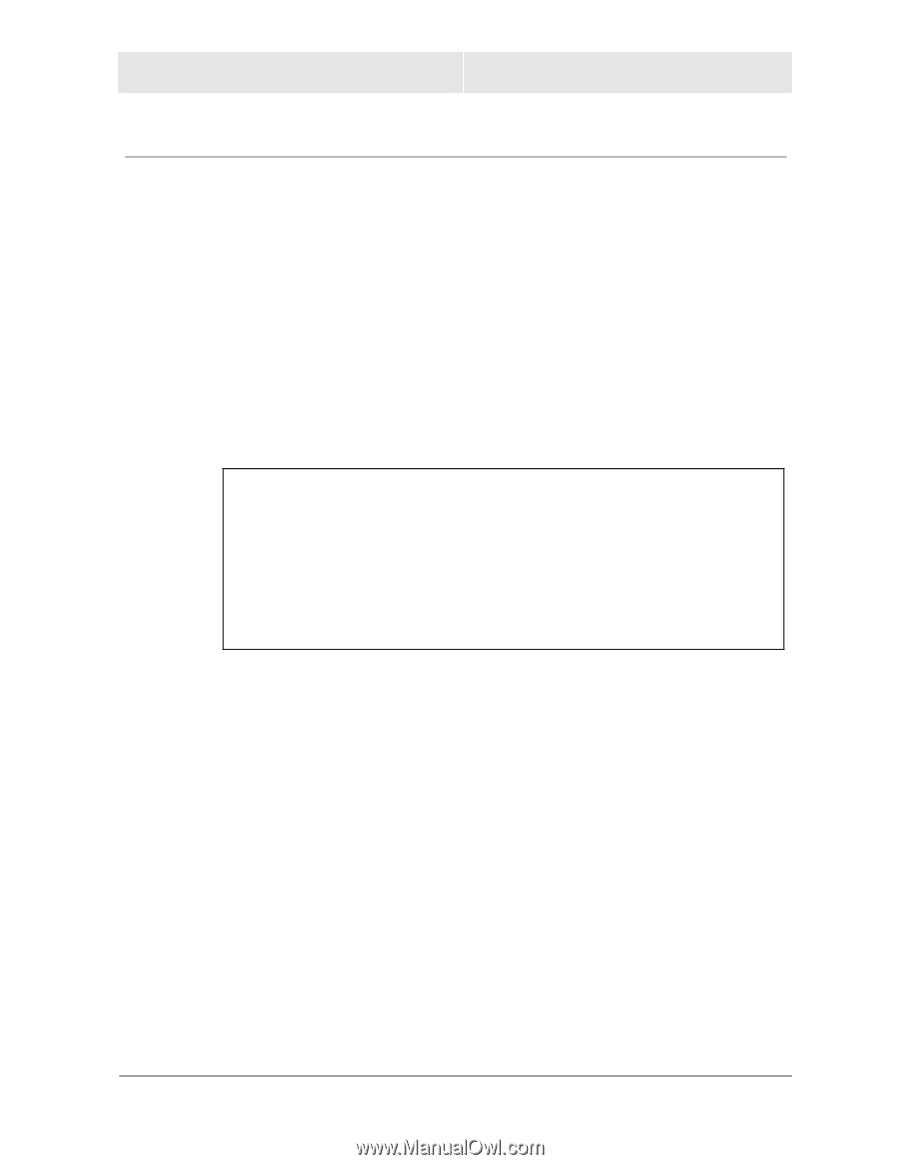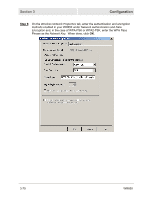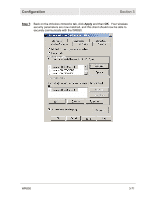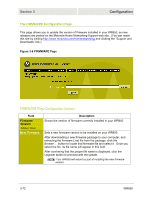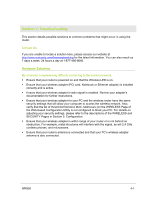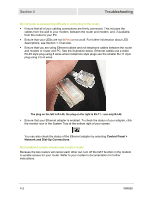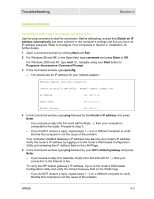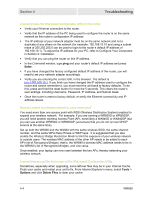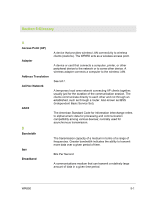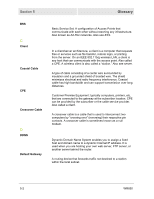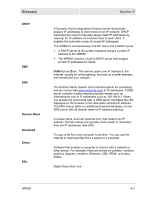Motorola WR850G User Guide - Page 108
Software Solutions, I would like to test to see if my Internet connection is live., Obtain an IP - installation software
 |
UPC - 612572095027
View all Motorola WR850G manuals
Add to My Manuals
Save this manual to your list of manuals |
Page 108 highlights
Troubleshooting Section 4 Software Solutions I would like to test to see if my Internet connection is live. Use the ping command to test the connection. Before attempting, ensure that Obtain an IP address automatically has been selected in the computer's settings and that you have an IP address assigned. Refer to Configure Your Computers in Section 2: Installation, for further details. 1 Open a command prompt by clicking Start and Run. 2 For Windows 98 and ME, in the Open field, type command and press Enter or OK. For Windows 2000 and XP, type cmd. Or, navigate using your Start button to Programs>Accessories>Command Prompt. 3 In the Command window, type ipconfig. - You should see an IP address for your network adapter: Ethernet Adapter Local Area Connection: Connection-specific DNS Suffix.: Example.example.example.com. IP Address 192.168.10.10 Subnet Mask 255.255.255.0 Default Gateway 192.168.10.1 4 In the Command window, type ping followed by the Router's IP address and press Enter. - If you receive a reply (the first word will be Reply...), then your computer is connected to the router. Proceed to Step 4. - If you do NOT receive a reply, repeat steps 1 - 4 on a different computer to verify that the first computer is not the cause of the problem. Your computer's Default Gateway's IP address may also be your router's IP address. Verify the router's IP address by logging on to the router's Web-based Configuration Utility and reviewing the IP Address field on the LAN Page. 5 In the Command window, type ping followed by your ISP's default gateway and press Enter. - If you receive a reply (For example: Reply from 216.109.125.72...), then your connection to the Internet is live. To verify the ISP default gateway's IP address, log on to the router's Web-based Configuration Utility and verify the Default Gateway field on the WAN Page. - If you do NOT receive a reply, repeat steps 1 - 5 on a different computer to verify that the first computer is not the cause of the problem. WR850 4-3