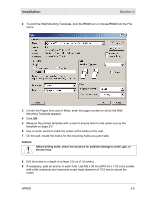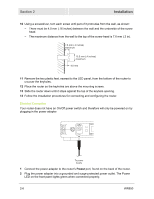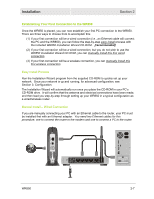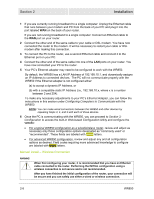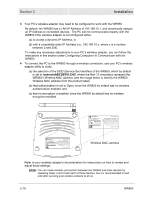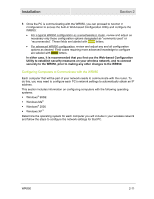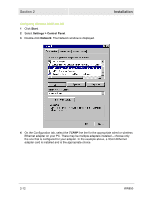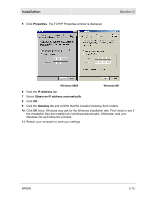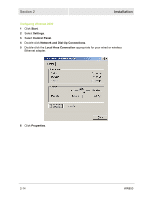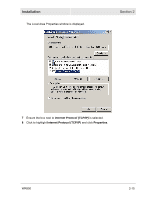Motorola WR850G User Guide - Page 24
motorolaABCDEF012345, Wireless MAC address - security
 |
UPC - 612572095027
View all Motorola WR850G manuals
Add to My Manuals
Save this manual to your list of manuals |
Page 24 highlights
Section 2 Installation 3 Your PC's wireless adapter may need to be configured to work with the WR850. By default, the WR850 has a LAN IP Address of 192.168.10.1, and dynamically assigns an IP Address to connected devices. The PC will not communicate properly with the WR850 if the wireless adapter is not configured either: (a) to accept a dynamic IP Address, or (b) with a compatible static IP Address (i.e., 192.168.10.x, where x is a number between 2 and 254). To make any necessary adjustments to your PC's wireless adapter, you can follow the instructions in this section under Configuring Computers to Communicate with the WR850. 4 To connect the PC to the WR850 through a wireless connection, use your PC's wireless adapter utility to verify: (a) the selection of the SSID (Service Set Identifier) of the WR850, which by default is set to motorolaABCDEF012345, where the final 12 characters represent the WR850's Wireless MAC address (see the image below to identify the WR850 Wireless MAC address from the product label), (b) that authentication is set to Open, since the WR850 by default has no wireless authentication enabled, and (c) that no encryption is enabled, since the WR850 by default has no wireless encryption enabled. MODEL WR850G INPUT VOLTAGE: +5VDC, 2A PART NUMBER: AAAAAA-BBB-CC FCC ID: F2NWR850G S/N: PPPPMMYJJJSSSSSCAABBCCCC MODEL: WR850G Tested To Comply With FCC Standards FOR HOME OR OFFICE USE WIRELESS MAC: AB CD EF 01 23 45 WAN MAC: AB CD EF 01 23 45 MADE IN TAIWAN MODEL WR850G INPUT VOLTAGE: +5VDC, 2A FCC ID: F2NWR850G MODEL: WR850G Tested To Comply With FCC Standards FO R HO ME O R OFF ICE US E PART NUMBER: AAAAAA-BBB-CC S/N: PPPPMMYJJJSSSSSCAABBCCCC WIRELESS MAC: AB CD EF 01 23 45 WAN MAC: AB CD EF 01 23 45 MADE IN TAIWAN Wireless MAC address Refer to your wireless adapter's documentation for instructions on how to review and adjust these settings. NOTE: You can make wireless connections between the WR850 and other devices by repeating Steps 3 and 4 with each of those devices, but it is recommended to wait until after securing your wireless network to do so. 2-10 WR850