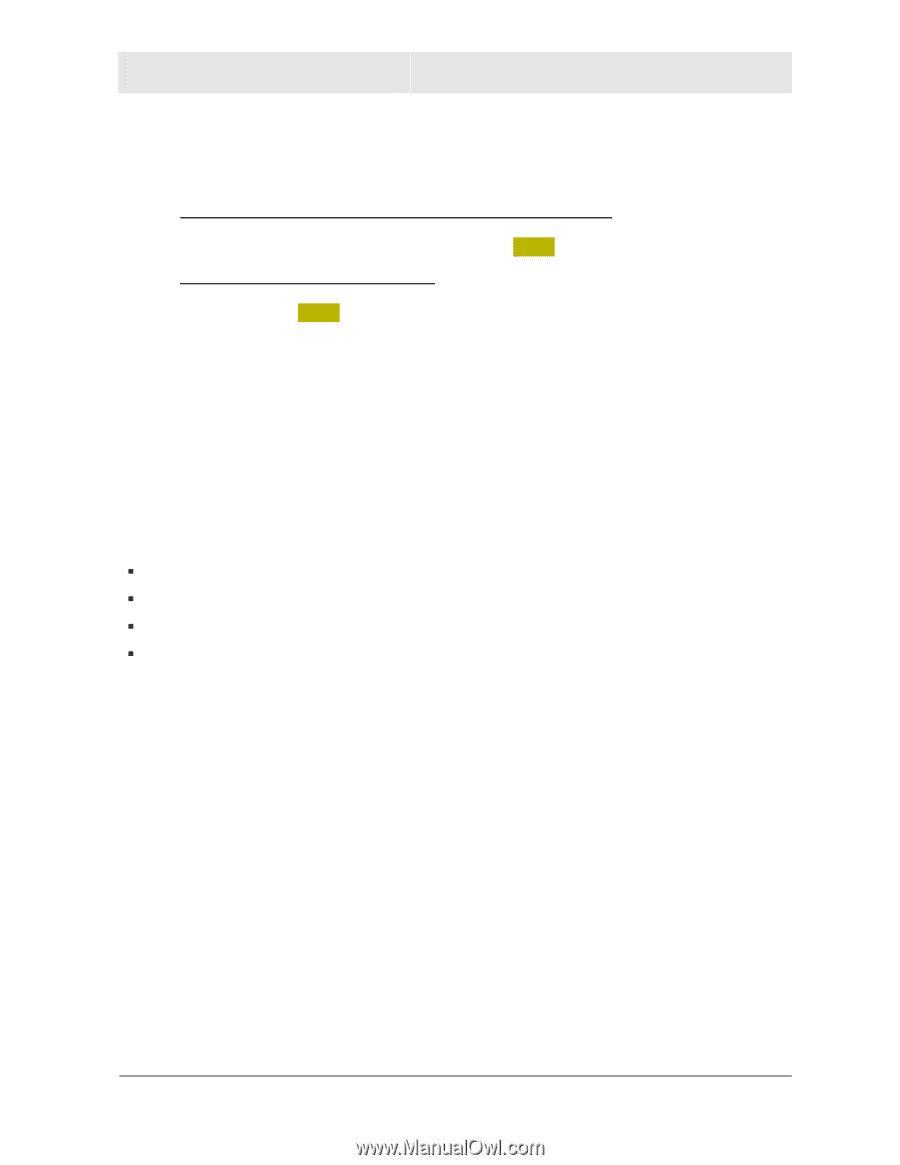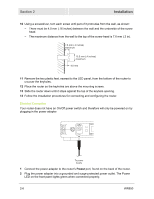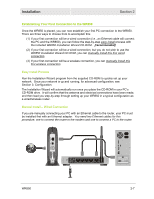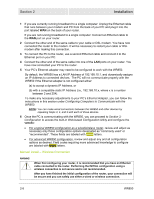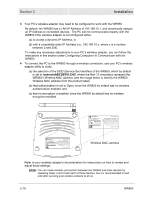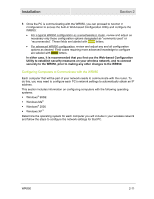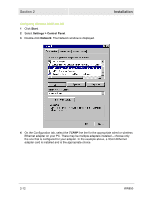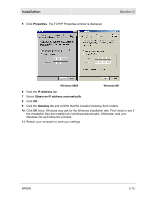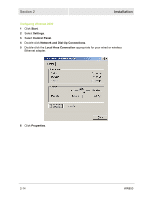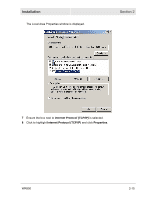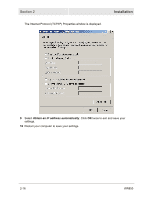Motorola WR850G User Guide - Page 25
Configuring Computers to Communicate with the WR850, In either case
 |
UPC - 612572095027
View all Motorola WR850G manuals
Add to My Manuals
Save this manual to your list of manuals |
Page 25 highlights
Installation Section 2 5 Once the PC is communicating with the WR850, you can proceed to Section 3: Configuration to access the built-in Web-based Configuration Utility and configure the WR850: • For a typical WR850 configuration as a wired/wireless router, review and adjust as necessary only those configuration options designated as "commonly used" or "recommended". These fields are labeled with white letters. • For advanced WR850 configuration, review and adjust any and all configuration options as desired. Field codes requiring more advanced knowledge to configure are labeled with black letters. In either case, it is recommended that you first use the Web-based Configuration Utility to establish security measures on your wireless network, and re-connect securely to the WR850, prior to making any other changes to the WR850. Configuring Computers to Communicate with the WR850 Each computer that will be part of your network needs to communicate with the router. To do this, you may need to configure each PC's network settings to automatically obtain an IP address. This section includes information on configuring computers with the following operating systems: ƒ Windows® 98SE ƒ Windows Me® ƒ Windows® 2000 ƒ Windows XP™ Determine the operating system for each computer you will include in your wireless network and follow the steps to configure the network settings for that PC. WR850 2-11