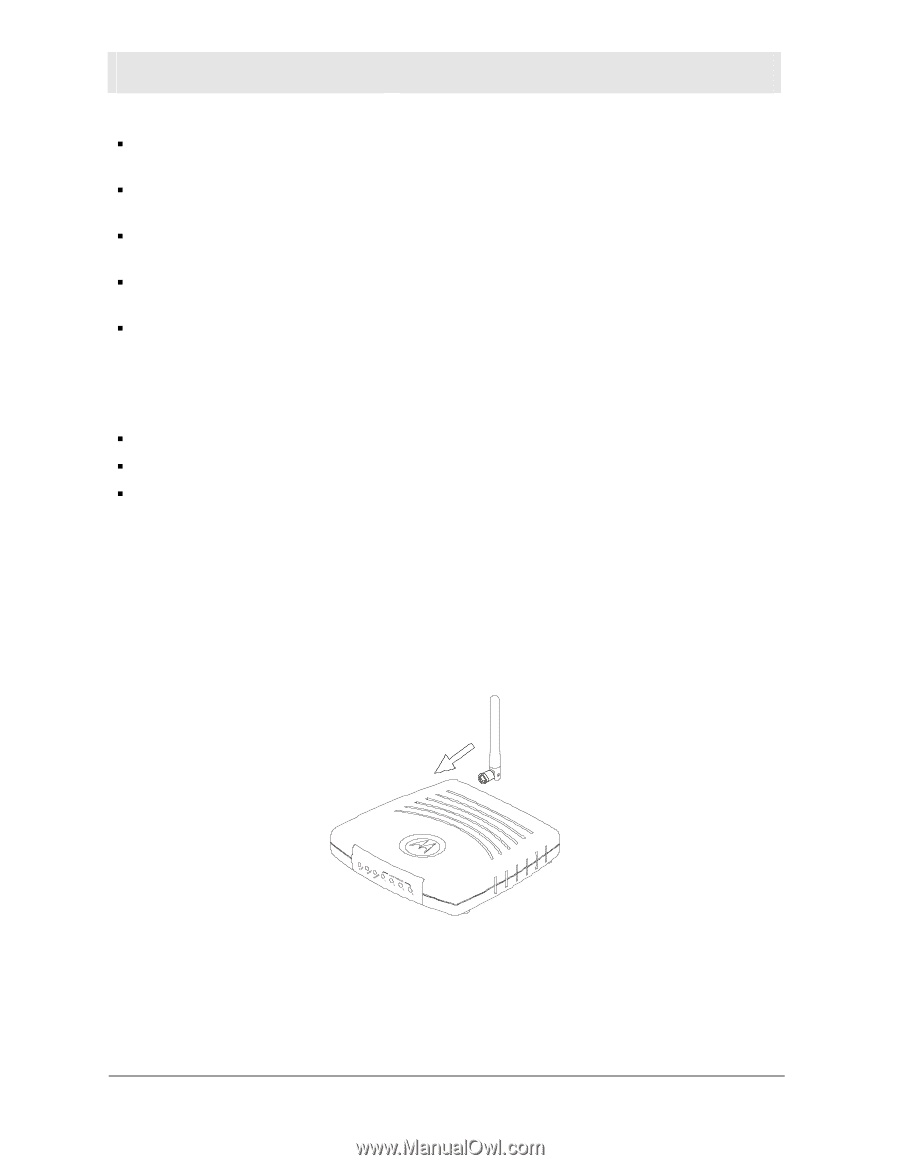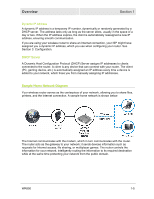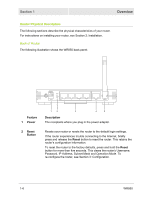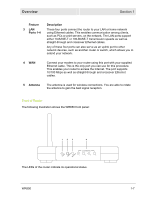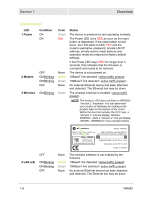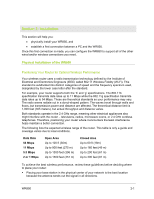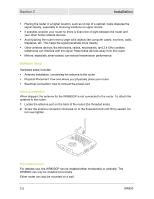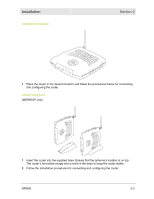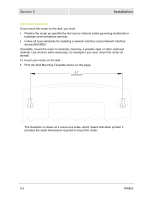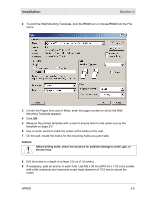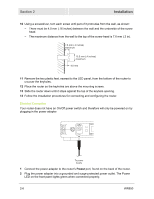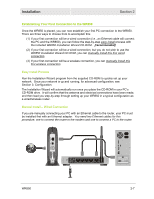Motorola WR850G User Guide - Page 16
Hardware Setup, Antenna Installation, Physical Placement
 |
UPC - 612572095027
View all Motorola WR850G manuals
Add to My Manuals
Save this manual to your list of manuals |
Page 16 highlights
Section 2 Installation ƒ Placing the router in a higher location, such as on top of a cabinet, helps disperse the signal cleanly, especially to receiving locations on upper stories. ƒ If possible, position your router so there is direct line of sight between the router and your other home network devices. ƒ Avoid placing the router next to large solid objects like computer cases, monitors, walls, fireplaces, etc. This helps the signal penetrate more cleanly. ƒ Other wireless devices like televisions, radios, microwaves, and 2.4 GHz cordless telephones can interfere with the signal. Keep these devices away from the router. ƒ Mirrors, especially silver-coated, can reduce transmission performance. Hardware Setup Hardware setup includes: ƒ Antenna Installation: connecting the antenna to the router ƒ Physical Placement: how and where you physically place your router ƒ Electrical Connection: how to connect the power cord Antenna Installation When shipped, the antenna for the WR850GP is not connected to the router. To attach the antenna to the router: 1 Locate the antenna port on the back of the router (the threaded knob). 2 Screw the antenna connector clockwise on to the threaded knob until firmly seated. Do not over-tighten. Physical Placement For desktop use, the WR850GP can be installed either horizontally or vertically. The WR850G can only be installed horizontally. Either router can also be mounted on a wall. 2-2 WR850