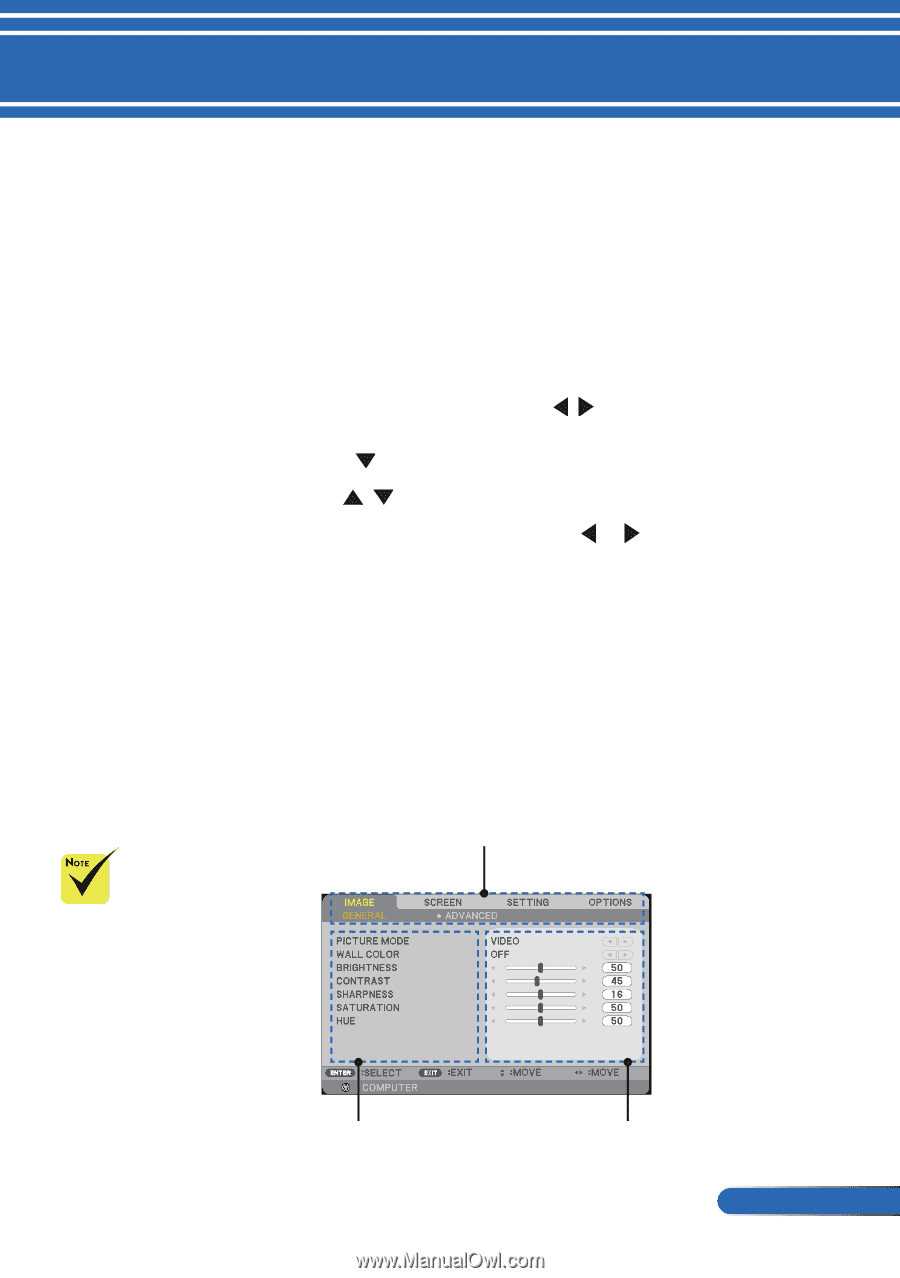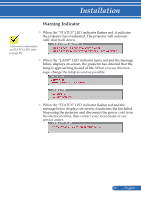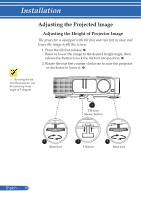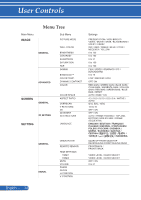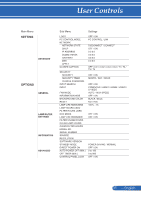NEC NP-PE401H User's Manual - Page 40
User Controls, On Screen Display, How to operate
 |
View all NEC NP-PE401H manuals
Add to My Manuals
Save this manual to your list of manuals |
Page 40 highlights
User Controls On Screen Display The Projector has a multilingual On Screen Display that allows you to make image adjustments and change a variety of settings. How to operate 1. To open the OSD, press the MENU button on the Remote Control. 2. When OSD is displayed, use the buttons to select any item in the main menu. While making a selection on a particular page, press the button to enter sub menu. 3. Use the buttons to select the desired item in the sub menu and adjust the settings by using the or button. 4. Select the desired item in the sub menu and press the ENTER button to enter another sub menu. Press the MENU button to close the sub menu after adjustment. 5. After adjusting the settings, press the MENU or EXIT button go back to the main menu. 6. To exit, press the MENU button again. The OSD will be closed and the projector will automatically save the new settings. Main Menu If no button operation is made for 30 seconds, the OSD will be closed automatically. Sub Menu Setting 33 ... English