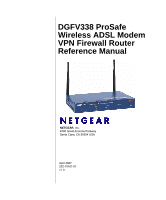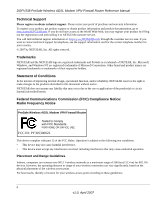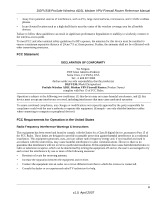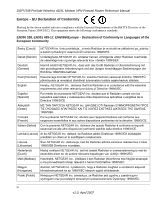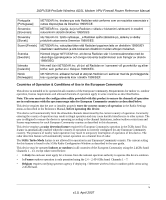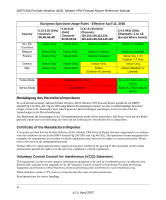Netgear DGFV338 DGFV338 Reference Manual
Netgear DGFV338 - ProSafe Wireless ADSL Modem VPN Firewall Router Manual
 |
View all Netgear DGFV338 manuals
Add to My Manuals
Save this manual to your list of manuals |
Netgear DGFV338 manual content summary:
- Netgear DGFV338 | DGFV338 Reference Manual - Page 1
DGFV338 ProSafe Wireless ADSL Modem VPN Firewall Router Reference Manual NETGEAR, Inc. 4500 Great America Parkway Santa Clara, CA 95054 USA April 2007 202-10161-01 v1.0 - Netgear DGFV338 | DGFV338 Reference Manual - Page 2
DGFV338 ProSafe Wireless ADSL Modem VPN Firewall Router Reference Manual Technical Support Please register to obtain technical support. Please retain your proof of purchase and warranty information. To register your product, get product support computers can connect over 802.11 wireless networks at - Netgear DGFV338 | DGFV338 Reference Manual - Page 3
. FCC Statement DECLARATION OF CONFORMITY We Netgear, 4500 Great America Parkway Santa Clara, CA 95054, USA Tel: +1 408 907 8000 declare under our sole responsibility that the product(s) DGFV338 (Model Designation) ProSafe Wireless ADSL Modem VPN Firewall Router (Product Name) complies with Part 15 - Netgear DGFV338 | DGFV338 Reference Manual - Page 4
DGFV338 ProSafe Wireless ADSL Modem VPN Firewall Router Reference Manual Europe - EU Declaration of Conformity a dalšími příslušnými ustanoveními směrnice 1999/5/ES. Dansk [Danish] Undertegnede NETGEAR Inc. erklærer herved, at følgende udstyr Radiolan overholder de væsentlige krav og øvrige - Netgear DGFV338 | DGFV338 Reference Manual - Page 5
DGFV338 ProSafe Wireless ADSL Modem VPN Firewall Router Reference Manual Português [Portuguese] Slovensko [Slovenian] Slovensky [Slovak] Suomi [Finnish] Svenska [Swedish] Íslenska [Icelandic] Norsk [Norwegian] NETGEAR the 5GHz Radio Configuration Window as described in the user guide. This device - Netgear DGFV338 | DGFV338 Reference Manual - Page 6
DGFV338 ProSafe Wireless ADSL Modem VPN Firewall Router Reference Manual Country ALL EC Countries Belgium France Greece Italy subject to certain restrictions. Please refer to the notes in the operating instructions. Federal Office for Telecommunications Approvals has been notified of the placing of - Netgear DGFV338 | DGFV338 Reference Manual - Page 7
DGFV338 ProSafe Wireless ADSL Modem VPN Firewall Router Reference Manual Additional Copyrights AES Copyright (c) 2001, Dr Brian be used to endorse or promote any products derived from this software without his specific prior written permission. This software is provided 'as is' with no express or - Netgear DGFV338 | DGFV338 Reference Manual - Page 8
DGFV338 ProSafe Wireless ADSL Modem VPN Firewall Router Reference Manual Open SSL Copyright (c) 1998-2000 The OpenSSL OR CONSEQUENTIAL DAMAGES (INCLUDING, BUT NOT LIMITED TO, PROCUREMENT OF SUBSTITUTE GOODS OR SERVICES; LOSS OF USE, DATA, OR PROFITS; OR BUSINESS INTERRUPTION) HOWEVER CAUSED AND - Netgear DGFV338 | DGFV338 Reference Manual - Page 9
MD5 PPP Zlib DGFV338 ProSafe Wireless ADSL Modem VPN Firewall Router Reference Manual Copyright (C) 1990, RSA Data Security, Inc. may not be used to endorse or promote products derived from this software without specific prior written permission. THIS SOFTWARE IS PROVIDED ``AS IS'' AND WITHOUT ANY - Netgear DGFV338 | DGFV338 Reference Manual - Page 10
ADSL Modem VPN Firewall Router Reference Manual Product and Publication Details Model Number: Publication Date: Product Family: Product Name: Home or Business Product: Language: Publication Part Number: Publication Version Number DGFV338 April 2007 Wireless Firewall ProSafe Wireless ADSL Modem VPN - Netgear DGFV338 | DGFV338 Reference Manual - Page 11
1-8 Router Login Factory Defaults 1-9 Placement of your NETGEAR ProSafe DGFV338 1-10 Chapter 2 Basic Installation and Configuration Using ADSL Microfilters (optional 2-2 Logging in and Configuring your Internet Connection 2-3 Configuring Your Internet Connection using Auto Detect 2-4 Manually - Netgear DGFV338 | DGFV338 Reference Manual - Page 12
DGFV338 ProSafe Wireless ADSL Modem VPN Firewall Router Reference Manual Selecting Advanced Options for your Ethernet or ADSL Connection 2-10 Configuring the WAN Mode 2-14 Configuring Dynamic DNS (If Needed 2-17 Programming the Traffic Meter 2-20 Chapter 3 Wireless Configuration Implementing - Netgear DGFV338 | DGFV338 Reference Manual - Page 13
DGFV338 ProSafe Wireless ADSL Modem VPN Firewall Router Reference Manual Setting up Port Triggering 4-28 Setting a Schedule to Block or Allow Specific Traffic 4-31 Event Logs and Alerts 4-32 Security and Administrator Management 4-35 Chapter 5 Virtual Private Networking Dual WAN Port Systems - Netgear DGFV338 | DGFV338 Reference Manual - Page 14
DGFV338 ProSafe Wireless ADSL Modem VPN Firewall Router Reference Manual Wireless Firewall Features That Reduce Traffic 6-1 Wireless Firewall Features That Increase Traffic 6-4 Using QoS to Shift the Traffic Mix 6-6 Tools for Traffic Management 6-7 Administrator and Guest Access Authorization - Netgear DGFV338 | DGFV338 Reference Manual - Page 15
DGFV338 ProSafe Wireless ADSL Modem VPN Firewall Router Reference Manual Chapter 8 Troubleshooting Basic Functions ...8-1 Power LED Not On 8-1 LEDs Never Turn Off 8-2 LAN or Internet Port LEDs Not On 8-2 Troubleshooting the Web Configuration Interface 8-2 Troubleshooting the ISP Connection 8-3 - Netgear DGFV338 | DGFV338 Reference Manual - Page 16
DGFV338 ProSafe Wireless ADSL Modem VPN Firewall Router Reference Manual xvi v1.0, March 2007 - Netgear DGFV338 | DGFV338 Reference Manual - Page 17
About This Manual The DGFV338 ProSafe™ Wireless ADSL Modem VPN Firewall Router Reference Manual describes how to install, configure and troubleshoot the ProSafe Wireless ADSL Modem VPN Firewall Router. The information is this manual is intended for readers with intermediate computer and Internet - Netgear DGFV338 | DGFV338 Reference Manual - Page 18
these specifications: Product Version Manual Publication Date ProSafe Wireless ADSL Modem VPN Firewall Router April 2007 For more information about network, Internet, firewall, and VPN technologies, see the links to the NETGEAR website in Appendix B, "Related Documents" Note: Product updates are - Netgear DGFV338 | DGFV338 Reference Manual - Page 19
DGFV338 ProSafe Wireless ADSL Modem VPN Firewall Router Reference Manual - Click the PDF of This If your printer supports printing two pages on a single sheet of paper, you can save paper and printer ink by selecting this feature. • Printing the Full Manual. Use the Complete PDF Manual link at the - Netgear DGFV338 | DGFV338 Reference Manual - Page 20
DGFV338 ProSafe Wireless ADSL Modem VPN Firewall Router Reference Manual xx v1.0, April 2007 - Netgear DGFV338 | DGFV338 Reference Manual - Page 21
cable/DSL Internet access for a local network. With minimum setup, you can install and use the firewall within minutes. The NETGEAR ProSafe DGFV338 provides the following features: • An internal ADSL modem supporting Annex A or Annex B (depending upon region). • One 10/100 Mbps Ethernet WAN port - Netgear DGFV338 | DGFV338 Reference Manual - Page 22
DGFV338 ProSafe Wireless ADSL Modem VPN Firewall Router Reference Manual • Extensive Protocol Support. • SNMP for manageability. • Front panel LEDs for easy monitoring of status and activity. • Flash memory for firmware upgrade. • Auto Sensing and Auto Uplink™ Full Routing on Both the ADSL and 10/ - Netgear DGFV338 | DGFV338 Reference Manual - Page 23
DGFV338 ProSafe Wireless ADSL Modem VPN Firewall Router Reference Manual Security The NETGEAR ProSafe DGFV338 is equipped with several features designed to maintain security, as described in this section. • PCs Hidden by NAT. NAT opens a temporary path to the Internet for requests originating from - Netgear DGFV338 | DGFV338 Reference Manual - Page 24
DGFV338 ProSafe Wireless ADSL Modem VPN Firewall Router Reference Manual The firewall incorporates Auto Uplink technology. Each Ethernet port will automatically sense whether the Ethernet cable plugged into the port should have a "normal" connection such as to a PC or an "uplink" connection such as - Netgear DGFV338 | DGFV338 Reference Manual - Page 25
DGFV338 ProSafe Wireless ADSL Modem VPN Firewall Router Reference Manual • Smart Wizard. The NETGEAR ProSafe DGFV338 automatically senses the type of Internet connection, asking you only for the information required for your type of ISP account. • VPN Wizard. The NETGEAR ProSafe DGFV338 includes the - Netgear DGFV338 | DGFV338 Reference Manual - Page 26
DGFV338 ProSafe Wireless ADSL Modem VPN Firewall Router Reference Manual • A Web browser for configuration such as Mozilla Firefox, Microsoft Internet Explorer 5.0 or above, or Netscape Navigator 7.2 or above. • Network card for each connected PC. • Network Software (for example, Windows). Package - Netgear DGFV338 | DGFV338 Reference Manual - Page 27
DGFV338 ProSafe Wireless ADSL Modem VPN Firewall Router Reference Manual 1 2 3 4 5 Figure 1-1 The table below describes upgrading or resetting to defaults). Off The system has booted successfully. 3 Internet Link/Act LED LEDs On (Green) The WAN port has detected a link with a connected - Netgear DGFV338 | DGFV338 Reference Manual - Page 28
panel of the ProSafe Wireless ADSL Modem VPN Firewall Router (Figure 1-2) contains the AC power connection; LAN, Ethernet and DSL port; and the reset button. 1 2 3 4 5 1 Figure 1-2 Viewed from left to right, the rear panel contains the following elements: 1. Wireless antenna. Two 2.4 GHz - Netgear DGFV338 | DGFV338 Reference Manual - Page 29
DGFV338 ProSafe Wireless ADSL Modem VPN Firewall Router Reference Manual Router Login Factory Defaults Check the label on the bottom of the DGFV338's enclosure if you forget the following factory default information: • IP Address: http://192.168.1.1 to reach the Web-based GUI from the LAN • User - Netgear DGFV338 | DGFV338 Reference Manual - Page 30
DGFV338 ProSafe Wireless ADSL Modem VPN Firewall Router Reference Manual . Figure 1-5 For a complete list of the factory default settings of your NETGEAR ProSafe DGFV338, see Appendix A, "Default Settings and Technical Specifications" Placement of your NETGEAR ProSafe DGFV338 Note: Failure to - Netgear DGFV338 | DGFV338 Reference Manual - Page 31
Microfilters (optional)" on page 2-2 for instructions on using microfilters). For additional instructions on connecting your ProSafe DGFV338, refer to the DGFV338 ProSafe Wireless ADSL Modem VPN Firewall Router Installation Guide on your Resource CD or to the NETGEAR Website for an online electronic - Netgear DGFV338 | DGFV338 Reference Manual - Page 32
DGFV338 ProSafe Wireless ADSL Modem VPN Firewall Router Reference Manual 7. Set up your VPN connections using Auto Detect. If you do not know your ISP connection, Auto Detect will attempt to automatically detect your connection type by probing for different connection methods. If you know your ISP - Netgear DGFV338 | DGFV338 Reference Manual - Page 33
DGFV338 ProSafe Wireless ADSL Modem VPN Firewall Router Reference Manual . Warning: Do not connect the wireless firewall to the ADSL line through a microfilter unless the microfilter is a combination ADSL microfilter/ splitter specifically designed for this purpose. Doing so will block your - Netgear DGFV338 | DGFV338 Reference Manual - Page 34
DGFV338 ProSafe Wireless ADSL Modem VPN Firewall Router Reference Manual 3. Click Login. The ProSafe Wireless ADSL Modem VPN Firewall Router user interface will display. Note: You might want to enable remote management at this time so that you can log in remotely in the future to - Netgear DGFV338 | DGFV338 Reference Manual - Page 35
DGFV338 ProSafe Wireless ADSL Modem VPN Firewall Router Reference Manual When Auto Detect successfully detects an active Internet service, it reports which connection type it discovered. The options are described in the Table 2-1., "Internet Service Connections". Figure 2-4 Basic Installation and - Netgear DGFV338 | DGFV338 Reference Manual - Page 36
DGFV338 ProSafe Wireless ADSL Modem VPN Firewall Router Reference Manual Figure 2-5 Table 2-1. Internet Service Connections Connection Method PPPoE PPPoA DHCP (Dynamic IP) Static (Fixed) IP IPoA Data Required Login (Username, Password). Login (Username, Password). No data is required. Internet - Netgear DGFV338 | DGFV338 Reference Manual - Page 37
ProSafe Wireless ADSL Modem VPN Firewall Router Reference Manual ISP. If your ISP requires a Static IP address, then you must provide the fixed addresses for Static IP. The types of data you will need are highlighted in Table 2-1 by connection method, and explained in more detail below. To configure - Netgear DGFV338 | DGFV338 Reference Manual - Page 38
DGFV338 ProSafe Wireless ADSL Modem VPN Firewall Router Reference Manual • IP Address: Static IP address assigned to you. This will identify the router to your ISP. • IP Subnet Mask: This is usually provided by the ISP or your network administrator. • Gateway IP Address: IP address of your ISP's - Netgear DGFV338 | DGFV338 Reference Manual - Page 39
DGFV338 ProSafe Wireless ADSL Modem VPN Firewall Router Reference Manual - Login. This is often the name that you use in your e-mail address (for example, if your main mail account is [email protected], enter jdoe). - Netgear DGFV338 | DGFV338 Reference Manual - Page 40
DGFV338 ProSafe Wireless ADSL Modem VPN Firewall Router Reference Manual - BigPond Cable: If your ISP is Telstra BigPond Cable, select this option and fill in the Log In Server and Idle Timeout fields. The Log In Server is the IP address of the BigPond Log In Server local to your area. You can find - Netgear DGFV338 | DGFV338 Reference Manual - Page 41
DGFV338 ProSafe Wireless ADSL Modem VPN Firewall Router Reference Manual • MTU Size. The normal MTU value for most networks is 1500 Bytes, or 1492 for PPPoE connections. For some ISPs, you may need to reduce the MTU size. However, this is rarely required and should not be attempted unless you are - Netgear DGFV338 | DGFV338 Reference Manual - Page 42
DGFV338 ProSafe Wireless ADSL Modem VPN Firewall Router Reference Manual b. VPI (Virtual Path Identifier) value: to save your settings. To configure your Advanced ADSL ISP Settings: 1. Click the Advanced link at the tops of the ADSL ISP Settings screen. The ADSL Advanced Options screen will display. - Netgear DGFV338 | DGFV338 Reference Manual - Page 43
DGFV338 ProSafe Wireless ADSL Modem VPN Firewall Router Reference Manual The format for the MAC address is XX:XX:XX:XX:XX:XX where X is a number from 0 to 9 (inclusive) or an alphabetical letter between A and F (inclusive). 4. Click Apply to save the settings. Click Reset to revert to the previous - Netgear DGFV338 | DGFV338 Reference Manual - Page 44
WAN Mode The WAN ports of the ProSafe Wireless ADSL Modem VPN Firewall Router can be configured for NAT or Classical Routing. You must select one of them-NAT being the most common: • NAT. NAT is the technology which allows all PCs on your LAN to share a single Internet IP address. From the Internet - Netgear DGFV338 | DGFV338 Reference Manual - Page 45
DGFV338 ProSafe Wireless ADSL Modem VPN Firewall Router Reference Manual • Use Dedicated WAN port. - Dedicated ADSL. If you have configured only the ADSL ISP, then select this interface. In this mode the ADSL interface will always be active and all traffic will be sent over this link; the other link - Netgear DGFV338 | DGFV338 Reference Manual - Page 46
DGFV338 ProSafe Wireless ADSL Modem VPN Firewall Router Reference Manual Figure 2-9 3. Select your WAN port configuration: • Select the Auto-Rollover radio button and designate the rollover port from the pull-down menu. Auto-Rollover is available only if you have connected and configured both an - Netgear DGFV338 | DGFV338 Reference Manual - Page 47
DGFV338 ProSafe Wireless ADSL Modem VPN Firewall Router Reference Manual The default time to roll over after the primary WAN interface fails is 2 minutes (e.g., a 30second minimum test period, times a minimum of four tests). Configuring Dynamic DNS (If Needed) Note: If your ISP assigns a private WAN - Netgear DGFV338 | DGFV338 Reference Manual - Page 48
DGFV338 ProSafe Wireless ADSL Modem VPN Firewall Router Reference Manual To configure Dynamic DNS: 1. Select Network Configuration from the main menu and Dynamic DNS from the submenu. The Dynamic DNS Configuration screen will display with the default None selected. Figure 2-10 Each DNS service - Netgear DGFV338 | DGFV338 Reference Manual - Page 49
DGFV338 ProSafe Wireless ADSL Modem VPN Firewall Router Reference Manual DynDNS Service Screen Figure 2-11 2. Access the Web site of the Dynamic DNS service same IP address as yourhost.dyndns.org 4. Click Apply to save your configuration. Basic Installation and Configuration v1.0, April 2007 2- - Netgear DGFV338 | DGFV338 Reference Manual - Page 50
DGFV338 ProSafe Wireless ADSL Modem VPN Firewall Router Reference Manual Programming the Traffic Meter The traffic meter is useful when an ISP charges by traffic volume over a given period of time or if you want - Netgear DGFV338 | DGFV338 Reference Manual - Page 51
DGFV338 ProSafe Wireless ADSL Modem VPN Firewall Router Reference Manual Table 2-2. Traffic Meter Parameters Parameter Enable Traffic Meter Enable Monthly Limit Increase this month's limit This month's limit Restart traffic counter Restart Counter Now Send E- - Netgear DGFV338 | DGFV338 Reference Manual - Page 52
DGFV338 ProSafe Wireless ADSL Modem VPN Firewall Router Reference Manual To Program the Traffic Meter (if desired): 1. Select Monitoring from the main menu and Traffic Meter from the submenu. The default ADSL both interfaces since the configuration is specific to each connected WAN interface. 5. - Netgear DGFV338 | DGFV338 Reference Manual - Page 53
resource material on the NETGEAR website. Note: Failure to follow these guidelines can result in significant performance degradation or inability to wirelessly connect to the wireless firewall. For complete range and performance specifications, please see Appendix A, "Default Settings and Technical - Netgear DGFV338 | DGFV338 Reference Manual - Page 54
DGFV338 ProSafe Wireless ADSL Modem VPN Firewall Router Reference Manual Unlike wired network data, your wireless data transmissions can extend beyond your walls and can be received by anyone with a compatible adapter. For this reason, use the security features of your wireless equipment. The - Netgear DGFV338 | DGFV338 Reference Manual - Page 55
DGFV338 ProSafe Wireless ADSL Modem VPN Firewall Router Reference Manual Understanding Wireless Settings Before configuring your wireless settings, you may want to review the Wireless Settings choices to determine what type of security is required for your wireless LAN network and to gather any - Netgear DGFV338 | DGFV338 Reference Manual - Page 56
DGFV338 ProSafe Wireless ADSL Modem VPN Firewall Router Reference Manual Wireless LANs Configuring the Wireless settings for your LAN consists of the following categories: • Wireless Network. Wireless Network Name (SSID). The SSID is also known as the wireless network name. Enter a value of up to - Netgear DGFV338 | DGFV338 Reference Manual - Page 57
DGFV338 ProSafe Wireless ADSL Modem VPN Firewall Router Reference Manual • Wireless Security Type. A number of security options are available to use on your Wireless Network: - None. No data encryption is used. - WEP. Enables WEP (Wired Equivalent Privacy) data encryption (64-, or 128-, or 152-bit) - Netgear DGFV338 | DGFV338 Reference Manual - Page 58
DGFV338 ProSafe Wireless ADSL Modem VPN Firewall Router Reference Manual Note: Not all wireless adapters support WPA and WPA2. Client software is required on the client. Windows XP and Windows 2000 with Service Pack 3 do include the client software that supports WPA and WPA2. However, the wireless - Netgear DGFV338 | DGFV338 Reference Manual - Page 59
DGFV338 ProSafe Wireless ADSL Modem VPN Firewall Router Reference Manual Wireless Advanced Options Warning: The ProSafe DGFV338 is already configured with the optimum settings. Do not alter these settings unless directed by NETGEAR support. Incorrect settings may disable the wireless firewall - Netgear DGFV338 | DGFV338 Reference Manual - Page 60
DGFV338 ProSafe Wireless ADSL Modem VPN Firewall Router Reference Manual - If you Enable eXtended Range (XR) Feature, significantly longer range connections than basic 802.11 are maintained through dense barriers (walls, floors, etc.). Faint connections will maintain connectivity due to improved - Netgear DGFV338 | DGFV338 Reference Manual - Page 61
DGFV338 ProSafe Wireless ADSL Modem VPN Firewall Router Reference Manual Port Shared Key Configuring Your Wireless Settings First configure your wireless network connection, then configure your Wireless Access Point settings. Lastly, configure your Wireless Security Type that matches your network - Netgear DGFV338 | DGFV338 Reference Manual - Page 62
DGFV338 ProSafe Wireless ADSL Modem VPN Firewall Router Reference Manual 1. Select the Wireless Security Type option you wish to use for your Wireless Network. The options are described in "Wireless LANs" on page 3-4. • None: No data encryption is used. • WEP. This enables WEP and requires at least - Netgear DGFV338 | DGFV338 Reference Manual - Page 63
DGFV338 ProSafe Wireless ADSL Modem VPN Firewall Router Reference Manual • Select which wireless devices that support this mode. • Enter a WEP Passphrase (a word or group of printable characters) in the Passphrase box and click Generate Keys to automatically configure the WEP Key(s). You can manually - Netgear DGFV338 | DGFV338 Reference Manual - Page 64
DGFV338 ProSafe Wireless ADSL Modem VPN Firewall Router Reference Manual Note: If you use a wireless computer to configure WEP settings, you will be disconnected when you click Apply. Reconfigure your wireless adapter to match the new settings or access the wireless firewall from a wired computer to - Netgear DGFV338 | DGFV338 Reference Manual - Page 65
DGFV338 ProSafe Wireless ADSL Modem VPN Firewall Router Reference Manual Figure 3-5 Configuring WPA2-PSK Not all wireless adapters support WPA2. Furthermore, client software is required on the client. Make sure your client card supports WPA2. Consult the product document for your wireless adapter - Netgear DGFV338 | DGFV338 Reference Manual - Page 66
DGFV338 ProSafe Wireless ADSL Modem VPN Firewall Router Reference Manual Figure 3-6 Configuring WPA-PSK and WPA2-PSK Not all wireless adapters support WPA and WPA2. Client software is required on the client: • Windows XP and Windows 2000 with Service Pack 3 or above do include the client software - Netgear DGFV338 | DGFV338 Reference Manual - Page 67
DGFV338 ProSafe Wireless ADSL Modem VPN Firewall Router Reference Manual Figure 3-7 4. Click Apply to save your settings. Configuring WPA with RADIUS Not all wireless adapters support WPA. Furthermore, client software is required on the client. Windows XP and Windows 2000 with Service Pack 3 or - Netgear DGFV338 | DGFV338 Reference Manual - Page 68
DGFV338 ProSafe Wireless ADSL Modem VPN Firewall Router Reference Manual Figure 3-8 4. Click Apply to save your settings. Configuring WPA2 with RADIUS Not all wireless adapters support WPA2. Furthermore, client software is required on the client. Make sure your client card supports WPA2. Consult - Netgear DGFV338 | DGFV338 Reference Manual - Page 69
DGFV338 ProSafe Wireless ADSL Modem VPN Firewall Router Reference Manual Figure 3-9 Configuring WPA and WPA2 with RADIUS Not all wireless adapters support WPA and WPA2. Client software is required on the client: • Windows XP and Windows 2000 with Service Pack 3, or above, do include the client - Netgear DGFV338 | DGFV338 Reference Manual - Page 70
DGFV338 ProSafe Wireless ADSL Modem VPN Firewall Router Reference Manual b. Enter the RADIUS port number for connecting to the RADIUS Server. c. Enter the Shared Key. The value must match the value used on the RADIUS Server. 4. Click Apply to save your settings. Figure 3-10 Restricting Wireless - Netgear DGFV338 | DGFV338 Reference Manual - Page 71
DGFV338 ProSafe Wireless ADSL Modem VPN Firewall Router Reference Manual Note: If configuring the DGFV338 from a wireless computer whose MAC address is not in the Trusted Wireless Stations list, if you enable Turn Access Control, you will lose your wireless connection when you click Apply. You must - Netgear DGFV338 | DGFV338 Reference Manual - Page 72
DGFV338 ProSafe Wireless ADSL Modem VPN Firewall Router Reference Manual 6. Select the Available Wireless Stations tab to populate the Available Wireless Stations list with the MAC addresses of wireless stations found within range of this wireless gateway. 7. Click the Add to Trusted List icon - Netgear DGFV338 | DGFV338 Reference Manual - Page 73
Firewall Protection and Content Filtering Overview The ProSafe Wireless ADSL Modem VPN Firewall Router provides Web Content filtering-by Domain goes far beyond NAT. Using Rules to Block or Allow Specific Kinds of Traffic Firewall rules are used to block or allow specific traffic passing through - Netgear DGFV338 | DGFV338 Reference Manual - Page 74
DGFV338 ProSafe Wireless ADSL Modem VPN Firewall Router Reference Manual About Service Based Rules The rules to block traffic are based on the traffic's category of service. • Inbound rules (allow port forwarding). Inbound traffic is normally blocked by the firewall unless the traffic is in response - Netgear DGFV338 | DGFV338 Reference Manual - Page 75
DGFV338 ProSafe Wireless ADSL Modem VPN Firewall Router Reference Manual Figure 4-1 You may define additional rules that will specify exceptions to the default rules. By adding custom rules, you can block or allow access based on the service or application, source or destination IP addresses, and - Netgear DGFV338 | DGFV338 Reference Manual - Page 76
DGFV338 ProSafe Wireless ADSL Modem VPN Firewall Router Reference Manual • Filter: Defines an action to be taken on the enabled rule. It can be: - Block Always: Block selected service at all times. - Enable Always: Allow selected service to pass through at all times. - Block by schedule, otherwise - Netgear DGFV338 | DGFV338 Reference Manual - Page 77
DGFV338 ProSafe Wireless ADSL Modem VPN Firewall Router Reference Manual - Maximize-Reliability: Used when data needs to travel to the destination over a reliable link and with little or no retransmission. The IP packets for services Outbound Services table are: • Edit: Modify the configuration of - Netgear DGFV338 | DGFV338 Reference Manual - Page 78
DGFV338 ProSafe Wireless ADSL Modem VPN Firewall Router Reference Manual To add a new Outbound Service: 1. Click the Add icon under the Outbound Services table. The Add LAN-WAN Outbound Service screen will display. Figure 4-2 2. Fill out the Outbound Service fields for this policy (based on the - Netgear DGFV338 | DGFV338 Reference Manual - Page 79
DGFV338 ProSafe Wireless ADSL Modem VPN Firewall Router Reference Manual Figure 4-3 Outbound Rule Example: Blocking Instant Messenger Outbound rules let you prevent users from using applications such as Instant Messenger. If you want to block Instant Messenger usage by employees during working - Netgear DGFV338 | DGFV338 Reference Manual - Page 80
DGFV338 ProSafe Wireless ADSL Modem VPN Firewall Router Reference Manual However, by defining an inbound rule you can make a local server (for example, a Web server or game server) visible and available to the Internet. The rule tells the firewall to direct inbound traffic for a particular service - Netgear DGFV338 | DGFV338 Reference Manual - Page 81
DGFV338 ProSafe Wireless ADSL Modem VPN Firewall Router Reference Manual - Address Range: A range of IP addresses on Configuration menu, LAN Groups page on the Edit Group Names tab). WAN Users: Specifies whether all Internet addresses or specific IP addresses are included in the rule. - Any: All IP - Netgear DGFV338 | DGFV338 Reference Manual - Page 82
DGFV338 ProSafe Wireless ADSL Modem VPN Firewall Router Reference Manual For example, if an inbound rule for a schedule is selected as Block Always, then for every packet that tries to make an outbound connection for that service, a message with the packet's source and destination addresses, along - Netgear DGFV338 | DGFV338 Reference Manual - Page 83
DGFV338 ProSafe Wireless ADSL Modem VPN Firewall Router Reference Manual 2. Complete the Inbound Service screen and click Apply. The new rule will be listed in the Inbound Services table. Figure 4-6 To make changes to an existing inbound service rule: 1. Select the radio button next to an row in - Netgear DGFV338 | DGFV338 Reference Manual - Page 84
DGFV338 ProSafe Wireless ADSL Modem VPN Firewall Router Reference Manual Inbound Rule Example: A Local Public Web Server If you host a public Web server on your local network, you can define a rule to allow inbound Web (HTTP) requests from any outside IP address to the IP address of your Web server - Netgear DGFV338 | DGFV338 Reference Manual - Page 85
DGFV338 ProSafe Wireless ADSL Modem VPN Firewall Router Reference Manual Figure 4-8 Inbound Rule Example: One-to-One NAT Mapping This application note describes how to configure multi-NAT to support multiple public IP addresses on one WAN interface of a NETGEAR ProSafe Wireless ADSL Modem VPN - Netgear DGFV338 | DGFV338 Reference Manual - Page 86
DGFV338 ProSafe Wireless ADSL Modem VPN Firewall Router Reference Manual 3. From the Device pull-down menu, (see Figure 4-9), select the HTTP service for a Web server. Figure 4-9 4. From the Action pull-down menu, select ALLOW always. 5. For Send to LAN Server, enter the local IP address of your Web - Netgear DGFV338 | DGFV338 Reference Manual - Page 87
DGFV338 ProSafe Wireless ADSL Modem VPN Firewall Router Reference Manual Your rule will now appear in the Inbound Services table of the Rules menu (see Figure 4-10). This rule is different from a normal inbound port forwarding rule in that the Destination box contains an IP Address other than your - Netgear DGFV338 | DGFV338 Reference Manual - Page 88
DGFV338 ProSafe Wireless ADSL Modem VPN Firewall Router Reference Manual 1. Select Any protocol and ALLOW Always (or Allow by Schedule) 2. Place rule below all other inbound rules by clicking the down icon Figure 4-11 Considerations for Inbound Rules The DHCP setup and how the PCs access the server - Netgear DGFV338 | DGFV338 Reference Manual - Page 89
DGFV338 ProSafe Wireless ADSL Modem VPN Firewall Router Reference Manual Order of Precedence for Rules As in the table. Customized Services Services are functions performed by server computers at the request of client computers. You can configure up to 125 custom services. For example, Web servers - Netgear DGFV338 | DGFV338 Reference Manual - Page 90
DGFV338 ProSafe Wireless ADSL Modem VPN Firewall Router Reference Manual Although the DGFV338 already holds a list of many service port numbers, you are not limited to these choices. Use the Services menu to add additional services and applications to the list for use in defining firewall rules. The - Netgear DGFV338 | DGFV338 Reference Manual - Page 91
DGFV338 ProSafe Wireless ADSL Modem VPN Firewall Router Reference Manual Quality of Service (QoS) Priorities This setting determines the priority of a service, which in turn, determines the quality of that service for the traffic passing through the firewall. The user IP packets for this service - Netgear DGFV338 | DGFV338 Reference Manual - Page 92
DGFV338 ProSafe Wireless ADSL Modem VPN Firewall Router Reference Manual • Minimize-Delay: Used when the time required for the packet to reach the destination must be fast (low link latency). The IP packets for this service priority are marked with a TOS value of 8. Attack Checks This screen allows - Netgear DGFV338 | DGFV338 Reference Manual - Page 93
DGFV338 ProSafe Wireless ADSL Modem VPN Firewall Router Reference Manual Client Requests - By default, the DHCP server in this Router is enabled, and will accept and respond to DHCP client : • Generally, you do not need to enter either IP address or MAC addresses. Instead, you can just select - Netgear DGFV338 | DGFV338 Reference Manual - Page 94
DGFV338 ProSafe Wireless ADSL Modem VPN Firewall Router Reference Manual • No need to reserve an IP address for a PC in the DHCP Server. All IP address assignments made by the DHCP Server will be maintained until the PC or device is removed from the database, either by expiry (inactive for a - Netgear DGFV338 | DGFV338 Reference Manual - Page 95
DGFV338 ProSafe Wireless ADSL Modem VPN Firewall Router Reference Manual Figure 4-16 Security and Firewall Protection v1.0, April 2007 4-23 - Netgear DGFV338 | DGFV338 Reference Manual - Page 96
DGFV338 ProSafe Wireless ADSL Modem VPN Firewall Router Reference Manual Table 4.1 Groups and Hosts Item Known PCs and Devices Operations Description This table lists all current entries in the Network Database. For each PC or - Netgear DGFV338 | DGFV338 Reference Manual - Page 97
DGFV338 ProSafe Wireless ADSL Modem VPN Firewall Router Reference Manual connections to a specific IP downloaded. - Cookies - Cookies are used to store session information by websites that usually require login . For example, if you entered www.netgear.com, keyword filtering will be bypassed for - Netgear DGFV338 | DGFV338 Reference Manual - Page 98
DGFV338 ProSafe Wireless ADSL Modem VPN Firewall Router Reference Manual The following screen (Figure 4-17) illustrates the use of Keyword Blocking and adding Trusted Domains. Figure 4-17 4-26 v1.0, April 2007 Security and Firewall Protection - Netgear DGFV338 | DGFV338 Reference Manual - Page 99
DGFV338 ProSafe Wireless ADSL Modem VPN Firewall Router Reference Manual To block keywords or Internet domains: 1. Check the Yes radio box in the Turn keyword blocking on? section and click Apply. (The default e.g., entering www.netgear.com would be allowed that have a configured MAC address in the - Netgear DGFV338 | DGFV338 Reference Manual - Page 100
DGFV338 ProSafe Wireless ADSL Modem VPN Firewall Router Reference Manual A valid MAC address is 12 fields; 0 to 9 and a to f. when the router is in NAT mode. Some applications require that when external devices connect to them, they receive data on a specific port or range of ports. THe router must - Netgear DGFV338 | DGFV338 Reference Manual - Page 101
ProSafe Wireless ADSL Modem VPN Firewall Router Reference Manual was made. When the application ceases to transmit data over the port, the router waits for a timeout interval and then closes the port or range of ports, making them available to other computers on the private network. Once configured - Netgear DGFV338 | DGFV338 Reference Manual - Page 102
DGFV338 ProSafe Wireless ADSL Modem VPN Firewall Router Reference Manual 3. Figure 4-19 Table 4.2 Port triggering Item Port Triggering Rules Adding a new Rule Description • Enable - Indicates if the rule is enabled or disabled. Generally, there is no need to disable a rule unless it - Netgear DGFV338 | DGFV338 Reference Manual - Page 103
DGFV338 ProSafe Wireless ADSL Modem VPN Firewall Router Reference Manual Table 4.2 Port triggering Item Description Modifying or Deleting • Select the desired rule by clicking the radio button beside the rule. an existing Rule: • Click Edit or Delete - Netgear DGFV338 | DGFV338 Reference Manual - Page 104
DGFV338 ProSafe Wireless ADSL Modem VPN Firewall Router Reference Manual Figure 4-20 Event Logs and Alerts Your router will log security-related events such as denied incoming service requests, hacker probes, and administrator logins, according to your settings on this screen in the Routing Logs - Netgear DGFV338 | DGFV338 Reference Manual - Page 105
DGFV338 ProSafe Wireless ADSL Modem VPN Firewall Router Reference Manual Figure 4-21 To view the Logs and E-mail screen: 1. Select Monitoring from the main menu and Firewall Logs and E-mail from the submenu. The Firewall - Netgear DGFV338 | DGFV338 Reference Manual - Page 106
DGFV338 ProSafe Wireless ADSL Modem VPN Firewall Router Reference Manual 3. From the System Logs section, check the radio boxes of the System Log events you want to track and record: • Change of Time by NTP: - Netgear DGFV338 | DGFV338 Reference Manual - Page 107
DGFV338 ProSafe Wireless ADSL Modem VPN Firewall Router Reference Manual 6. SysLog Facility: Select the appropriate syslog facility (Local0 to Local7). 7. Click Apply to save your settings. Security and Administrator Management Consider the following operational items: 1. - Netgear DGFV338 | DGFV338 Reference Manual - Page 108
DGFV338 ProSafe Wireless ADSL Modem VPN Firewall Router Reference Manual 4-36 v1.0, April 2007 Security and Firewall Protection - Netgear DGFV338 | DGFV338 Reference Manual - Page 109
how the VPN features must be configured. Table 5-1. IP addressing requirements for VPNs in dual WAN port systems Configuration and WAN IP address Rollover Modea VPN Road Warrior (client-to-gateway) VPN Gateway-to-Gateway VPN Telecommuter (client-to-gateway through a NAT router) Fixed Dynamic - Netgear DGFV338 | DGFV338 Reference Manual - Page 110
DGFV338 ProSafe Wireless ADSL Modem VPN Firewall Router Reference Manual Setting up a VPN Connection using the VPN Wizard Setting up a VPN tunnel connection requires that all settings and parameters on both sides of the VPN tunnel match or mirror each other precisely, which can be a daunting task. - Netgear DGFV338 | DGFV338 Reference Manual - Page 111
DGFV338 ProSafe Wireless ADSL Modem VPN Firewall Router Reference Manual 7. Enter the Remote LAN IP Address and Subnet Mask of the remote gateway. The information entered here must match the Local LAN IP and Subnet Mask of the remote gateway; otherwise the secure tunnel will fail to connect.The IP - Netgear DGFV338 | DGFV338 Reference Manual - Page 112
DGFV338 ProSafe Wireless ADSL Modem VPN Firewall Router Reference Manual Figure 5-2 You can also view the status of your IKE Policies by clicking the IKE Policies tab. The IKE Policies screen will display. Then view - Netgear DGFV338 | DGFV338 Reference Manual - Page 113
DGFV338 ProSafe Wireless ADSL Modem VPN Firewall Router Reference Manual Figure 5-3 VPN Tunnel Policies When you use the VPN Wizard to set up a VPN tunnel, both a VPN Policy and an IKE Policy are established and populated in both Policy Tables. The name you selected as the VPN Tunnel connection - Netgear DGFV338 | DGFV338 Reference Manual - Page 114
DGFV338 ProSafe Wireless ADSL Modem VPN Firewall Router Reference Manual Managing IKE Policies IKE Policies are activated when: 1. The VPN Policy Selector determines that some traffic matches an existing VPN Policy. If the VPN the same name as the new VPN connection name. You can also edit exiting - Netgear DGFV338 | DGFV338 Reference Manual - Page 115
DGFV338 ProSafe Wireless ADSL Modem VPN Firewall Router Reference Manual • Encr. Encryption Algorithm used for the IKE SA. The default setting using the VPN Wizard is 3DES. (This setting must match the Remote VPN.) • Auth. Authentication Algorithm used for the IKE SA. The default setting using the - Netgear DGFV338 | DGFV338 Reference Manual - Page 116
DGFV338 ProSafe Wireless ADSL Modem VPN Firewall Router Reference Manual 4. The remote VPN Endpoint must have a matching SA, or it will refuse the connection. VPN Policy Table Only one Client Policy may configured at a time (noted by an "*" next to the policy name). The Policy Table contains the - Netgear DGFV338 | DGFV338 Reference Manual - Page 117
or build the SA (connection), if required. Creating a VPN Connection: Between FVX538 and DGFV338 This section describes how to configure a VPN connection between a NETGEAR FVX538 VPN Firewall and the ProSafe Wireless ADSL Modem VPN Firewall Router. Using each firewall's VPN Wizard, we will create - Netgear DGFV338 | DGFV338 Reference Manual - Page 118
DGFV338 ProSafe Wireless ADSL Modem VPN Firewall Router Reference Manual 7. Enter the WAN IP address of the remote FVX538 and then enter the WAN IP address of the local DGFV338. (Both local and remote ends must define the address as either an IP address or a FQDN. A combination of IP address and - Netgear DGFV338 | DGFV338 Reference Manual - Page 119
DGFV338 ProSafe Wireless ADSL Modem VPN Firewall Router Reference Manual Figure 5-5 To view the VPN Policy parameters: 1. Click Edit in the Action column adjacent to the "to_fvx" policy. The Edit VPN Policy screen will display. (It should not be necessary to make any changes. 2. View the IKE Policy - Netgear DGFV338 | DGFV338 Reference Manual - Page 120
DGFV338 ProSafe Wireless ADSL Modem VPN Firewall Router Reference Manual . Figure 5-6 To view the IKE Policy Configuration parameters: 1. Select the IKE Policies tab. The IKE Policies table will display. 5-12 v1.0, April 2007 Virtual Private Networking - Netgear DGFV338 | DGFV338 Reference Manual - Page 121
ADSL Modem VPN Firewall Router Reference Manual 2. Select "to_FVX" and click Edit. It should not be necessary to make any changes) Figure 5-7 Note: When XAUTH is enabled as an Edge Device, incoming VPN connections are authenticated against the DGFV338 User Database first; then, if configured - Netgear DGFV338 | DGFV338 Reference Manual - Page 122
ProSafe Wireless ADSL Modem VPN Firewall Router Reference Manual Configuring the FVX538 To configure the FVX538 VPN Wizard: 1. Select VPN from the main menu and VPN Wizard from the submenu. The VPN Wizard screen will display. 2. Check the Gateway radio box for the type of VPN tunnel connection - Netgear DGFV338 | DGFV338 Reference Manual - Page 123
's IP address is assumed to be unknown, the PC must always be the Initiator of the connection. This procedure was developed and tested using: • Netgear ProSafe Wireless ADSL Modem VPN Firewall Router • Netgear ProSafe VPN Client • NAT router: Netgear FR114P Configuring the DGFV338 1. Select the VPN - Netgear DGFV338 | DGFV338 Reference Manual - Page 124
DGFV338 ProSafe Wireless ADSL Modem VPN Firewall Router Reference Manual . Figure 5-9 6. Enter he remote WAN's IP Address or Internet Name and then enter the local WAN's IP users to the User Database (see "Extended Authentication (XAUTH) Configuration" on page 5-26 and "User Database Configuration" - Netgear DGFV338 | DGFV338 Reference Manual - Page 125
DGFV338 ProSafe Wireless ADSL Modem VPN Firewall Router Reference Manual Configuring the VPN Client From a PC with the Netgear Prosafe VPN Client installed, you can configure a VPN client policy to connect to the DGFV338. To configure your VPN client: 1. Right-click on the VPN client icon in your - Netgear DGFV338 | DGFV338 Reference Manual - Page 126
DGFV338 ProSafe Wireless ADSL Modem VPN Firewall Router Reference Manual . to_dgfv dvfg_local.com Figure 5-11 7. In the left frame, click In this example, we have entered dvfg_remote.com. Up to 50 users can be served by one policy. 10. Leave Virtual Adapter disabled, and select your computer's Network - Netgear DGFV338 | DGFV338 Reference Manual - Page 127
DGFV338 ProSafe Wireless ADSL Modem VPN Firewall Router Reference Manual . to_dgfv dgfv_remote.com Figure 5-12 5. Before leaving the My Identity menu, click Pre-Shared Key. 6. Click Enter Key and then enter your preshared key, and click OK. This key will be shared by all users of the DGFV338 - Netgear DGFV338 | DGFV338 Reference Manual - Page 128
DGFV338 ProSafe Wireless ADSL Modem VPN Firewall Router Reference Manual 8. For the Phase 1 Negotiation Mode, check the Aggressive Mode radio box. 9. PFS should be enabled, and Enable Replay Detection should be enabled. Figure 5-14 10. - Netgear DGFV338 | DGFV338 Reference Manual - Page 129
DGFV338 ProSafe Wireless ADSL Modem VPN Firewall Router Reference Manual 11. In the left VPN client icon in your Windows toolbar and select Connect..., then My Connections\to_dgfv. Within 30 seconds you should receive the message "Successfully connected to My Connections\to_dgfv" and the VPN client - Netgear DGFV338 | DGFV338 Reference Manual - Page 130
DGFV338 ProSafe Wireless ADSL Modem VPN Firewall Router Reference Manual 2. For additional status and troubleshooting information, right-click on the VPN client icon Logs and Connection Status screens in the DGFV338. Figure 5-17 Certificate Authorities Digital Self Certificates are used to - Netgear DGFV338 | DGFV338 Reference Manual - Page 131
DGFV338 ProSafe Wireless ADSL Modem VPN Firewall Router Reference Manual download and activate the certificate on your system. To request a Certificate from the CA: 1. From the main menu under VPN , with the following information: • IP Address - If you have a fixed IP address, you may enter it here - Netgear DGFV338 | DGFV338 Reference Manual - Page 132
DGFV338 ProSafe Wireless ADSL Modem VPN Firewall Router Reference Manual . Figure 5-18 • Domain Name - If you have a Domain name, you can enter it here. Otherwise, you should leave this field blank. • E-mail Address - Enter your e- - Netgear DGFV338 | DGFV338 Reference Manual - Page 133
DGFV338 ProSafe Wireless ADSL Modem VPN Firewall Router Reference Manual your Certificate request to a CA: 1. Connect to the Website of the CA. 2. the CA form. If no problems ensue, the Certificate will be the Active Self Certificates list. Certificates are updated by their issuing CA authority on a - Netgear DGFV338 | DGFV338 Reference Manual - Page 134
DGFV338 ProSafe Wireless ADSL Modem VPN Firewall Router Reference Manual • CA Identify - The official name of the CA which issued this CRL. • Last Update - The date when this CRL was released. • Next Update - The date when the next CRL will be released. To upload a Certificate Identify to the CRL: - Netgear DGFV338 | DGFV338 Reference Manual - Page 135
DGFV338 ProSafe Wireless ADSL Modem VPN Firewall Router Reference Manual • IPSec Host. If you want authentication by the remote gateway, enter a User Name and Password to be associated with this IKE policy. If this option is chosen, the remote gateway must specify the user name and password used for - Netgear DGFV338 | DGFV338 Reference Manual - Page 136
DGFV338 ProSafe Wireless ADSL Modem VPN Firewall Router Reference Manual - RADIUS-CHAP or RADIUS-PAP (depending on the authentication mode accepted by the RADIUS server) to add a RADIUS server. If RADIUS-PAP is selected, the router will first check in the User Database to see if the user credentials - Netgear DGFV338 | DGFV338 Reference Manual - Page 137
DGFV338 ProSafe Wireless ADSL Modem VPN Firewall Router Reference Manual User Database Configuration The User Database screen is used to configure and administer users when Extended Authentication is enabled as an Edge Device. Whether or not you use an external RADIUS server, you may want some users - Netgear DGFV338 | DGFV338 Reference Manual - Page 138
DGFV338 ProSafe Wireless ADSL Modem VPN Firewall Router Reference Manual To edit the user name or password: 1. Click Edit opposite the user's name. The Edit User screen will display. 2. Make the required changes to the User Name or Password and click Apply to save your settings or Reset to cancel - Netgear DGFV338 | DGFV338 Reference Manual - Page 139
ProSafe Wireless ADSL Modem VPN Firewall Router Reference Manual . Figure 5-22 3. Enter the Primary RADIUS Server IP address. 4. Enter a Secret Phrase. Transactions between the client and the RADIUS server are authenticated using a shared secret phrase, so the same Secret Phrase must be configured - Netgear DGFV338 | DGFV338 Reference Manual - Page 140
ProSafe DGFV338 using ModeConfig, and then configured a PC running ProSafe VPN Client software using these IP addresses. • NETGEAR ProSafe Wireless ADSL Modem VPN Firewall Router - WAN IP address: 172.21.4.1 - LAN IP address/subnet: 192.168.2.1/255.255.255.0 • NETGEAR ProSafe VPN Client software IP - Netgear DGFV338 | DGFV338 Reference Manual - Page 141
DGFV338 ProSafe Wireless ADSL Modem VPN Firewall Router Reference Manual Configuring the ProSafe DGFV338 Two menus must be configured-the Mode Config menu and the IKE Policies menu. To configure the Mode Config menu: 1. From the main menu, select VPN, and then select Mode Config from the submenu. - Netgear DGFV338 | DGFV338 Reference Manual - Page 142
DGFV338 ProSafe Wireless ADSL Modem VPN Firewall Router Reference Manual Figure 5-23 To configure an IKE Policy: 1. From the main menu, select VPN. The IKE Policies screen will display showing the current policies in the List of IKE Policies Table. 2. Click Add to configure a new IKE Policy. The - Netgear DGFV338 | DGFV338 Reference Manual - Page 143
DGFV338 ProSafe Wireless ADSL Modem VPN Firewall Router Reference Manual 4. In the General section: a. Enter a description name in the Policy Name Field such as "salesperson". This name will be used as part of the remote identifier in the VPN client configuration. b. Set Direction/Type to Responder. - Netgear DGFV338 | DGFV338 Reference Manual - Page 144
DGFV338 ProSafe Wireless ADSL Modem VPN Firewall Router Reference Manual 10. Click Apply. The new policy will appear in the IKE Policies Table (a sample policy is shown below) Figure 5-24 Configuring the ProSafe VPN Client for ModeConfig From a client PC running NETGEAR ProSafe VPN Client software, - Netgear DGFV338 | DGFV338 Reference Manual - Page 145
DGFV338 ProSafe Wireless ADSL Modem VPN Firewall Router Reference Manual b. From the ID Type pull-down menu, select IP Subnet. c. Enter the IP Subnet and Mask of the ProSafe DGFV338 (this is the LAN network IP address of the gateway). d. Check the Connect using radio button and select Secure Gateway - Netgear DGFV338 | DGFV338 Reference Manual - Page 146
DGFV338 ProSafe Wireless ADSL Modem VPN Firewall Router Reference Manual d. Under Virtual Adapter pull-down menu, select Preferred. The Internal Network IP Address should be 0.0.0.0. Note: If no box is displayed for Internal Network IP b. Check the Enable Perfect Forward Secrecy (PFS) radio button, - Netgear DGFV338 | DGFV338 Reference Manual - Page 147
DGFV338 ProSafe Wireless ADSL Modem VPN Firewall Router Reference Manual Figure 5-27 5. Click on Key Exchange (Phase 2) on the left-side of the menu and select Proposal 1. Enter the values to match your configuration of the ProSafe DGFV338 ModeConfig Record menu. (The SA Lifetime can be longer, - Netgear DGFV338 | DGFV338 Reference Manual - Page 148
DGFV338 ProSafe Wireless ADSL Modem VPN Firewall Router Reference Manual To test the connection: 1. Right-click on the VPN client icon in the Windows toolbar and select Connect. The connection policy you configured will appear; in this case "My Connections\modecfg_test". 2. Click on the connection. - Netgear DGFV338 | DGFV338 Reference Manual - Page 149
in the Main Menu of the browser interface. The ProSafe Wireless ADSL Modem VPN Firewall Router offers many tools for managing the network traffic to the firewall configuration file. Performance Management Performance management consists of controlling the traffic through the ProSafe DGFV338 so that - Netgear DGFV338 | DGFV338 Reference Manual - Page 150
DGFV338 ProSafe Wireless ADSL Modem VPN Firewall Router Reference Manual Service Blocking Note: This feature is for Advanced Administrators only! Incorrect configuration will cause serious problems. You can control specific outbound traffic (i.e., from LAN to WAN and from DMZ to WAN). Outbound - Netgear DGFV338 | DGFV338 Reference Manual - Page 151
DGFV338 ProSafe Wireless ADSL Modem VPN Firewall Router Reference Manual See "Using Rules to Block or Allow Specific Kinds of Traffic" on page 4-1 for the procedure on how to use this feature. Services. The Rules menu contains a list of predefined Services for creating firewall rules. If a service - Netgear DGFV338 | DGFV338 Reference Manual - Page 152
DGFV338 ProSafe Wireless ADSL Modem VPN Firewall Router Reference Manual You can bypass keyword blocking for trusted domains by adding the exact matching domain to the list of Trusted Domains. Access to the domains on - Netgear DGFV338 | DGFV338 Reference Manual - Page 153
DGFV338 ProSafe Wireless ADSL Modem VPN Firewall Router Reference Manual Each rule lets you specify the desired action for the connections covered by the rule: • BLOCK always • BLOCK by schedule, otherwise Allow • ALLOW always • ALLOW by schedule, otherwise Block You can also enable a check on - Netgear DGFV338 | DGFV338 Reference Manual - Page 154
DGFV338 ProSafe Wireless ADSL Modem VPN Firewall Router Reference Manual See "Using Rules to Block or Allow Specific Kinds of Traffic" on page 4-1 for the procedure on how to use this feature. Port Triggering Port triggering allows some applications to function correctly that would otherwise be - Netgear DGFV338 | DGFV338 Reference Manual - Page 155
DGFV338 ProSafe Wireless ADSL Modem VPN Firewall Router Reference Manual • You can change the priority to a higher or lower value than its default setting to give the service higher or lower priority than it otherwise would have. The QoS priority settings conform to the IEEE 802.1D-1998 (formerly - Netgear DGFV338 | DGFV338 Reference Manual - Page 156
DGFV338 ProSafe Wireless ADSL Modem VPN Firewall Router Reference Manual Change administrator name and password Change guest read-only password Change administrator login time-out Figure 6-1 3. First enter the old password, and then enter the new password-twice. Click Apply. 4. Change the login - Netgear DGFV338 | DGFV338 Reference Manual - Page 157
DGFV338 ProSafe Wireless ADSL Modem VPN Firewall Router Reference Manual Figure 7.2 shows the Remote Management screen that is invoked when you select Remote Management under Management on the main menu. Figure 6-2 To configure your firewall for Remote Management: 1. Select Administration from the - Netgear DGFV338 | DGFV338 Reference Manual - Page 158
the NETGEAR Web site for the latest status. You can access the command line interface (CLI) either by using telnet or by connecting a terminal to the console port on the front of the unit. To access the CLI from a communications terminal when the ProSafe DGFV338 is still set to its factory defaults - Netgear DGFV338 | DGFV338 Reference Manual - Page 159
DGFV338 ProSafe Wireless ADSL Modem VPN Firewall Router Reference Manual 2. Enter admin and password when prompted for the login and password information (or enter guest and password to log in as a read-only guest). Note: No password protection exists when using the console port to access the unit. - Netgear DGFV338 | DGFV338 Reference Manual - Page 160
DGFV338 ProSafe Wireless ADSL Modem VPN Firewall Router Reference Manual Each WAN port is programmed separately. WAN port shuts down once the traffic limit is reached. An email alert can be sent when this shutdown happens. Figure 6-3 Monitoring You can view status information - Netgear DGFV338 | DGFV338 Reference Manual - Page 161
DGFV338 ProSafe Wireless ADSL Modem VPN Firewall Router Reference Manual Figure 6-4 Table 6-1. Router Status Item System Name Firmware Version Description This is the Account Name that you entered in the Basic Settings page. This is the current software the router is using. This will change if - Netgear DGFV338 | DGFV338 Reference Manual - Page 162
DGFV338 ProSafe Wireless ADSL Modem VPN Firewall Router Reference Manual Table 6-1. Router Status (continued) Item Description LAN Port Information These are the current settings for MAC address, IP address, DHCP role and Subnet Mask that you set in the LAN IP Setup page. DHCP can be either - Netgear DGFV338 | DGFV338 Reference Manual - Page 163
DGFV338 ProSafe Wireless ADSL Modem VPN Firewall Router Reference Manual To check Dynamic DNS status: 1. Select Network Configuration from the main menu and Dynamic DNS from the submenu. The Dynamic DNS Configuration screen will display. 2. Check the DNS provider radio box on the WAN port for which - Netgear DGFV338 | DGFV338 Reference Manual - Page 164
DGFV338 ProSafe Wireless ADSL Modem VPN Firewall Router Reference Manual Figure 6-6 6-16 v1.0, April 2007 Router and Network Management - Netgear DGFV338 | DGFV338 Reference Manual - Page 165
DGFV338 ProSafe Wireless ADSL Modem VPN Firewall Router Reference Manual LAN Ports and Attached Devices Known PCs and Devices The Known PCs and Devices table contains a table of all IP Client Requests. By default, the DHCP server in this Router is enabled, and will accept and respond to DHCP client - Netgear DGFV338 | DGFV338 Reference Manual - Page 166
DGFV338 ProSafe Wireless ADSL Modem VPN Firewall Router Reference Manual The Known PCs and Devices table lists all current entries in the Network Database. For each PC or device, the following data is displayed. Table 6-2. Known PCs and Devices table Item Name IP Address MAC Address Group - Netgear DGFV338 | DGFV338 Reference Manual - Page 167
DGFV338 ProSafe Wireless ADSL Modem VPN Firewall Router Reference Manual Port Triggering Status The Port Triggering Status screen is available from the Port Triggering screen accessible under Security on the main menu. Only one PC can use a Port Triggering application at any time. When the PC has - Netgear DGFV338 | DGFV338 Reference Manual - Page 168
DGFV338 ProSafe Wireless ADSL Modem VPN Firewall Router Reference Manual Click to view logs Select the types of logs to email. Figure 6-10 Enable emailing of logs. Set a schedule to send email. logs. Enable Syslogs server. 6-20 v1.0, April 2007 Router and Network Management - Netgear DGFV338 | DGFV338 Reference Manual - Page 169
DGFV338 ProSafe Wireless ADSL Modem VPN Firewall Router Reference Manual To invoke the Log screen, click the View Log link on the Logs and E-mail screen. Figure 6-11 VPN Tunnels You can view the VPN Logs by selecting Monitoring on the main menu and VPN Logs on the submenu. The VPN Logs screen - Netgear DGFV338 | DGFV338 Reference Manual - Page 170
DGFV338 ProSafe Wireless ADSL Modem VPN Firewall Router Reference Manual Select VPN from the main menu and Connection Status from the submenu to display the status of IPSec connections. You can change the status of a connection VPN policy associated with this SA. The IP address on the remote VPN - Netgear DGFV338 | DGFV338 Reference Manual - Page 171
DGFV338 ProSafe Wireless ADSL Modem VPN Firewall Router Reference Manual • IP Address: The IP address of the SNMP manager. • Port: The trap port of the configuration. • Community: The trap community string of the configuration. To create a new SNMP configuration entry: 1. Select Administration from - Netgear DGFV338 | DGFV338 Reference Manual - Page 172
DGFV338 ProSafe Wireless ADSL Modem VPN Firewall Router Reference Manual Figure 6-14 The SNMP System Info link displays the wireless to save your settings. Diagnostics You can perform diagnostics such as pinging an IP address, perform a DNS lookup, display the routing table, reboot the firewall - Netgear DGFV338 | DGFV338 Reference Manual - Page 173
DGFV338 ProSafe Wireless ADSL Modem VPN Firewall Router Reference Manual Select Monitoring from the IP address. This is often used to test a connection. If the request times out (no reply is received), this usually means the destination is unreachable. However, some network devices can be configured - Netgear DGFV338 | DGFV338 Reference Manual - Page 174
the ProSafe DGFV338 are stored within the firewall in a configuration file. This file can be saved (backed up) to a user's PC, retrieved (restored) from the user's PC, or cleared to factory default settings. You can also upgrade the firewall software with the latest version from NETGEAR. Settings - Netgear DGFV338 | DGFV338 Reference Manual - Page 175
DGFV338 ProSafe Wireless ADSL Modem VPN Firewall Router Reference Manual If your browser isn't set up to save downloaded files automatically, locate where you want to save the file, specify file name, and click Save. If you have your browser set up to save downloaded files automatically, the file - Netgear DGFV338 | DGFV338 Reference Manual - Page 176
DGFV338 ProSafe Wireless ADSL Modem VPN Firewall Router Reference Manual Figure 6-16 Router Upgrade You can install a different version of the wireless firewall firmware from the Settings Backup and Firmware Upgrade screen. To view the current version of the firmware that your wireless firewall is - Netgear DGFV338 | DGFV338 Reference Manual - Page 177
DGFV338 ProSafe Wireless ADSL Modem VPN Firewall Router Reference Manual To upgrade router software: 1. Select Administration from the main menu and Settings Backup and Firmware Upgrade from the submenu. The Settings Backup and Firmware Upgrade screen will display. 2. Click Browse in the Router - Netgear DGFV338 | DGFV338 Reference Manual - Page 178
DGFV338 ProSafe Wireless ADSL Modem VPN Firewall Router Reference Manual • Use Custom NTP Servers: If you prefer to use a particular NTP server, enable this instead and enter the name or IP address of an NTP Server in the Server 1 Name/IP Address field. If required, you can also enter the address of - Netgear DGFV338 | DGFV338 Reference Manual - Page 179
advanced LAN features of your ProSafe Wireless ADSL Modem VPN Firewall Router. These features can be found by selecting Network Configuration from the primary menu and LAN Setup from the submenu of the browser interface. Using the Firewall as a DHCP server By default, the firewall will function as - Netgear DGFV338 | DGFV338 Reference Manual - Page 180
DGFV338 ProSafe Wireless ADSL Modem VPN Firewall Router Reference Manual Configuring the LAN Setup Options The LAN IP Setup menu allows configuration of LAN IP services such as DHCP and allows you to configure a secondary or "multi-home" LAN IP setup in the LAN. The default values are suitable for - Netgear DGFV338 | DGFV338 Reference Manual - Page 181
DGFV338 ProSafe Wireless ADSL Modem VPN Firewall Router Reference Manual 4. DHCP Server. By default, the router will function as a DHCP server, providing TCP/IP configuration for all computers connected to the router's LAN. If another device on your network will be the DHCP server, or if you will - Netgear DGFV338 | DGFV338 Reference Manual - Page 182
DGFV338 ProSafe Wireless ADSL Modem VPN Firewall Router Reference Manual Figure 7-2 To reserve an IP address: 1. Select Network Configuration from the main menu and LAN Groups from the submenu. THe Groups and Hosts screen will display. 2. From the IP Address Type pull-down menu, select Reserve as - Netgear DGFV338 | DGFV338 Reference Manual - Page 183
DGFV338 ProSafe Wireless ADSL Modem VPN Firewall Router Reference Manual To add a secondary LAN IP address: 1. Enter the IP Address and the Subnet Mask in the respective fields of the Add Secondary LAN IP Address section. 2. Click Add. The new Secondary LAN IP address will appear in the Available - Netgear DGFV338 | DGFV338 Reference Manual - Page 184
DGFV338 ProSafe Wireless ADSL Modem VPN Firewall Router Reference Manual . Figure 7-3 Note: Additional IP addresses cannot be configured in the DHCP server. The hosts on the secondary subnets must be manually configured with IP addresses, gateway IP and DNS server IPs. 7-6 LAN Configuration v1 - Netgear DGFV338 | DGFV338 Reference Manual - Page 185
DGFV338 ProSafe Wireless ADSL Modem VPN Firewall Router Reference Manual Configuring Static Routes Static Routes provide additional routing information to your firewall. Under normal circumstances, the firewall has adequate routing information after it has been configured for Internet access, and - Netgear DGFV338 | DGFV338 Reference Manual - Page 186
DGFV338 ProSafe Wireless ADSL Modem VPN Firewall Router Reference Manual 5. Select Private if you want to limit access to the LAN only. The private static route will not be advertised in RIP. 6. Enter the Destination IP Address to the host or network to which the route leads. 7. Enter the IP Subnet - Netgear DGFV338 | DGFV338 Reference Manual - Page 187
DGFV338 ProSafe Wireless ADSL Modem VPN Firewall Router Reference Manual • In Only - The router accepts RIP information from other routers, but does not broadcast its routing table. Figure 7-5 3. From Parameters MD-5 keys to authenticate between routers. LAN Configuration 7-9 v1.0, April 2007 - Netgear DGFV338 | DGFV338 Reference Manual - Page 188
DGFV338 ProSafe Wireless ADSL Modem VPN Firewall Router Reference Manual 5. Click Reset to discard any changes and revert to the previous settings. 6. Click Save to save your settings. Static Route Example For example, you may require a static - Netgear DGFV338 | DGFV338 Reference Manual - Page 189
DGFV338 ProSafe Wireless ADSL Modem VPN Firewall Router Reference Manual By default, UPnP is disabled. When disabled, the router will not allow any device to automatically control the resources of the router; for example, port forwarding. When enabled, you must set the Advertisement Period and the - Netgear DGFV338 | DGFV338 Reference Manual - Page 190
DGFV338 ProSafe Wireless ADSL Modem VPN Firewall Router Reference Manual Figure 7-6 To turn on and set up UPnP: 1. Select Security from the main menu and UPnP from the submenu. The UPnP screen will display. 2. Enable the UPnP radio by selecting the Yes radio box. 3. Modify the default Advertisement - Netgear DGFV338 | DGFV338 Reference Manual - Page 191
This chapter gives information about troubleshooting your ProSafe Wireless ADSL Modem VPN Firewall Router. After each problem description, instructions are provided to help you diagnose and solve the problem. Basic Functions After you turn on power to the firewall, the following sequence - Netgear DGFV338 | DGFV338 Reference Manual - Page 192
explained in "Restoring the Default Configuration and Password" on page 8-7. If the error persists, you might have a hardware problem and should contact technical support. LAN or Internet Port LEDs Not On If either the LAN LEDs or Internet LED do not light when the Ethernet connection is made, check - Netgear DGFV338 | DGFV338 Reference Manual - Page 193
DGFV338 ProSafe Wireless ADSL Modem VPN Firewall Router Reference Manual • Make sure your PC's IP address is on the same subnet as the firewall. If you are using the recommended addressing scheme, your PC's address should be in the range of 192.168.1.2 to 192.168.1.254. Note: If your PC's IP address - Netgear DGFV338 | DGFV338 Reference Manual - Page 194
DGFV338 ProSafe Wireless ADSL Modem VPN Firewall Router Reference Manual 2. Access the Main Menu of the firewall's configuration at http://192.168.1.1 3. Under the Management heading, select Router Status 4. Check that an IP address is shown for the ADSL or Ethernet WAN Port (whichever port you - Netgear DGFV338 | DGFV338 Reference Manual - Page 195
DGFV338 ProSafe Wireless ADSL Modem VPN Firewall Router Reference Manual Configure your firewall to spoof your PC's MAC address. This can be done in the Basic Settings menu. Refer to "Manually Configuring your ADSL Connection" on page 2-6 or "Manually Configuring your Ethernet Connection" on page - Netgear DGFV338 | DGFV338 Reference Manual - Page 196
DGFV338 ProSafe Wireless ADSL Modem VPN Firewall Router Reference Manual Request timed out If the path is not functioning correctly, you could have one of the following problems: • Wrong physical connections - Make sure the LAN port LED is on. If the LED is off, follow the instructions in "LAN or - Netgear DGFV338 | DGFV338 Reference Manual - Page 197
your ADSL Connection" on page 2-6 or "Manually Configuring your Ethernet Connection" on page 2-8. Restoring the Default Configuration and Password This section explains how to restore the factory default configuration settings, changing the firewall's administration password to password and the IP - Netgear DGFV338 | DGFV338 Reference Manual - Page 198
DGFV338 ProSafe Wireless ADSL Modem VPN Firewall Router Reference Manual • Time is off by one hour. Cause: The firewall does not automatically sense Daylight Savings Time. In the E-Mail menu, check or uncheck the box marked "Adjust for Daylight Savings Time". 8-8 Troubleshooting v1.0, April 2007 - Netgear DGFV338 | DGFV338 Reference Manual - Page 199
to reboot. Table A-1. Default Configuration Settings Feature Router Login User Login URL User Name (case sensitive) Login Password (case sensitive) Internet Connection WAN MAC Address (Ethernet) WAN MAC Address (ADSL) WAN MTU Size Port Speed Local Network (LAN) Lan IP Address Subnet Mask Gateway - Netgear DGFV338 | DGFV338 Reference Manual - Page 200
DGFV338 ProSafe Wireless ADSL Modem VPN Firewall Router Reference Manual Table A-1. Default Configuration Settings (continued) Feature Default Behavior DHCP Server Enabled DHCP Starting IP Address 192.168.1.2 DHCP Ending IP Address 192.168.1.254 UPnP Disabled Time Zone GMT Time Zone - Netgear DGFV338 | DGFV338 Reference Manual - Page 201
DGFV338 ProSafe Wireless ADSL Modem VPN Firewall Router Reference Manual Table A-1. Default Configuration Settings (continued) Feature Default Behavior Output Power Full Access Point Disabled Authentication Type Open System Wireless Card Access List All wireless stations allowed a. - Netgear DGFV338 | DGFV338 Reference Manual - Page 202
DGFV338 ProSafe Wireless ADSL Modem VPN Firewall Router Reference Manual Table A-2. Technical Specifications Specification Electromagnetic Emissions Meets requirements of: Interface Specifications LAN: WAN: Description FCC Part 15 Class B VCCI Class B EN 55 022 (CISPR 22), Class B 10BASE-T or - Netgear DGFV338 | DGFV338 Reference Manual - Page 203
htm TCP/IP Addressing: Wireless Communications: http://documentation.netgear.com/reference/enu/wireless/index.htm Preparing a Computer for http://documentation.netgear.com/reference/enu/wsdhcp/index.htm Network Access: Virtual Private Networking (VPN): http://documentation.netgear.com/reference - Netgear DGFV338 | DGFV338 Reference Manual - Page 204
DGFV338 ProSafe Wireless ADSL Modem VPN Firewall Router Reference Manual B-2 Related Documents v1.0, April 2007 - Netgear DGFV338 | DGFV338 Reference Manual - Page 205
4-31 C CA about 5-22 Certificate Authority. See CA. Classical Routing 2-14 command line interface 6-10 configuration automatic by DHCP 1-4 restoring 6-26 configuration file management of 6-26 Connection Status VPN Tunnels 5-8 content filtering 1-2 chat 4-1 games 4-1 Keyword blocking 4-1 Web sites - Netgear DGFV338 | DGFV338 Reference Manual - Page 206
DGFV338 ProSafe Wireless ADSL Modem VPN Firewall Router Reference Manual TKIP 3-15 Date setting 6-29 date troubleshooting 8-7 Daylight Savings Time adjusting for 6-29 Dedicated ADSL 2-15 Dedicated Ethernet 2-15 default factory settings A-1 default login 1-9, 2-3 default password 1-9, 2-3 default - Netgear DGFV338 | DGFV338 Reference Manual - Page 207
5-35 ISP connection,troubleshooting 8-3 L LAN configuration 7-1 using LAN IP setup options 7-2 LAN IP address default 3-19 LEDs explanation of 1-6 troubleshooting 8-2 load balancing 5-1 Login 2-7, 2-9 login default 1-9, 2-3 logs sending 4-32 M MAC Address restricting wireless access 3-18 - Netgear DGFV338 | DGFV338 Reference Manual - Page 208
DGFV338 ProSafe Wireless ADSL Modem VPN Firewall Router Reference Manual Network Time Protocol 4-31, 8-7 Network Time Protocol. See NTP. newsgroup 4-25 NTP 4-31, 6-29, 8-7 NTP Servers custom 6-30 default 6-29 NTP servers setting 6-29 O Open System 3-10 Open Systems 3-10 Operating Channel 3-4 - Netgear DGFV338 | DGFV338 Reference Manual - Page 209
DGFV338 ProSafe Wireless ADSL Modem VPN Firewall Router Reference Manual versions of 7-9 RIP Configuration screen 7-8 rollover 5-1 router upgrade software 6-29 router broadcast RIP, use with 7-8 Router MAC Address 2-11 router management 6-1 router rear panel 1-8 Router Upgrade about 6-28 Routing - Netgear DGFV338 | DGFV338 Reference Manual - Page 210
DGFV338 ProSafe Wireless ADSL Modem VPN Firewall Router Reference Manual daylight savings 8-8 troubleshooting 8-7 Time Zone setting of 6-29 Time Zone screen 6-29 TKIP 3-12, 3-15 TKIP+AES 3-5 traffic increasing 6-4 reducing 6-1 traffic management 6-7 Traffic Meter field descriptions 2-21 programming - Netgear DGFV338 | DGFV338 Reference Manual - Page 211
DGFV338 ProSafe Wireless ADSL Modem VPN Firewall Router Reference Manual Network Authentication 3-10 Network Authentication screen 3-11 WEP configuring 3-10 Wireless Network Name. See SSID. Wireless Security 3-1 wireless security options 3-2 MAC Address restricting 3-2 SSID off 3-2 WEP 3-2 WPA/WPA2 - Netgear DGFV338 | DGFV338 Reference Manual - Page 212
DGFV338 ProSafe Wireless ADSL Modem VPN Firewall Router Reference Manual Index-8 v1.0, April 2007
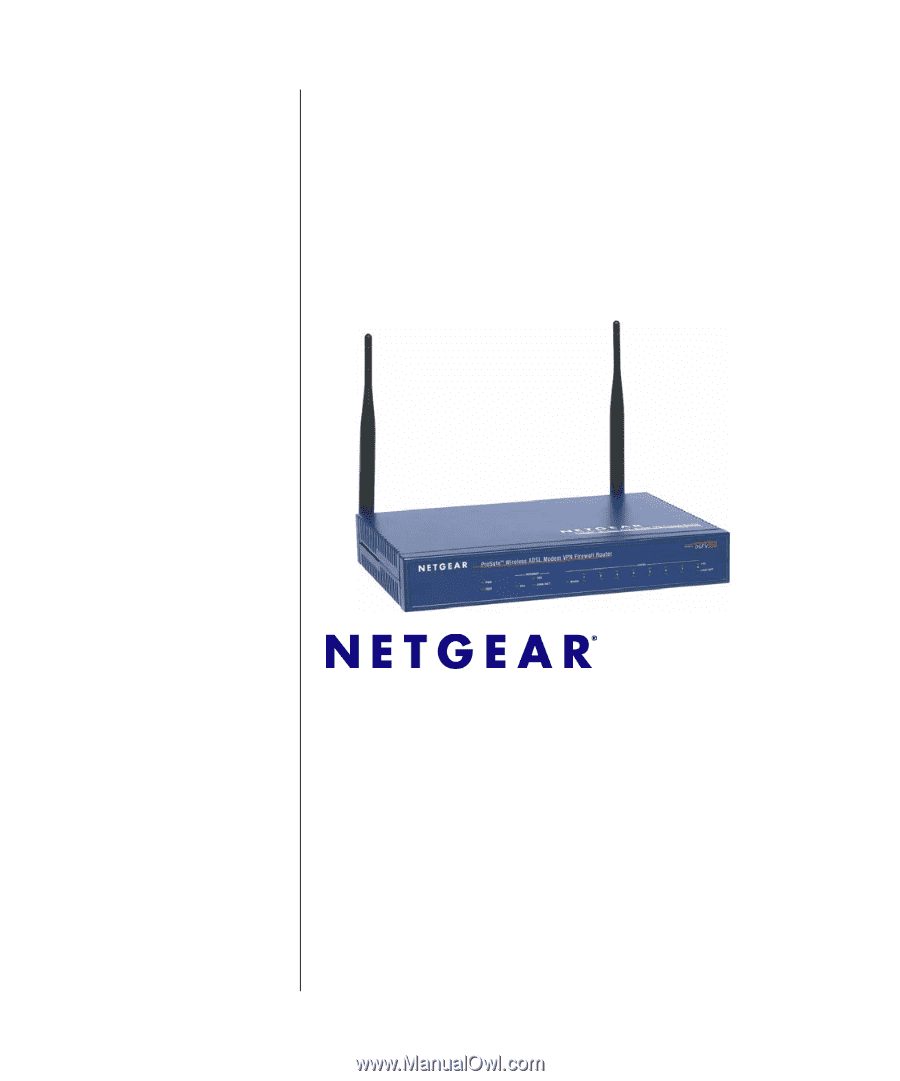
April 2007
202-10161-01
v1.0
NETGEAR
, Inc.
4500 Great America Parkway
Santa Clara, CA 95054 USA
DGFV338 ProSafe
Wireless ADSL Modem
VPN Firewall Router
Reference Manual