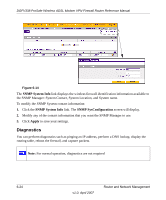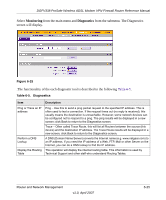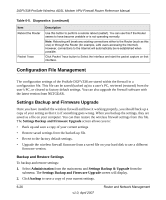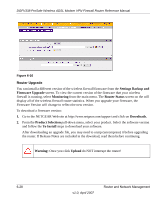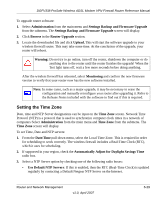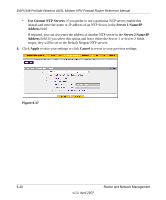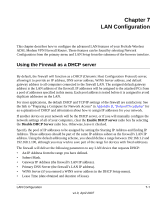Netgear DGFV338 DGFV338 Reference Manual - Page 174
Configuration File Management, Settings Backup and Firmware Upgrade, Backup and Restore Settings
 |
View all Netgear DGFV338 manuals
Add to My Manuals
Save this manual to your list of manuals |
Page 174 highlights
DGFV338 ProSafe Wireless ADSL Modem VPN Firewall Router Reference Manual Table 6-5. Diagnostics (continued) Item Reboot the Router Packet Trace Description Use this button to perform a remote reboot (restart). You can use this if the Router seems to have become unstable or is not operating normally. Note: Rebooting will break any existing connections either to the Router (such as this one) or through the Router (for example, LAN users accessing the Internet). However, connections to the Internet will automatically be re-established when possible. Click Packet Trace button to Select the interface and start the packet capture on that interface. Configuration File Management The configuration settings of the ProSafe DGFV338 are stored within the firewall in a configuration file. This file can be saved (backed up) to a user's PC, retrieved (restored) from the user's PC, or cleared to factory default settings. You can also upgrade the firewall software with the latest version from NETGEAR. Settings Backup and Firmware Upgrade Once you have installed the wireless firewall and have it working properly, you should back up a copy of your setting so that it is if something goes wrong. When you backup the settings, they are saved as a file on your computer. You can then restore the wireless firewall settings from this file. The Settings Backup and Firmware Upgrade screen allows you to: • Back up and save a copy of your current settings • Restore saved settings from the backed-up file. • Revert to the factory default settings. • Upgrade the wireless firewall firmware from a saved file on your hard disk to use a different firmware version. Backup and Restore Settings To backup and restore settings: 1. Select Administration from the main menu and Settings Backup & Upgrade from the submenu. The Settings Backup and Firmware Upgrade screen will display. 2. Click backup to save a copy of your current settings. 6-26 v1.0, April 2007 Router and Network Management