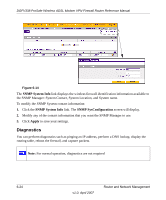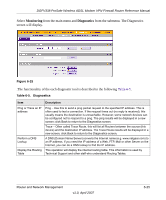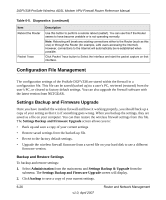Netgear DGFV338 DGFV338 Reference Manual - Page 170
Using a SNMP Manager, Connection Status
 |
View all Netgear DGFV338 manuals
Add to My Manuals
Save this manual to your list of manuals |
Page 170 highlights
DGFV338 ProSafe Wireless ADSL Modem VPN Firewall Router Reference Manual Select VPN from the main menu and Connection Status from the submenu to display the status of IPSec connections. You can change the status of a connection; to either establish or drop the Security Association (SA). Clicking on the VPN Status will show the IPSec Connection status of each VPN tunnel. The field descriptions for the data in the IPSec Connection Status table are in the following Table 6-4. Figure 6-13 Table 6-4. VPN Status Data Item Policy Name Endpoint Tx (KBytes) Tx (Packets) State Action Poll Interval Set Interval Stop Description The name of the VPN policy associated with this SA. The IP address on the remote VPN Endpoint. The amount of data transmitted over this SA. The number of packets transmitted over the SA. The current status of the SA for IKE Policies. The status can be either Not Connected or IPSec SA Established. Click Connect to build the SA (connection) or Drop to terminate the SA (connection). Time, in seconds, after which this screen will automatically reload. Enter a new value in the Poll Interval field and click Set Interval to set a new interval value. Disables the automatic page refresh feature. Using a SNMP Manager Simple Network Management Protocol (SNMP) lets you monitor and manage your router from an SNMP Manager. It provides a remote means to monitor and control network devices, and to manage configurations, statistics collection, performance, and security. The SNMP Configuration table lists the SNMP configurations by: 6-22 v1.0, April 2007 Router and Network Management