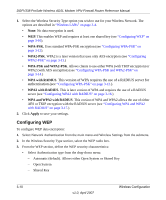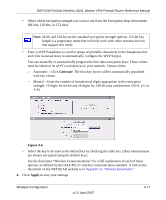Netgear DGFV338 DGFV338 Reference Manual - Page 67
Configuring WPA with RADIUS, Apply, RADIUS, WPA with, RADIUS Server Settings
 |
View all Netgear DGFV338 manuals
Add to My Manuals
Save this manual to your list of manuals |
Page 67 highlights
DGFV338 ProSafe Wireless ADSL Modem VPN Firewall Router Reference Manual Figure 3-7 4. Click Apply to save your settings. Configuring WPA with RADIUS Not all wireless adapters support WPA. Furthermore, client software is required on the client. Windows XP and Windows 2000 with Service Pack 3 or above do include the client software that supports WPA. Nevertheless, the wireless adapter hardware and driver must also support WPA. Consult the product document for your wireless adapter and WPA client software for instructions on configuring WPA settings. To configure WPA with RADIUS: 1. Choose the WPA radio box. 2. Then select RADIUS from the WPA with pull down menu. Data Encryption will be set to TKIP by default. 3. Enter the following in the RADIUS Server Settings section: a. Enter the RADIUS Server Name or IP Address. This is the name or IP address of the primary RADIUS Server on your LAN (required field). b. Enter the RADIUS port number for connecting to the RADIUS Server. c. Enter the Shared Key. The value must match the value used on the RADIUS Server. Wireless Configuration v1.0, April 2007 3-15