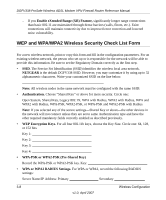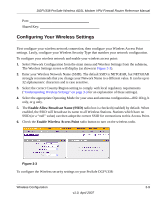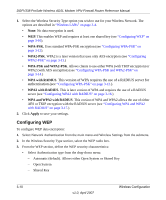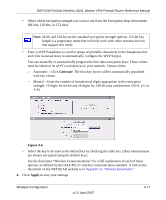Netgear DGFV338 DGFV338 Reference Manual - Page 65
Configuring WPA2-PSK, Wireless Security Type, with PSK, Encryption, Apply
 |
View all Netgear DGFV338 manuals
Add to My Manuals
Save this manual to your list of manuals |
Page 65 highlights
DGFV338 ProSafe Wireless ADSL Modem VPN Firewall Router Reference Manual Figure 3-5 Configuring WPA2-PSK Not all wireless adapters support WPA2. Furthermore, client software is required on the client. Make sure your client card supports WPA2. Consult the product document for your wireless adapter and WPA2 client software for instructions on configuring WPA2 settings. To configure WPA2-PSK: 1. From the Wireless Security Type section, select the WPA2 radio button. By default WPN with PSK will be selected and Encryption will be set to AES. 2. Enter the preshared Passphrase (Network Key).The 256-bit key used for encryption is generated from the Passphrase. 3. Enter the Key Lifetime (in minutes). This determines how often the encryption key is changed. (Shorter periods give better security, but adversely affect performance.) 4. Click Apply to save your settings. Wireless Configuration v1.0, April 2007 3-13