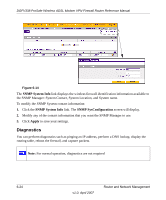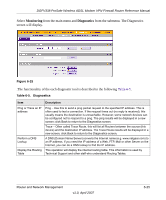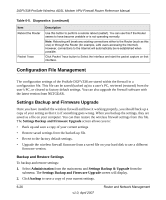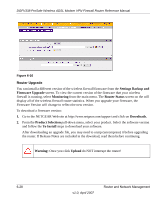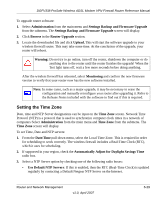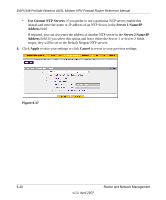Netgear DGFV338 DGFV338 Reference Manual - Page 173
Monitoring, Diagnostics, Table 6-5.
 |
View all Netgear DGFV338 manuals
Add to My Manuals
Save this manual to your list of manuals |
Page 173 highlights
DGFV338 ProSafe Wireless ADSL Modem VPN Firewall Router Reference Manual Select Monitoring from the main menu and Diagnostics from the submenu. The Diagnostics screen will display. Figure 6-15 .The functionality of the each diagnostic tool is described in the following Table 6-5. Table 6-5. Diagnostics Item Description Ping or Trace an IP address Perform a DNS Lookup Display the Routing Table Ping - Use this to send a ping packet request to the specified IP address. This is often used to test a connection. If the request times out (no reply is received), this usually means the destination is unreachable. However, some network devices can be configured not to respond to a ping. The ping results will be displayed in a new screen; click Back to return to the Diagnostics screen. Trace - Often called Trace Route, this will list all Routers between the source (this device) and the destination IP address. The Trace Route results will be displayed in a new screen; click Back to return to the Diagnostics screen. A DNS (Domain Name Server) converts the Internet name (e.g. www.netgear.com) to an IP address. If you need the IP address of a Web, FTP, Mail or other Server on the Internet, you can do a DNS lookup to find the IP address. This operation will display the internal routing table. This information is used by Technical Support and other staff who understand Routing Tables. Router and Network Management v1.0, April 2007 6-25