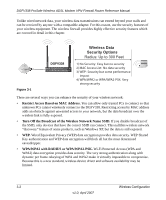Netgear DGFV338 DGFV338 Reference Manual - Page 49
myName.dyndns.org, Apply, Service Provider.
 |
View all Netgear DGFV338 manuals
Add to My Manuals
Save this manual to your list of manuals |
Page 49 highlights
DGFV338 ProSafe Wireless ADSL Modem VPN Firewall Router Reference Manual DynDNS Service Screen Figure 2-11 2. Access the Web site of the Dynamic DNS service provider you have chosen and register for an account (for example, for dyndns.org, go to http://www.dyndns.org). 3. Complete entering the Dynamic DNS screen for the service you have chosen: a. Select the Use a dynamic DNS service check box of the name of your dynamic DNS Service Provider. b. Enter the entire FQDN that your dynamic DNS service provider gave you, (for example, myName.dyndns.org). c. Enter the User Name and Password (or key) for logging into your dynamic DNS account. d. If your dynamic DNS provider allows the use of wild cards in resolving your URL, you may select the Use wild cards check box to activate this feature. For example, the wildcard feature will cause *.yourhost.dyndns.org to be aliased to the same IP address as yourhost.dyndns.org 4. Click Apply to save your configuration. Basic Installation and Configuration v1.0, April 2007 2-19