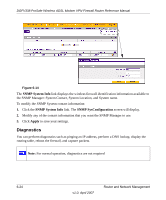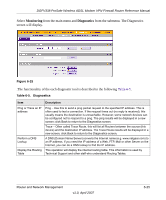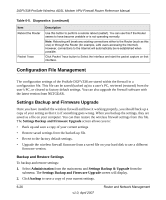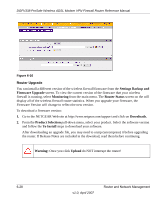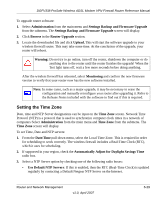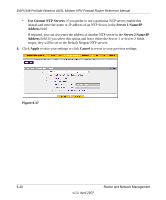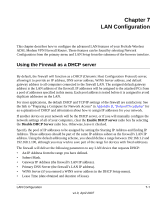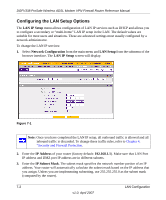Netgear DGFV338 DGFV338 Reference Manual - Page 175
Browse, restore, default, password
 |
View all Netgear DGFV338 manuals
Add to My Manuals
Save this manual to your list of manuals |
Page 175 highlights
DGFV338 ProSafe Wireless ADSL Modem VPN Firewall Router Reference Manual If your browser isn't set up to save downloaded files automatically, locate where you want to save the file, specify file name, and click Save. If you have your browser set up to save downloaded files automatically, the file will be saved to your browser's download location on the hard disk. Warning: Once you start restoring settings or erasing the router, do NOT interrupt the process. Do not try to go online, turn off the router, shutdown the computer or do anything else to the router until it finishes restarting! To restore settings from a backup file: 1. Click Browse. Locate and select the previously saved backup file (by default, netgear.cfg). 2. When you have located the file, click restore. An Alert page will appear indicating the status of the restore operation. You must manually restart the wireless firewall for the restored settings to take effect. To reset the router to the original factory default settings: Click default You must manually restart the wireless firewall in order for the default settings to take effect. After rebooting, the router's password will be password and the LAN IP address will be 192.168.1.1. The wireless firewall will act as a DHCP server on the LAN and act as a DHCP client to the Internet. Warning: When you click default, your router settings will be erased. All firewall rules, VPN policies, LAN/WAN settings and other settings will be lost. Please backup your settings if you intend on using them! Router and Network Management v1.0, April 2007 6-27